Having a screen recording app is essential as virtual meetings are getting popular. The tool can help you, as a viewer, student, or teacher, provide technical support with a copy of the online discussion. One of the programs to get on your desktop is Screencastify. It is a user-friendly recording tool with more features to offer. You can learn more about it with this detailed review.
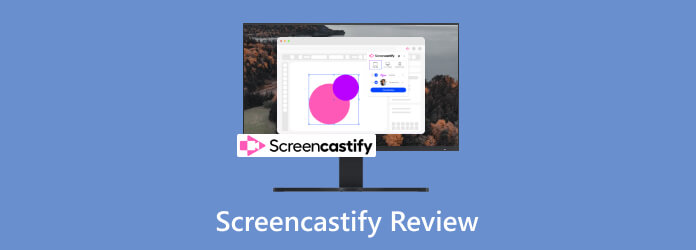
Table of Contents
Part 1. Quick Verdict
As a matter of fact, Screencastify is an excellent choice if you need a versatile Chrome screen recorder for your online activities. Its intuitive layout is equipped with functions to make recording more effortless. Moreover, Screencastify is safe to download on any supported platform.
There are more things to look forward to with Screencastify, such as its ability to capture video with a webcam, video editing tools, and sharing capabilities. The software was designed to provide a reliable tool for recording tutorials, online meetings, and other activities.
Part 2. What Is Screencastify Used For?
The tool’s main purpose is to record content from your screen. Optionally, it has functions that record webcam and audio narration along with multiple resources. There is also a Screencastify extension that enables easy access to the screen recorder, whichever browser and page you are on. The main objective is to simplify recording and sharing videos with others via supported platforms.

Part 3. Screencastify Features & Benefits
Versatile Recording Functions
Overall Rating:
Screencastify can capture the entire screen, an opened tab or window, and a browser. It also includes audio from the system sound and an external microphone. The best part is you can use the recorder without an internet connection to record video on Mac, and Windows directly..
Various Editing Tools
Overall Rating:
The software provides built-in basic editing options, like trimming, cutting, and more. Other than this, it also has annotation features to add text, shapes, and drawings to the recordings. Screencastify extension does not require additional extensions to edit the recorded video and audio.
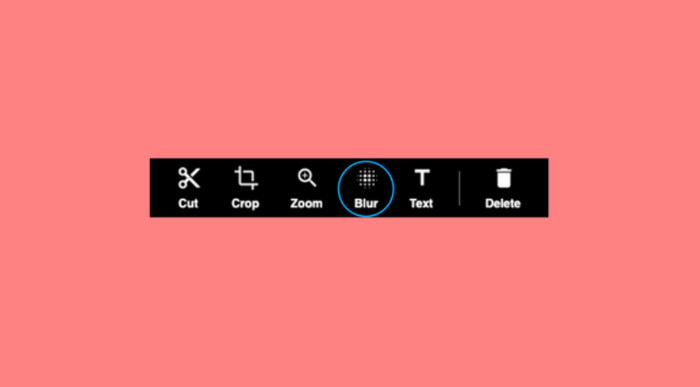
Exportation and Sharing
Overall Rating:
The recorded content within Screencastify can be exported as a WebM file. If you have the premium version, it allows you to export and share recordings on MP4, MP3, and GIF formats. You can also share videos on other social platforms like YouTube, Google Classroom, etc.
Storage Capacity
Overall Rating:
Since it is integrated with Google Drive, you can use an account to store recorded videos in the storage cloud. Screencastify automatically saves the recorded content to the registered Google Drive account.
Overall, Screencastify is a simple tool with a feasible set of features to make it easy to record virtual meetings and tutorials. But there is more to learn about the screen recorder. Read the next part.
Part 4. Screencastify Pros & Cons
Its ability to record and edit videos is a huge factor in downloading and installing it. But before jumping to a conclusion, it is better to weigh Screencastify through its main advantages and disadvantages.
Pros
- Convenient as an extension to record a browser window.
- A suitable choice for an accessible and convenient recorder.
- Outstanding webcam overlay for personal touch.
- Provide Screencastify drawing and annotating tools.
- Work well for creating tutorials, demonstrations, and other activities.
Cons
- It only supports a few export video and audio formats.
- Still requires an internet connection to sync recorded videos.
Part 5. Screencastify Pricing
How much does the tool cost? It has flexible pricing, mainly for monthly and annual billing. Aside from the free version, the Starter and Pro versions vary in price. Check the full details below:
Starter Version:
- $15/billed monthly per user
- $7/billed monthly per user for one year
Pro Version:
- $20/billed monthly per user
- $10/billed monthly per user for one year
Screencastify screen video recorder provides another option, which is called Special Pricing. However, you will need to contact the Team service to get this version. Special Pricing can be used by huge organizations that need a screen recording for projects.
Part 6. How to Get Started With Screencastify
While you have heard that the tool is easy to use, you can try it on your computer and see for yourself. Here’s how to use Screencastify on your desktop:
Step 1.Once downloaded and installed, open Screencastify on your computer. From the Chrome browser, allow the extension to access your files and set up the settings according to your preferences.
Step 2.To initiate a screen recording, launch the extension from the top part of the browser and choose a screen size option. You can select a tab from Chrome, set the recorder on the entire screen, and others. Optionally, include the system audio or a microphone to add commentary to the video.
Step 3.Click the Record button after configuring everything. Perform the activities or use Screencastify’s controls to pause or stop the recording. Afterward, proceed to edit the recorded footage by adding text, shape, trimming, and other options.
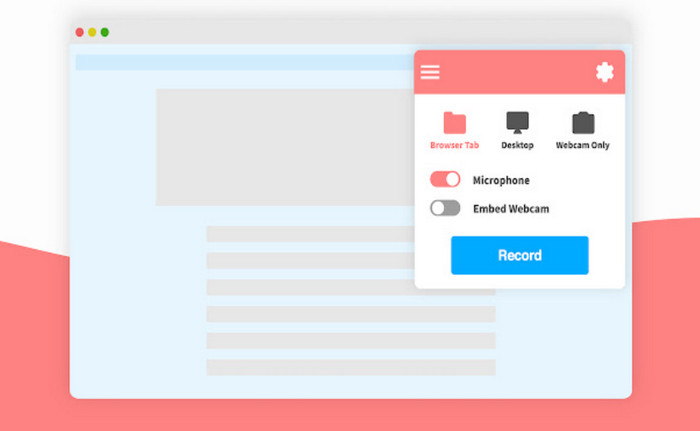
Step 4.Since the extension offers more features, explore the webcam layout, output settings, and other resources. When you export a video, you can choose a Google account to store it on the cloud service. If it’s your first time using Screencastify and you would like to upgrade to a pro version, visit the official website and subscribe to a plan. That’s how to record on
Part 7. Best Alternative to Screencastify
Some reviews do not like the simplicity of Screencastify, and if you find it too basic, it is recommended to use Blu-ray Master Screen Recorder. The desktop tool offers more options, including a video recorder, webcam, gameplay, audio, and more. It allows you to configure the screen area, system audio, microphone, and advanced configuration on the output settings. Unlike Screencastify, this recorder supports popular formats, such as MP4, MOV, HEVC, and so on, and you can even change the frame rate, encoder, and resolution. Its free version is available to download on Windows and Mac, providing all functions without restricting the file size.
- A professional Screencastify alternative with more screen recording options.
- No recording limitations, including the duration, screen size, and quality.
- Keep a recording history, where users can instantly share videos to other platforms.
- Suitable for long-hour recordings without interrupting the virtual activities.
Free Download
For Windows
Secure Download
Free Download
for macOS
Secure Download
| Comparisons | Blu-ray Master Screen Recorder | Screencastify |
| Pricing | $17.46 | $20.00 |
| Platforms | Windows, Mac, phones, browsers | Windows, Mac, Google Chrome |
| Freeware features | Video recorder, gameplay recorder, webcam recorder, phone recorder, audio recorder | Only the screen recorder |
| Supported Formats | MP4, WebM, HEVC, AVI, MOV, WMV, etc. | WebM format (free version), MP4, and GIF formats (pro version) |
Part 8. FAQs about Screencastify
-
Is Screencastify still free?
Yes. You can freely download the extension on Google Chrome. However, using it will eventually limit you on many aspects, such as a cap on video recording time, a watermark is applied, and only WebM is the export video format.
-
Why is Screencastify blocked?
There are a couple of possibilities why you can’t use Screencastify on Google Chrome. First, you haven’t given the tool the necessary permission to screen record. Second, a firewall or security software is blocking the extension. Lastly, the browser needs to be updated, or the current version is incompatible with Screencastify.
-
What is the limit on Screencastify free?
The free version of Screencastify limits the recording to ten tries with a 30-minute cap each. It also includes a brand logo that can affect the visual quality of the recorded video. Also, the formats and quality settings on the free version are restricted to WebM and low quality.
-
How to remove Screencastify from Chrome?
Access the Extensions menu from the browser, then locate the Screencastify extension from the list. Click the Remove button to remove the tool from your browser. Reset Google Chrome to complete the task.
Wrapping up
That’s all for the Screencastify review. Surely, the software provides all your needs for a simple screen recording, and it ensures adding more functions to capture webcam and external audio. But since it has some drawbacks, Blu-ray Master Screen Recorder should be your alternative. Click the Free Download button to try its free version. Share this article with anyone who needs to learn more about Screencastify.
More from Blu-ray Master
- [2024] Top 9 Game Recording Software for Windows and Mac
- iSpring Screen Recorder Review & Best Alternatives [2024]
- Icecream Screen Recorder Review & Pricing – Is It Worth It
- Webex Recording - How to Record Webex Meeting
- Is Mirillis Action! the Best Screen Recorder? [2024 Review]
- Full Steps to Record Screen with Audio in QuickTime on Mac


