Blu-ray has become the standard for high-definition video storage. It offers unmatched video quality, better sound, and a large storage capacity. Given these factors, many people use Blu-ray as their medium for home entertainment, gaming, storage, and more. But what is Blu-ray, and how does it work?
This post will take you through everything you need to know about Blu-ray. We will discuss its meaning, functionality, uses, and comparison with 4K. Plus, as a bonus, we’ll introduce you to an efficient way to rip Blu-ray to digital format using exceptional software.
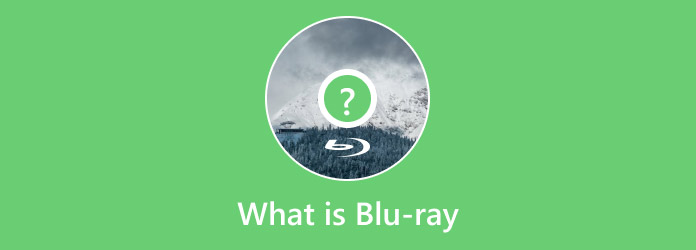
- Part 1. Introduction of Blu-ray
- Part 2. How Does Blu-ray Work
- Part 3. Blu-ray’s Uses
- Part 4. Blu-ray vs 4K
- Part 5. Bonus: Rip Blu-ray to Digital
Part 1. Introduction of Blu-ray
Let’s begin our topic by understanding what the Blu-ray is. Blu-ray, abbreviated as BD, is an optical disc format with high storage capacity for storing high-definition media. It was created by the Blu-ray Disc Association and introduced in mid-June 2006 to replace DVD. The primary goal of its creation is to accommodate the increasing demand for HD and 4K UHD playback.
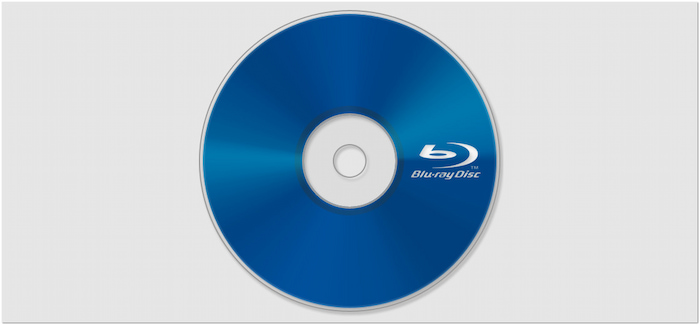
Blu-ray is derived from the blue-violet laser used to read and write data. The name combines Blue, referring to the laser’s color, and Ray, short for optical ray. It signifies the laser technology used in the disc format. It uses a shorter-wavelength blue-violet laser (405 nm) that enables higher-density data storage. It allows Blu-ray to hold more data than DVDs.
Note: They intentionally dropped E in Blue to create a unique, trademarkable name.
What You Should Know More About Blu-ray Discs:
- Blu-ray supports Full HD (1080p) and 4K Ultra HD (2160p) resolutions.
- Blu-ray discs include interactive menus and Java-based BD-J technology.
- Blu-ray discs provide more storage than DVDs, supporting up to 128GB (BDXL).
- Blu-ray has Durabis, an ultra-hard polymer coating, to make them damage-resistant.
- Blu-ray comes with digital copy for downloading and streaming movies on other devices.
Part 2. How Does Blu-ray Work
Blu-ray uses a blue-violet laser to read and write data with much higher precision. It allows the Blu-ray to store more data while maintaining outstanding video and audio quality. Below is a detailed explanation of each component that makes Blu-ray work effectively.
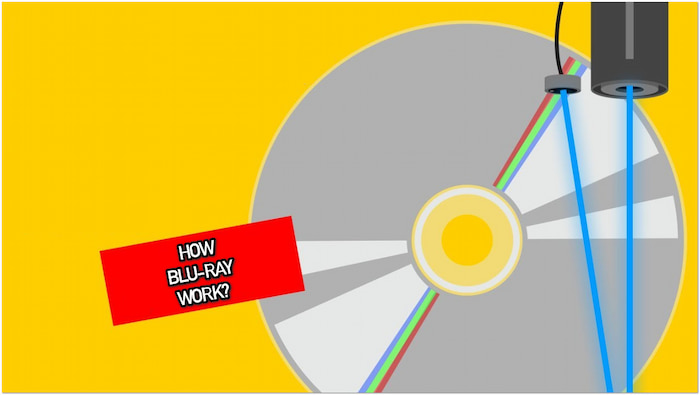
Data Storage
What is Blu-ray disc data storage? Blu-ray discs store data in pits and lands arranged along a continuous spiral track. These physical variations represent the binary code (0s and 1s) that makes up all digital data. However, Blu-rays have a much higher data density due to their more compact pit structure and narrower track spacing.
Blue-Violet Laser
The main difference between Blu-ray and previous optical discs is the laser technology being used. Blu-rays use a blue-violet laser with a shorter wavelength of 405 nm. Whereas, DVDs use a 650 nm red laser for reading and writing data. The blue-violet laser’s shorter wavelength allows more data to be packed onto the disc.
Smaller Pits & Higher Density
What is a Blu-ray disc with smaller pits and higher density mean? The pits on a Blu-ray are about 0.15 microns in size, nearly 3× smaller than DVDs. In addition, it has a tighter track pitch of 0.32 microns. These improvements allow more data to fit within a smaller physical space. It increases storage capacity while maintaining error-free playback and fast data retrieval..
Increased Capacity
A single-layer Blu-ray disc can store 25GB of data, while a dual-layer disc holds 50GB. It is 10× the storage of a standard DVD, which can hold up to 4.7GB. Meanwhile, BDXL expanded capacity with triple-layer (100GB) and quad-layer (128GB) Blu-ray disc versions. This increased storage is perfect for high-definition and 4K videos, lossless audio, etc.
Data Reading
Blu-ray players use precision optics and laser scanning to retrieve data from the disc. The blue-violet laser is directed at the disc surface to scan the pits and lands. A high-precision lens with a numerical aperture (NA) of 0.85 focuses the laser beam. As the laser moves across the disc, a sensor detects changes in reflected light. A sensor then translates these changes into digital information decoded into digital content.
Part 3. Blu-ray’s Uses
Home Entertainment & Movies
The most common use of Blu-ray is for home entertainment, specifically high-definition movies and TV shows. It offers better picture quality, higher fps, and lossless audio to deliver a cinematic experience. It also supports interactive features, director’s commentary, deleted scenes, and behind-the-scenes video content.
Video Gaming
Blu-ray is also used in the gaming industry, particularly for console gaming. The PS3, PS4, PS5, Xbox One, and Xbox Series X use Blu-ray discs for storing large-scale video games. The Blu-ray’s high storage capacity can include high-resolution textures and expansive open worlds. Also, it can hold immersive cinematic experiences without requiring multiple discs.
Data Storage & Backup
Blu-ray discs are also used for long-term data storage and backups, especially for professional use. Blu-ray’s large storage capacity and long lifespan are perfect for storing documents and high-resolution images. Compared to hard drives, Blu-ray has a longer lifespan and is less prone to data corruption.
Professional Media Production
Filmmakers, videographers, and professionals use Blu-ray discs for high-quality video production and distribution. Blu-ray supports high bitrates and advanced video codecs (H.264, HEVC, and MPEG-2). It ensures that 4K and even 8K content is stored without compression loss. Plus, it supports interactive menus, custom chapters, and advanced authoring tools.
Part 4. Blu-ray vs 4K
Blu-ray and 4K are both technologies used for high-definition video playback. However, they differ in terms of the overall viewing experience. Below, we will compare the two formats in various aspects.
| Blu-ray | Versus | 4K |
| 1080p (HD) | Resolution | 4K (Ultra HD) |
| Up to 50GB | Storage | Up to 128GB |
| SDR (8-bit) | HDR & Color | HDR10, Dolby Vision (10-bit) |
| DTS-HD Master Audio, Dolby TrueHD | Audio Quality | Dolby Atmos, DTS:X |
| Standard Blu-ray players and consoles | Compatibility | 4K UHD Blu-ray players |
| Long-lasting | Durability | Permanent physical disc |
Note: If you want to know more about what 4K resolution is , check the answers here.
Part 5. Bonus: Rip Blu-ray to Digital
Blu-ray Master Free Blu-ray Ripper is free software to rip Blu-rays to digital. It is compatible with Windows 11/10/8/7 and macOS 10.12 or above. It allows you to rip any Blu-ray disc to over 500+ digital formats. These include MP4, MOV, M4V, AVI, DivX, MKV, FLV, WMV, etc. It supports Blu-rays from regions A, B, and C and can handle most copy protections trouble-free. In addition to Blu-ray ripping, it includes a built-in video editor boasting 10 editing tools. You can use these tools to clip, crop, adjust effects, insert watermarks, boost sound, and more.
Step 1.Start by downloading the Blu-ray Master Free Blu-ray Ripper for free. Install the Blu-ray ripping software and wait for the installation process to finish. Once completed, insert your disc into the external Blu-ray drive and open the software afterward.
Free Download
For Windows
Secure Download
Free Download
for macOS
Secure Download
Step 2.Click Load Disc to add the Blu-ray from your external drive in the upper-left navigation. If you have a BDMV Folder, select Load BD Folder from the pulldown menu instead. Blu-ray Master Free Blu-ray Ripper will analyze the disc and display all available titles.
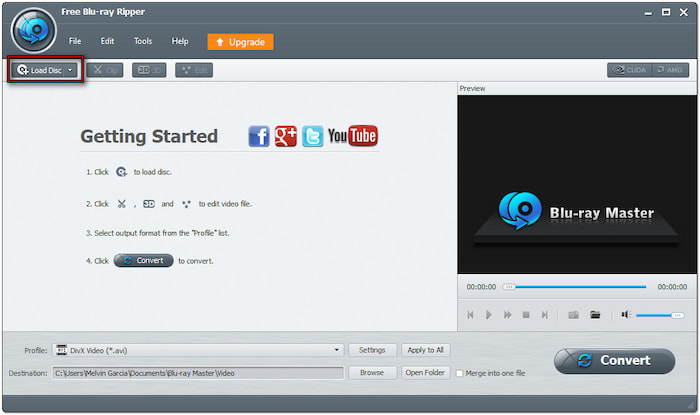
Step 3.Once the Blu-ray is recognized, you can customize the content before conversion. Click the Edit button to access the tools and use them to:

Clip: Remove extra Blu-ray scenes, like opening credits, recaps, trailers, etc.
Crop: Eliminate outer edges or black bars by configuring the aspect ratio or free crop.
Effect: Adjust the basic video effects, including brightness, contrast, hue, and saturation.
Watermark: Insert a text or custom image watermark and adjust the size, style, and position.
Audio: Increase volume to 200% to fix the Blu-ray content section with low-volume scenes.
Step 4.Proceed to the Profile pulldown menu and select the General Video category. Choose MPEG-4 Video (*.mp4) for broad playback compatibility. However, the MKV Video Format (*.mkv) option is best for high-quality rips. If needed, click Settings to modify profile settings.
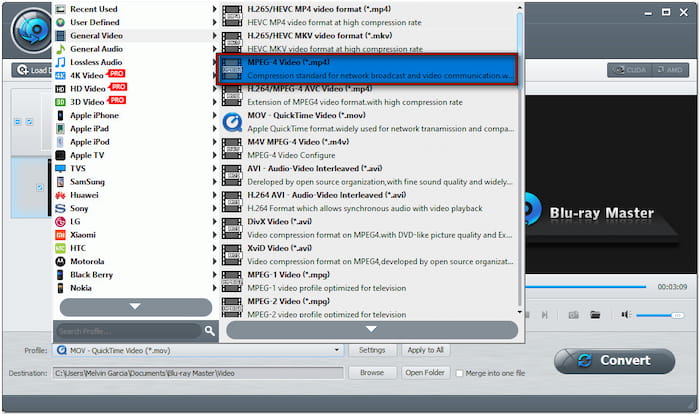
Step 5.Switch to the Destination field and click Browse to specify the output directory. Once the destination path is set, click Convert to decrypt and rip the Blu-ray disc. The software will prepare the Blu-ray disc for digital format conversion.
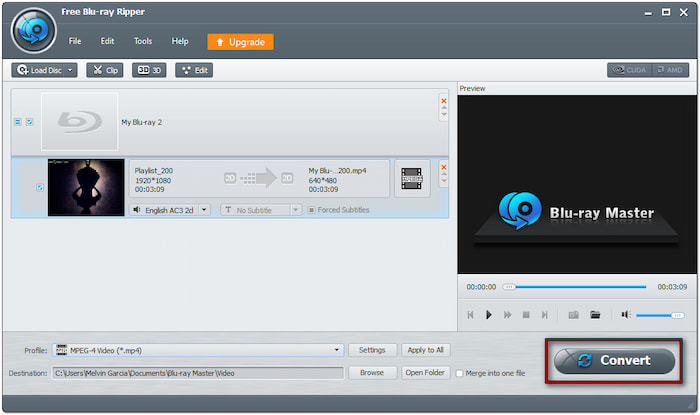
Blu-ray Master Free Blu-ray Ripper is the best Blu-ray ripper you could ever have. Beyond standard and encrypted Blu-rays, it can handle 3D Blu-rays, 4K Blu-rays, 4K UHD Blu-rays, etc. It provides a free trial version for testing the software before committing to the upgraded version.
Wrapping up
Now you understand what Blu-ray is! Up to this day, Blu-ray remains the best format for high-definition storage for many users. For home entertainment, gaming, or professional media production, Blu-ray remains an essential medium for high-resolution content. However, with the increasing shift towards digital formats, Blu-ray ripping has become popular. It is the best way to ensure accessibility, convenience, and long-term preservation. Blu-ray Master Free Blu-ray Ripper is the perfect tool to convert Blu-ray discs into 500+ formats. It also includes built-in editing tools and can handle encrypted and region-locked Blu-rays.
More from Blu-ray Master
Blu-ray Tips

Rip Blu-rays to any video and audio formats of different parameters for free in minutes.
100% Secure. No virus

