A physical copy of a DVD is a great way to store data like videos, audio, documents, and others. However, it also has disadvantages, including potential scratches that will prevent you from accessing the content. On top of that, portable players are uncommon these days, so it is better to store data digitally. If you are unfamiliar with how to copy DVDs to your computer, this article is for you.
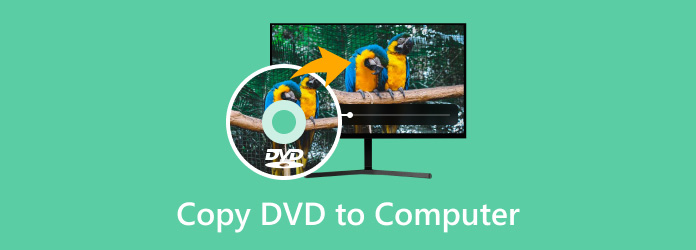
Table of Contents
- Why Do You Need to Copy the DVD to Computer
- Method 1. Copy a DVD to Computer with Free DVD Copy
- Method 2. Backup a DVD to Computer with HandBrake
- Method 3. Duplicate a DVD to Computer with VLC Media Player
- Method 4. Save a DVD to Computer with MakeMKV
- Method 5. Copy a DVD to Computer without Software
- FAQs
| Platform | Ease of Use | Best For | Output Formats | Handles Encrypted DVDs | Processing Speed | Quality Retention | |
| Blu-ray Master DVD Copy | Windows 11/10/8, Mac OS X 10.9 or later | Easy, high-quality copying process. | DVD disc/folder/ISO | Fast | Lossless | ||
| HandBrake | Windows 11/10, macOS 10.14 or later | Advanced transcoding, broad format support. | MP4, MKV, WebM | Moderate | Good | ||
| VLC | Windows 11/10, macOS 10.7.5 or later | Basic ripping, media playback. | MP4, MKV, AVI, etc. | Low | Low | ||
| MakeMKV | Windows 11/10 | Lossless MKV backup, retains disc details. | MKV | Fast | Good | ||
| Built-in | Built-in | Simple copy for unencrypted/homemade DVDs. | VIDEO_TS | Low | Low |
Why Do You Need to Copy the DVD to Computer
Copying DVDs to your computer gives you many advantages. Here are several reasons why you will need it:
- The content inside a DVD can be damaged through physical scratches and aging. So, storing the data digitally will be a great alternative as it helps to archive without risk.
- The data is accessible without requiring a DVD player. It can be accessed not only on a computer but also with various devices, such as phones and tablets.
- It allows you to edit and customize the data from the DVD, add subtitles and video effects, and configure the output settings.
- Instead of creating another physical copy of the DVD to send to your friends or family, it will be best to send it digitally via online platforms.
- You can convert DVD formats to common ones, like MP4, MOV, or MKV, allowing videos to be compatible with programs and devices.
Method 1. Copy a DVD to Computer with Free DVD Copy
Copying and backing up your DVDs can be done quickly with Blu-ray Master DVD Copy. It is a desktop software that focuses on 1:1 copying DVDs to DVD disc, folder, and ISO image. With advanced decryption technology, it can bypass DVD region codes to back up any region DVDs and DVDs with DVD copy protection. It provides Full Copy, Main Movie, and Custom three copy modes, which can meet your different copy needs. Moreover, it can compress your original DVD+R, DVD-R, DVD+RW, DVD-14, DVD-18, etc., in a single layer or dual layer to high-quality DVD-9 and DVD-5 discs, which can free up your computer space.
- Easy and intuitive interface.
- Advanced quality maintenance technology to preserve the original quality.
- Support DVD-9, DVD-5, ISO, and other types of DVDs.
- Fast and reliable processing speed, copying DVDs to the computer in no time.
Free Download
For Windows
Secure Download
Free Download
for macOS
Secure Download
Now, follow us to see the detailed steps of backing up DVDs to PC.
Step 1. Download and install Blu-ray Master DVD Copy on your computer. Double-click the software icon to open it.
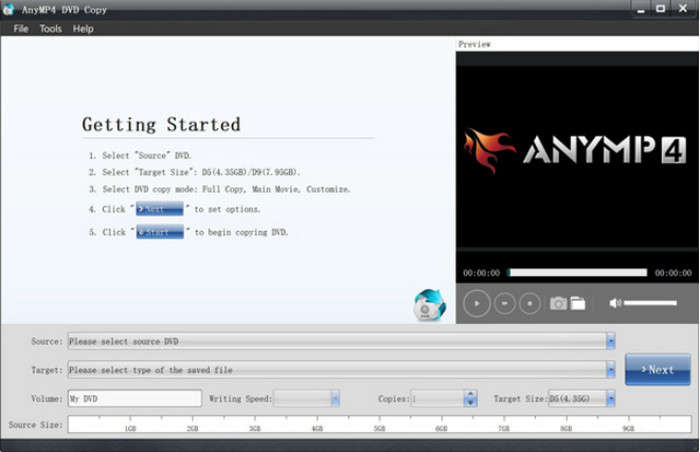
Step 2. Insert a DVD disc into your computer. The software can automatically load your DVD disc information. Then, go to the Source drop-down options to save the DVD as a disc, folder, or ISO.
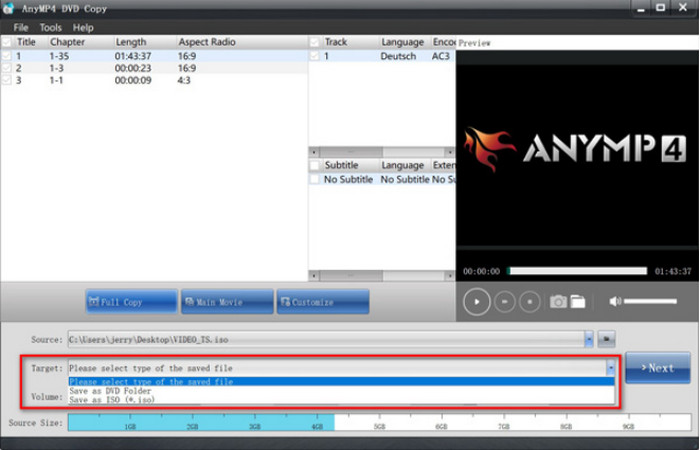
Step 3. Choose a desired copy mode from Full Copy, Main Movie, and Customize. Finally, click Next to enter the copy interface and select Start to begin the backup process.
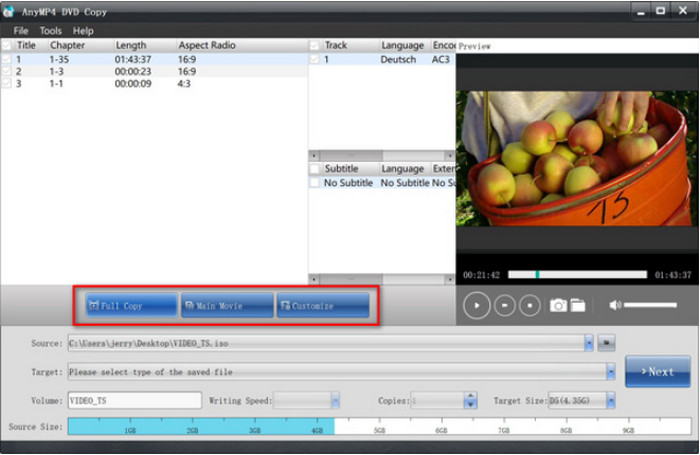
Free DVD Ripper is a solid solution for copying DVDs to computers like Windows and Mac. It is free, user-friendly, and, most of all, professional in ripping videos with preserved quality. You should try it by clicking the Free Download button.
Method 2. Backup a DVD to Computer with HandBrake
HandBrake excels in transcoding digital files. Of course, it is also a great alternative for copying DVDs to a computer, especially as it is available for free on Windows, Mac, and Linux. Not only that, it also supports a wide range of inputs and outputs, allowing you to convert different types of DVDs to MKV, MP4, VOB, AVI, and more.
Step 1. You will need to download and install libdvdcss to the HandBrake software. To do this, go to http://download.videolan.org/pub/videolan/libdvdcss/ and download libdvdcss, which is appropriate for your device’s operating system.
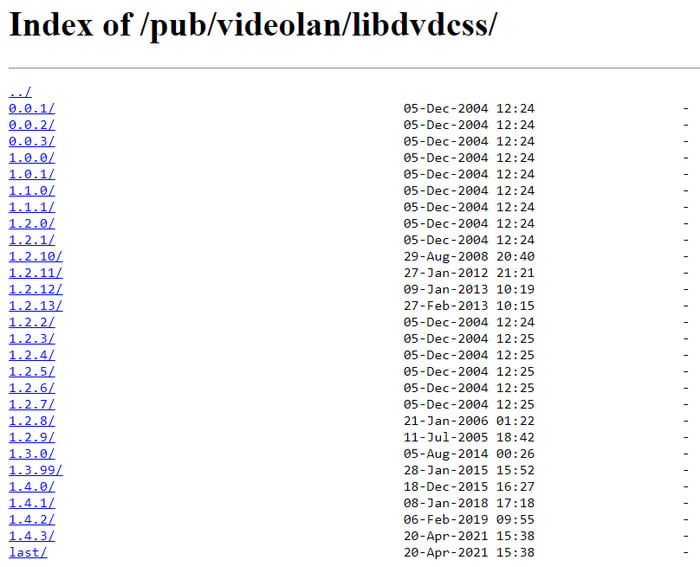
Step 2. To finish, you only need to move the downloaded libdvdcss to HandBrake’s install directory. Then, open HandBrake and insert the disc into the drive. When a sidebar appears, choose the DVD drive. It will take a while for the software to read the disc.
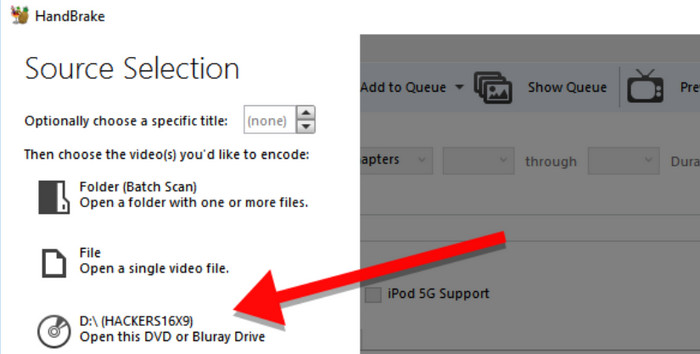
Step 3. Once done, open the Title menu and choose the title you want to copy. Then, you can choose a preset with a new output quality, device compatibility, etc. After that, decide on a destination folder and hit the Start Encode button to process.
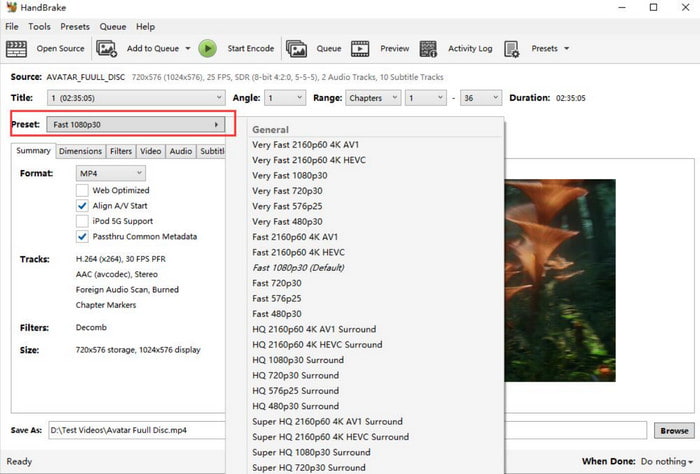
HandBrake is popular because of its generous features when it comes to DVD copying on computers. It is also free and accessible on many platforms, transcoding various DVD types without format hindrances. On the other hand, it can be difficult to navigate, as well as too demanding in resource power.
Pros
- It provides rich presets for DVD conversion.
- It has many customization settings, like filters, subtitles, and others.
Cons
- Its design is a little outdated.
- It cannot handle DVD copy protection by itself.
Method 3. Duplicate a DVD to Computer with VLC Media Player
For another free option, VLC Media Player can be used for copying DVDs to your computer. Although it specializes in streaming videos, it also offers basic DVD-ripping functions. However, note that VLC does not have the proper equipment for DVD ripping, so the quality is not guaranteed to be stable. You can still try it on your computer with the steps below:
Step 1. Launch VLC and insert the disc into the drive. Go to the Media tab and choose the Convert/Save option. From the pop-up window, navigate to the Disc tab to ensure that VLC properly reads the disc.
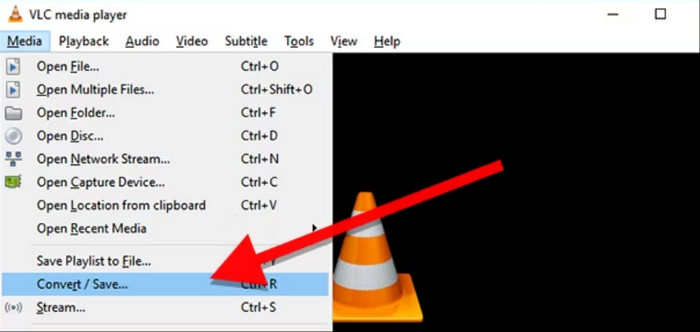
Step 2. Tick the No disc menus checkbox since VLC will only rip the menus and leave the titles. Then, proceed to set the Starting Position to select the titles or chapters. After that, click the Convert/Save button to copy DVDs to your computer.
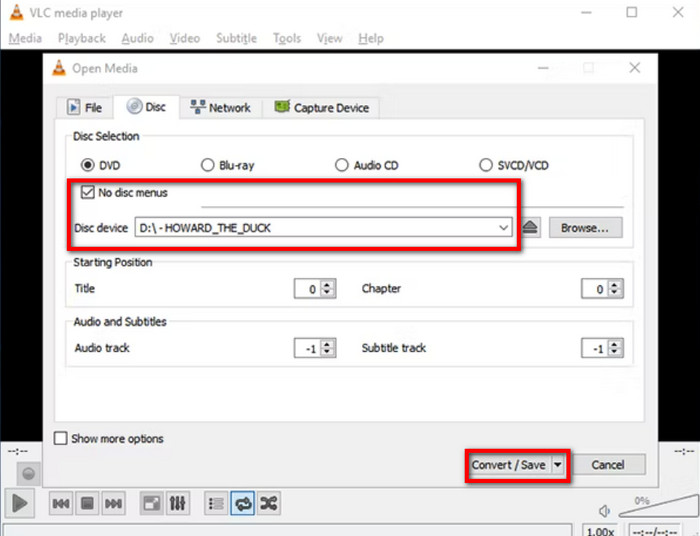
Naturally, VLC can provide streaming services, even for DVDs. It is also a great alternative for basic video editing, but unfortunately, it is not a professional DVD copier. Moreover, the processing time is longer than a dedicated DVD ripper can do, so this is a drawback.
Pros
- It is a free and open-source tool.
- It allows you to select the starting chapter to rip DVDs.
Cons
- It is not a professional DVD copy tool.
- It cannot copy DVDs with DVD copy protection.
Method 4. Save a DVD to Computer with MakeMKV
If you need to copy and convert DVDs, MakemKV is a good option to consider. Its beta version is free, and it guarantees to preserve all the disc details, such as the chapters, audio tracks, etc. Furthermore, you only need one software to copy DVDs to your computer with no additional extensions.
Step 1. Install MakeMKV on the computer and insert the disc. Open the File menu and select the Open Disc option to choose the titles or chapters you want to copy digitally.
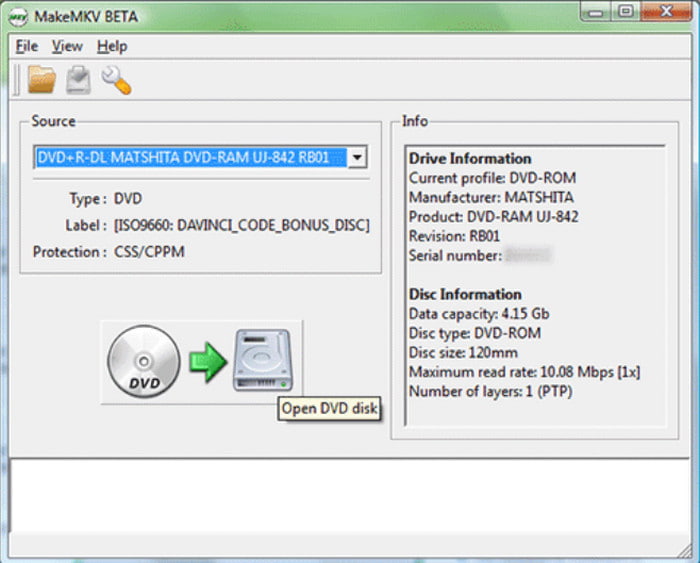
Step 2. You can begin the process by clicking the Make MKV button. It will take a while to process, and it is advisable to pay attention to it.
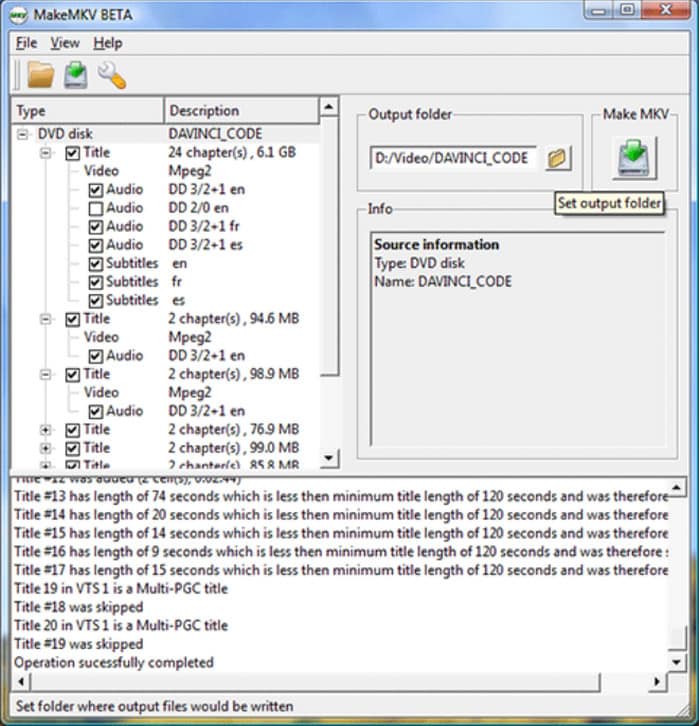
MakeMKV boasts its one-click conversion for DVD and Blu-ray ripping. However, the beta version can only convert MKV. Moreover, it does not offer other essential tools to edit output or cut unwanted parts.
Pros
- It can remove DVD copy protection to back them up.
- It has a fast ripping speed to back up your DVD collection.
- It is free and has a simple interface.
Cons
- It is free and has a simple interface.
- It lacks advanced DVD ripping features.
Method 5. Copy a DVD to Computer without Software
There is a built-in DVD copier on Windows and Mac, and you can use it on your computer without additional extensions. However, it has too many disadvantages than dedicated DVD copying software, such as converting DVD files to one common format that is only playable on the native media player, it will not work for encrypted DVDs, and more. With that said, you can still try it on your device with the following steps:
Step 1. Insert the disc on the drive and wait until it is fully recognized. Then, go to File Explorer on Windows or Finder on Mac. Go to your device's file management application.
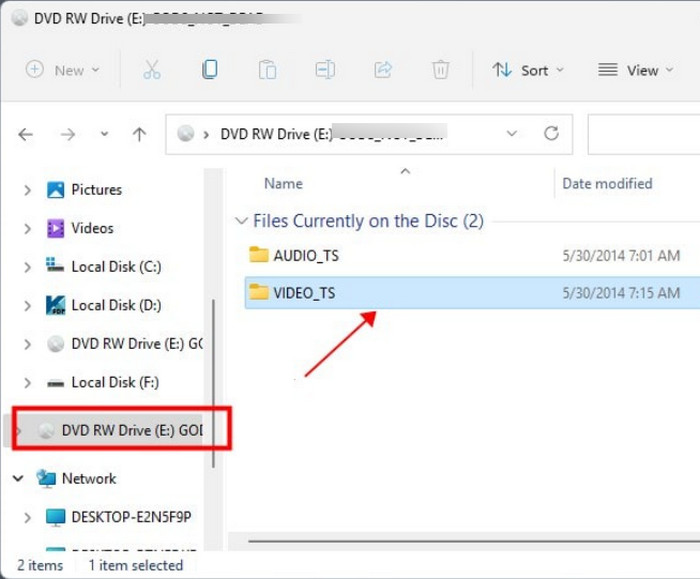
Step 2. When you see the DVD drive, open it and choose all the folders or files you want to copy. Right-click on the selected files and click the Copy button. Create a new folder where all copied DVDs should be exported.
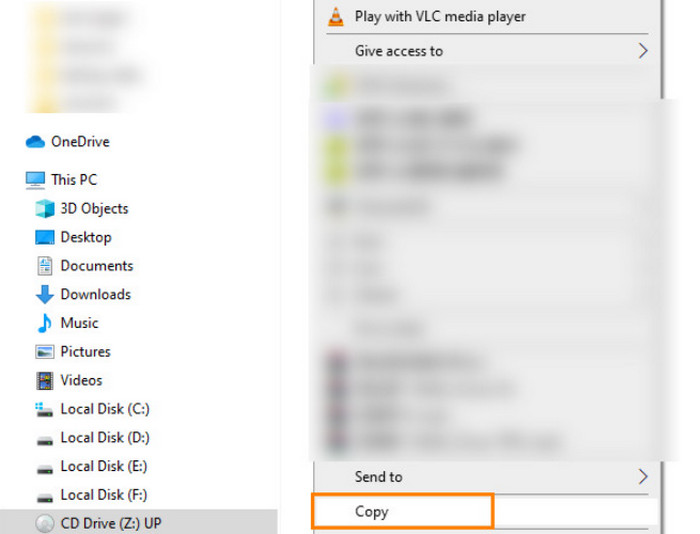
Thankfully, there is a built-in way of copying DVDs on Windows and Mac computers, and it is easier enough to transfer files to your computer. But remember that this method is very limited to homemade DVDs and will convert the videos to common formats supported by the respective operating systems.
Pros
- You can copy DVDs without any extra software.
Cons
- You cannot handle copy-protected DVDs in this way.
FAQs
-
Can you copy DVDs to a hard drive?
Yes, you can do ripping or backing up DVDs to a hard drive. It is possible to do this using special software that supports ripping or copying data from discs to hard drives.
-
Is it legal to copy a DVD to my computer?
If you find a way to decrypt DVDs, it is legal to copy them as long as you don’t share the content with others. But it is still illegal in some regional laws. Alternatively, you can try a region-free DVD player to access the content without copying the disc.
-
Does Walmart copy DVDs?
Yes. Walmart can copy or transfer homemade DVDs to a computer account. However, the store does not copy commercial DVDs; instead, it sells them officially.
Wrapping up
Now, you have different solutions to copy DVDs to a Mac or Windows computer without too much hassle. But given that free ripping tools have disadvantages, we urge you to try Blu-ray Free DVD Ripper to ensure high-quality ripping and results. Click the Free Download button to make it effortless to rip DVD to MP4, MOV, and other formats!
More from Blu-ray Master
- Convert DVDs to ISO: 5 Ways on Windows, Mac, and Linux
- [All Free]Rip DVDs to MP4 in 11 Ways: Windows and Mac
- Convert DVD to DivX or Xvid Format: 3 Easy Methods
- 3 Best Ways to Free Convert DVD to WMV on Windows and Mac
- Top 5 Free DVD to MP3 Converters (Offline & Online)
- Convert DVD to H.264: 3 Easy-to-Understand Methods

