Adding subtitles enhances your viewing experience for many reasons. For those who are hearing impaired, subtitles provide essential accessibility. Language learners can use subtitles to better understand pronunciation, vocabulary, and sentence structure while watching native content. Subtitles are also useful in noisy environments where the audio may not be clearly heard or when watching foreign-language films that don't include your preferred language on the original disc. However, adding subtitles to a Blu-ray isn't always straightforward. Blu-ray discs often use embedded subtitle tracks. This makes it more challenging to add subtitles to Blu-ray discs without specialized software. This post will help you overcome those challenges by providing clear, step-by-step instructions tailored to various situations. Whether you need solutions or have technical experience, you'll find actionable solutions here.

- Part 1. What Are Blu-ray Subtitles
- Part 2. How to Add Subtitles to Blu-ray (Playback Software)
- Part 3. How to Rip Blu-ray and Add Subtitles (Ripper Software)
- Part 4. Troubleshooting Common Subtitle Issues
Part 1. What Are Blu-ray Subtitles
Blu-ray subtitles are text-based overlays that appear during Blu-ray movie playback. These subtitles are particularly useful for international films, individuals with hearing impairments, or multilingual audiences. Blu-ray subtitles support higher resolution, transparency, and advanced positioning.
Embedded vs. External Subtitles
Embedded subtitles, also known as hard subtitles, are included directly within the Blu-ray disc. They are encoded into the video stream or stored as part of the disc's subtitle track. Meanwhile, external subtitles are separate subtitle files that are not part of the original structure. However, you can load them manually during playback.
Blu-ray Formats and Subtitle Tracks
Blu-ray discs use a specialized subtitle format called PGS (Presentation Graphics Stream). PGS subtitles are image-based, meaning each subtitle is rendered as a graphical image rather than as plain text. It allows for rich formatting, multiple colors, smooth animations, and full Unicode support. It is ideal for accurately displaying characters from various languages.
Part 2. How to Add Subtitles to Blu-ray (Playback Software)
Blu-ray Player , endorsed by Blu-ray Master, is a highly capable Blu-ray player software. With it, you can play any type of media, including local media stream formats and Blu-ray sources. It includes standard Blu-rays, BDMV folders, ISO files, and Blu-rays from regions A, B, and C. This software allows you to easily add subtitles to Blu-ray, ready to view with perfect synchronization. It supports various subtitle formats, including SRT, ASS, SSA, and more.
Step 1.To start with, download the Blu-ray player, picked by Blu-ray Master, for free. Install the multimedia playback software and complete the installation process. Once finished, place the Blu-ray disc into your external Blu-ray drive and launch the software.
Free Download
For Windows
Secure Download
Free Download
for macOS
Secure Download
Step 2.Click the Open Disc button to import the source into the software. If you have a BDMV folder or an ISO file, use the Open File button instead. Upon loading the Blu-ray disc, the software will automatically start playing the content.

Step 3.Click Video in the top menu and select Subtitle Track from the pulldown menu. Click the Add Subtitle option to import the subtitle. Locate the subtitle file from your local files and click Open to embed the external subtitles on your Blu-ray.

Step 4.After adding the subtitle, it will then sync automatically with the Blu-ray video. Use the smart playback controls to start over, pause, stop, forward, or backward the video. If you want to access other titles, click the Playlist button to explore available titles.
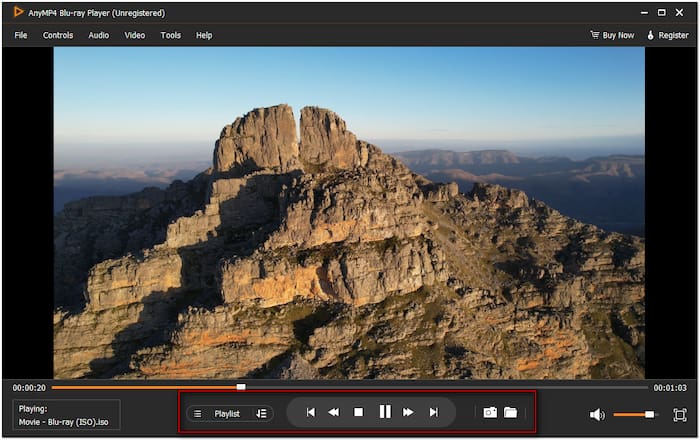
The Blu-ray Player, chosen by the Blu-ray Master, made subtitle insertion easier. You can add subtitles to a Blu-ray disc or any Blu-ray type during playback. It is an excellent solution for watching foreign-language movies or adding custom subtitles.
Part 3. How to Rip Blu-ray and Add Subtitles (Ripper Software)
Blu-ray Master Free Blu-ray Ripper is a flexible software for ripping Blu-ray discs. It's fully compatible with macOS 10.12 or later and Windows 11/10/8/7. With it, you can rip Blu-rays to over 500 formats, including MP4, MKV, MOV, and more. Beyond ripping Blu-rays, it lets you import soft subtitles before performing the ripping process. It supports various subtitle formats, including SRT, ASS, SSA, and others. It makes the Blu-ray conversion more efficient and time-saving.
Here's how to add subtitles to Blu-ray disc before ripping:
Step 1.Begin by downloading the Blu-ray Master Free Blu-ray Ripper for free. Install the Blu-ray ripping software on your system and follow the installation process to completion. Once finished, insert the Blu-ray disc on your external Blu-ray drive and run the software.
Free Download
For Windows
Secure Download
Free Download
for macOS
Secure Download
Step 2.Click the +Load Disc pulldown menu and select Load BD Disc to add a Blu-ray disc. The software will read the disc directly from your drive and load it in minutes. In addition to physical discs, you can also import a BDMV folder saved on your local drive.

Step 3.Click the No Subtitle field to import an external subtitle saved from your local folder. Ensure that you load a subtitle in a format like .srt or .ssa. .ass, etc. Preview the video in the built-in player to ensure the subtitles are synced correctly.
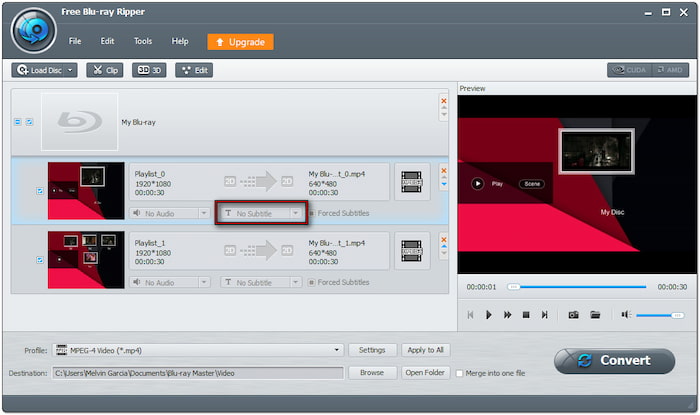
Step 4.Click the Profile field and proceed to the General Video category to select the format. Choose MPEG-4 Video (*.mp4), which offers standard compression with high-quality output but small file size. However, MKV Video Format (*.mkv) is best for high-quality rips.

Step 5.Click Browse next to the Destination field to set your output directory. If you have multiple videos, you can merge them into a single file by selecting the Merge Into One File box. After setting up everything, click Convert to embed the subtitle on Blu-ray.

Blu-ray Master Free Blu-ray Ripper is among the best free Blu-ray rippers available. It allows you to extract Blu-ray content and convert it to over 500 media stream formats. In addition to Blu-ray ripping, it enables you to add soft subtitles to Blu-ray discs.
Part 4. Troubleshooting Common Subtitle Issues
Understanding how to identify and fix common subtitle issues can improve your media playback experience. Below are the most frequent subtitle problems and practical solutions to ensure your subtitles display correctly, in sync, and in the language you prefer:
Subtitles Out of Sync:
If subtitles appear too early or too late, it means the timing doesn't match the video. Many media players allow real-time adjustment to delay or advance subtitles.
Incorrect Language:
If subtitles are displayed in the wrong language, it could be due to loading the wrong file. Use reliable subtitle databases, such as OpenSubtitles.org, to find properly labeled language tracks.
Subtitle Format Not Supported:
Not all media players support every subtitle format. If your player doesn't support the subtitle format, convert it to a compatible one, such as .srt, using dedicated Subtitle converter tools.
Subtitles Not Displaying:
When subtitles fail to appear, ensure subtitles are enabled in your media player's settings. Verify that the subtitle file name matches the video file name exactly and that they are in the same folder.
Conclusion
Adding subtitles to Blu-ray content can benefit you in several ways. For digital playback, media players like Blu-ray Player, recommended by Blu-ray Master, make it easy to add subtitles to Blu-ray instantly. However, embedding subtitles on physical Blu-ray discs can be more complex. Fortunately, you can work around these limitations by using Blu-ray Master Free Blu-ray Ripper to insert subtitles before ripping the Blu-ray disc.
Do you have your subtitle tips or encounter a tricky issue? Drop your questions or experiences in the comments below. We'd love to hear from you!
More from Blu-ray Master
Blu-ray Tips

