ASF, short for Advanced Systems Format, is a digital container format developed by Microsoft. It is meant for streaming digital video and audio, particularly over the internet. This format is commonly used with Windows Media Video and Audio codecs. ASF is an ideal format for converting Blu-rays due to its efficient compression. Converting Blu-ray to ASF can reduce the file size while maintaining high-quality audiovisuals. It is helpful if you want to play your Blu-ray movie on devices that support ASF playback. This post will present two reliable tools for turning your Blu-ray movies into Advanced Systems Format.

- Part 1. Considerations Before Ripping Blu-ray to ASF
- Part 2. Convert Blu-ray to ASF with Blu-ray Master Free Blu-ray Ripper
- Part 3. Convert Blu-ray to ASF with Leawo Blu-ray Ripper
Part 1. Considerations Before Ripping Blu-ray to ASF
Before converting Blu-ray to a digital format like ASF, it is essential to consider several factors. This way, you can ensure your converted file's best compatibility, quality, and efficiency. Here are some of the measures to note before the ripping process:
Software Compatibility: Not all Blu-ray rippers can output ASF file formats. Ensure your chosen software explicitly supports ASF and Blu-ray decryption for locked/protected discs.
Playback Device: Ensure the converted ASF is compatible with your device or media player. Although you can play it on Windows Media Player, specific platforms have limited support.
Codec Selection: ASF is a container that can hold several video and audio codecs. You must choose a codec compatible with your target device for smooth playback.
Quality vs. File Size: The higher the quality, the larger the ASF file. Lower the bitrate and resolution to reduce file size if your storage is limited.
Decryption and Copy Protection: Most Blu-rays have copy protection that prevents ripping. Make sure your Blu-ray ripping tool can handle various encryption standards.
Part 2. Convert Blu-ray to ASF with Blu-ray Master Free Blu-ray Ripper
Compatibility: Windows 7, 8, 10, and 11 | macOS 10.12 or later.
Compared to other digital formats, ASF files have a smaller file size and high-quality audiovisuals. If you plan to create a digital copy of your Blu-ray, ASF is an ideal format. Blu-ray Master Free Blu-ray Ripper is a free yet highly effective tool. It lets you turn your Blu-ray to ASF and other 500+ formats, including video, audio, and device preset.
For good measure, it can handle all types of Blu-rays, including region-locked and copy-protected discs. It includes BD-5, BD-9, BD-25, BD-50, BD-XL, BD-R/RE, BDMV Folders, ISO files, etc. In addition, it comes with a built-in editor to customize videos before conversion. Best of all? You can view the videos before finalizing them with the real-time preview function.
Step 1.Initially, download the Blu-ray Master Free Blu-ray Ripper for free. Install the Blu-ray conversion software and allow the installation process to finish. Once done, insert the Blu-ray disc on your external drive and run the software.
Free Download
For Windows
Secure Download
Free Download
for macOS
Secure Download
Step 2.Click the Load Disc button in the upper-left section to load the Blu-ray disc from your drive. Alternatively, click the pulldown menu and select Load BD Folder to import a BDMV folder saved on your local drive. It will scan and display all available titles on your Blu-ray disc.

Step 3.Blu-ray Master Free Blu-ray Ripper includes built-in editing tools to customize your video before conversion. Here are the things you can do:
Clip: Use the Clip tool to remove the unessential scenes, like credits, trailers, recaps, etc. You can enter start and end times to trim the scene to exact timestamps accurately. Alternatively, drag the right and left sliders to select only the content you want to keep.

3D: Use the 3D tool when ripping a 3D Blu-ray to keep the original depth and effects. You can choose from various 3D modes: Anaglyph, Side-by-Side (Full or Half-Width), and Top-and-Bottom (Full or Half-Height). Also, you can adjust the depth up to 50× if needed.
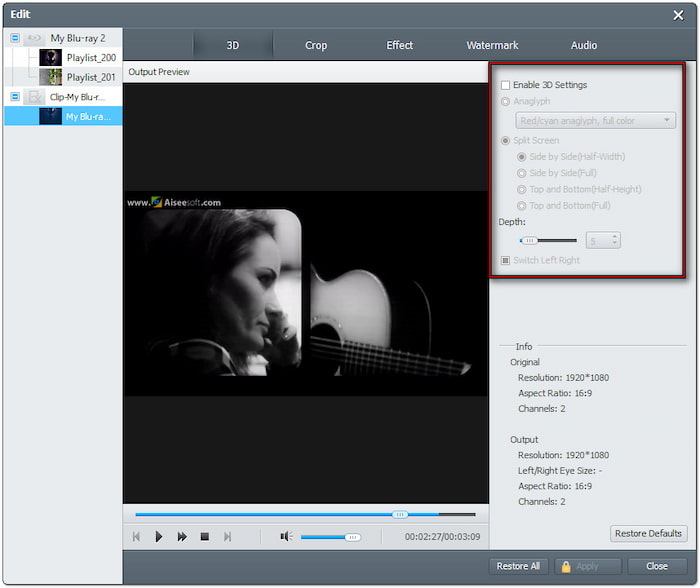
Crop: Use the Crop tool to remove unnecessary outer edges like black bars. You can change the video's aspect ratio to 16:9, 4:3, or in custom dimensions. In addition, it provides various Zoom modes, including Letterbox, Medium, Pan & Scan, and Full.
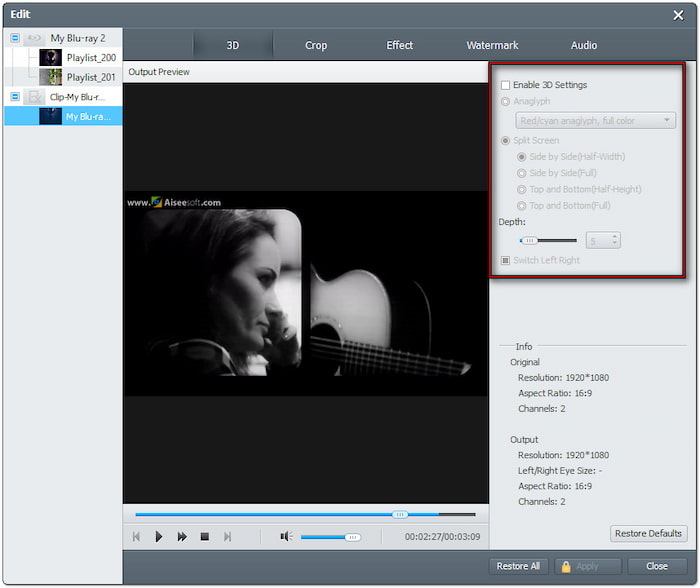
Effect: Use the Effect tool to adjust the visual appearance of your video. You can modify the brightness, improve contrasts, change hue, and adjust saturation. By doing so, you can optimize the video appearance for different screens.
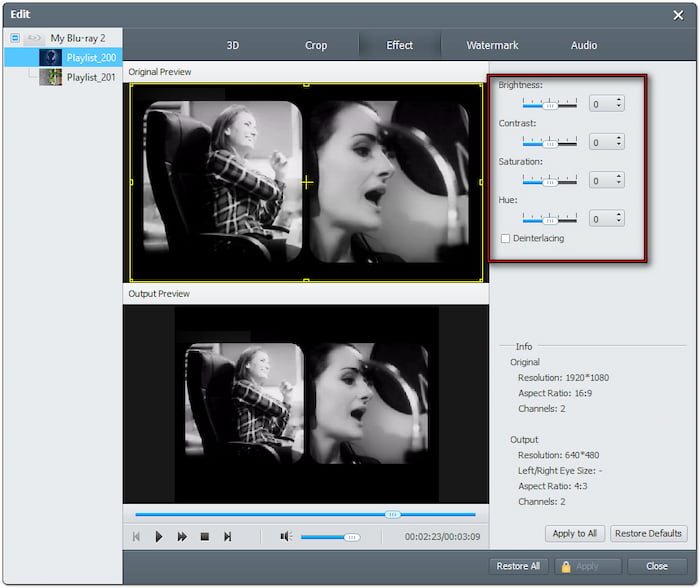
Watermark: Use the Watermark tool to overlay a custom text or image watermark. You can add a name, logo, or symbol to protect your ripped Blu-ray from sharing. If you want to make your watermark subtle or prominent, you can adjust its visibility freely.

Audio: Use the Audio tool when the Blu-ray movie has low audio levels. You can increase the volume to 200% to boost the sounds and make it clearer.
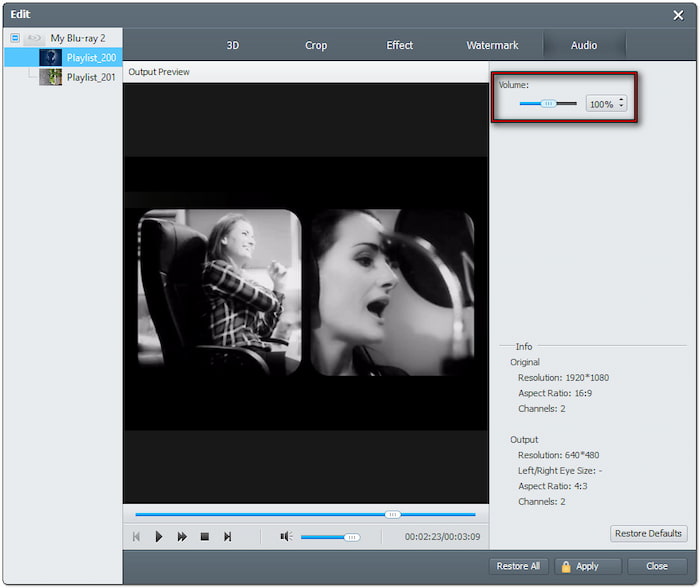
Step 4.Next, click the Profile field and proceed to the General Video category. Select the ASF - Advanced Streaming Format (.asf), which is most used for network broadcast. Choose the HD ASF Video (*.asf) format if you prefer more high-quality rips.

Step 5.Switch to the Destination field and click the Browse button to specify the path destination. Click Convert to extract the Blu-ray content and convert it to ASF format. In less than minutes, you'll get a copy of the converted video saved in your specified folder.

If you're like me and seeking a free Blu-ray ripping solution, then Blu-ray Master is the best free Blu-ray Ripper . Apart from the features mentioned, I also found that the software supports the customization of profile settings. Options include video/audio encoder, bitrate, frame rate, sample rate, resolution, and channels.
Part 3. Convert Blu-ray to ASF with Leawo Blu-ray Ripper
Compatibility: Windows 7, 8, 8.1, 10, and 11 | macOS 10.13 or later.
Leawo Blu-ray Ripper is one of the several tools packed with the Leawo Prof Media 13. It allows you to transform your Blu-ray disc, BDMV Folder, and ISO file into 180+ formats, including ASF. Also, it offers customizations of profile settings to adjust a few video and audio parameters. You can configure some profile settings: codec, bitrate, resolution, and frame rate.
Step 1.Replace your Blu-ray disc on your external drive, and open the Leawo Blu-ray Ripper. Launching the software will take you to the Home tab by default. Move to the Convert tab and click Add UHD/Blu-ray/DVD to load the Blu-ray.
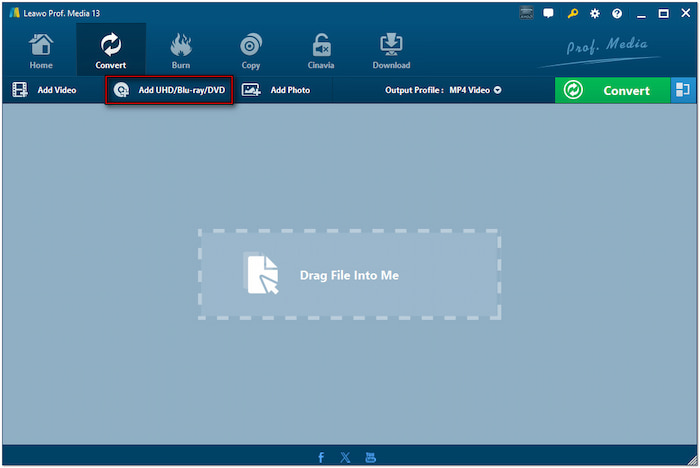
Select a Blu-ray movie loading mode: Full Movie, Main Movie, or Custom Mode. Choose Full Mode to import all the available titles, Main Movie to add only the main movie, or Custom Mode to select a specific title for conversion.
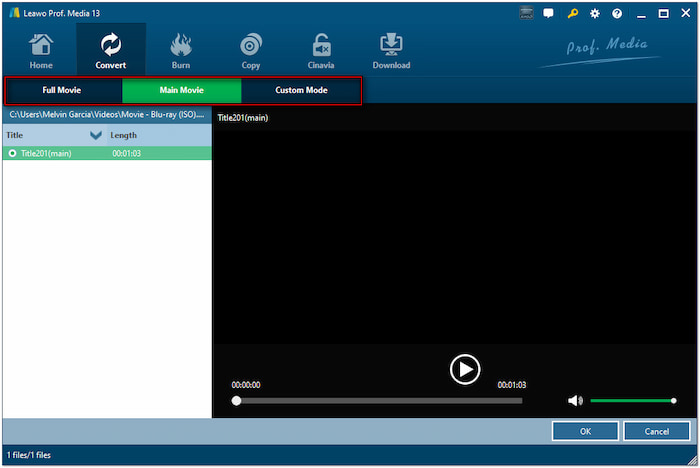
Step 2.In the Output Profile section, you will notice MP4 Video is the default output format. Click the pulldown menu next to it, select Change, and search for the ASF Video. You can also choose the HD ASF Video if you prefer this format.

Step 3.After finalizing the output format, click the Convert button in the upper-right section. Click the Save To field to select the path destination of your converted Blu-ray. Next, click Convert in the lower-right section to rip the disc to ASF format.

That's how to rip Blu-ray to ASF format using Leawo Blu-ray Ripper. I do appreciate the fast conversion of the software with minimal quality loss. However, the trial version has a 5-minute limitation, which requires an upgrade for full-length ripping.
Wrapping up
Blu-ray to ASF conversion is a great way to minimize the Blu-ray's file size while retaining high-quality audiovisuals. The ASF's efficient compression makes it an ideal choice for creating backups of Blu-ray collections. Before you even start with the ripping process, it is essential to consider important factors. It includes software compatibility, playback device support, codec selection, and Blu-ray decryption capabilities. Among the available tools, Blu-ray Master Free Blu-ray Ripper shines as the most reliable and feature-rich option. Beyond ASF, it supports over 500+ output formats and can handle all Blu-rays. Plus, it includes built-in editing tools to customize your videos.
More from Blu-ray Master
Rip Blu-ray to Digital

Rip Blu-rays to any video and audio formats of different parameters for free in minutes.
100% Secure. No virus

