The WebM format is an open-source multimedia file designed for efficient video compression. Developed by Google, WebM uses VP8 and VP9 video codecs, making it a solid choice for web-based applications. On the other hand, Blu-ray discs offer exceptional audiovisual quality but are not convenient for playback. Given the increasing shift toward digital media and online consumption, many users seek to convert Blu-ray to digital format. This post will teach you how to rip Blu-ray to WebM using two trusted tools. This way, you can enjoy the same high-definition content on any device without the limitations of physical discs.

- Part 1. Why Convert Blu-ray to WebM
- Part 2. Convert Blu-ray to WebM with Blu-ray Master Free Blu-ray Ripper
- Part 3. Convert Blu-ray to WebM with HandBrake
Part 1. Why Convert Blu-ray to WebM
Smaller File Size Without Quality Loss
WebM files use advanced video compression to reduce file size with retained quality. Converting your physical media to WebM lets you save storage space without compromising the source. It makes storing and managing movie collections on your computer or external drives easier.
Optimized for Sharing and Online Streaming
WebM is designed for web-based use and is compatible with Chrome, Edge, and Firefox browsers. Through conversion, you can upload videos to websites without requiring additional plugins. This makes it easier to stream movies on various online streaming platforms.
Cross-Platform Compatibility
Unlike Blu-ray discs, which require Blu-ray players, you can play WebM files on various devices and operating systems. It includes Windows, Mac, Linux, and even smartphones. Once converted, you can easily watch Blu-ray movies without a physical disc or player.
Protection Against Physical Damage
Blu-ray discs are prone to damage and degradation over time. Considering converting Blu-rays allows you to create a digital backup of your movies. It ensures your content remains safe and accessible even if the physical disc becomes damaged or unplayable.
Part 2. Convert Blu-ray to WebM with Blu-ray Master Free Blu-ray Ripper
Blu-ray Master Free Blu-ray Ripper is a free yet leading Blu-ray ripping software. This software is compatible with Windows 11/10/8 and macOS 10.12 or above. It is made to decrypt, rip, and convert Blu-rays from regions A, B, and C. This software can efficiently handle encrypted discs and bypass most copy protections, old and new.
It can also convert Blu-ray to WebM and 500+ other formats. In addition, it supports combining multiple videos into a single file or selecting specific titles for conversion. Moreover, Blu-ray Master Free Blu-ray Ripper offers a built-in video editor with valuable tools. It boasts essential editing tools such as clipping, cropping, video effects, watermark insertion, sound booting, etc.
Step 1.Obtain the Blu-ray Master Free Blu-ray Ripper by clicking the free download button. Install the Blu-ray ripping software and wait for the installation process to complete. Once finished, insert the Blu-ray disc into your computer’s external drive and launch the software.
Free Download
For Windows
Secure Download
Free Download
for macOS
Secure Download
Step 2.Click Load Disc in the upper-right navigation to load your Blu-ray from the external drive. Alternatively, choose Load BD Folder from the pulldown menu to add a BDMV Folder. Blu-ray Master Free Blu-ray Ripper will scan the disc and display all available titles afterward.

Step 3.Once the Blu-ray is read, you can customize the Blu-ray content before conversion. Click the Edit button to gain access to the editing tools and use them to:

Clip: Remove extra Blu-ray scenes, like opening credits, recaps, trailers, etc.
Crop: Change the aspect ratio or free-crop the video to eliminate outer edges or black bars.
Effect: Configure the basic video effects, such as brightness, contrast, hue, and saturation.
Watermark: Insert a text or custom image watermark and modify the size, style, and position.
Audio: Boost the sound up to 200% to fix the Blu-ray content portion with low-volume scenes.
Step 4.Click the Profile pulldown menu and proceed to the General Video category. Choose the WebM - WebM Video (*.webm) output format. Optionally, click Settings to configure profile settings like encoder, bitrate, frame rate, ratio, resolution, etc.
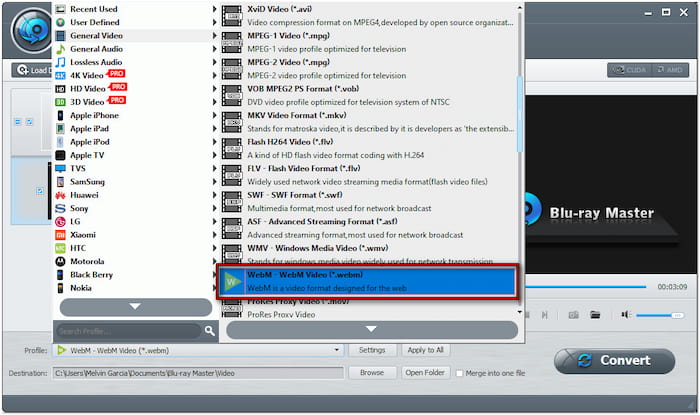
Note: Aside from WebM - WebM Video (*.webm), Blu-ray Master Free Blu-ray Ripper offers other profile presets. This includes WebM VP8 - HD, WebM VP8 - 4K, WebM VP9, WebM VP9 - HD, and WebM VP9 - 4K.
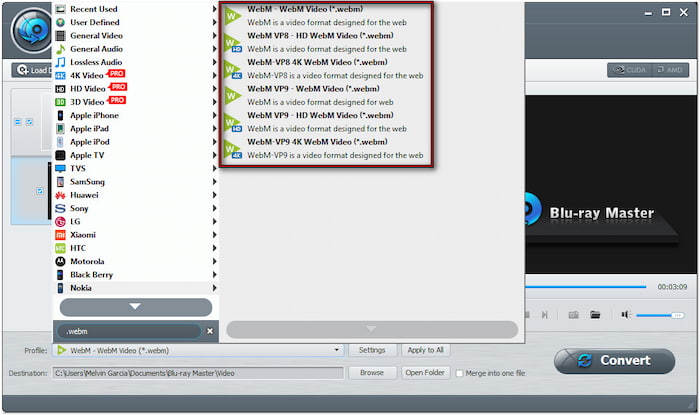
Step 5.Navigate to the Destination field and click Browse to specify the output directory. Once the destination folder is set, click Convert to begin the ripping process. Blu-ray Master Free Blu-ray Ripper will decrypt and extract the content, preparing the Blu-ray for WebM conversion.

Blu-ray Master Free Blu-ray Ripper impressed me by how well it keeps the quality of the source. Despite being a free software, it doesn’t limit the duration of the Blu-ray I can rip. But what I liked the most is the tool’s efficiency in handling region-locked and protected Blu-rays.
Searching for a media player for your WebMs? Check out thebest free WebM players here.
Part 3. Convert Blu-ray to WebM with HandBrake
HandBrake is a highly sought-after media transcoder that converts Blu-rays to MP4, MKV, and WebM. It provides advanced customization options for configuring parameters and optimizing output results. But here’s the deal: HandBrake does not support encrypted Blu-ray discs. You need extra steps to decrypt the Blu-ray before loading the file into HandBrake.
Step 1.Since HandBrake cannot process encrypted Blu-ray alone, you must first decrypt the disc with MakeMKV. Get your Blu-ray disc and place it on your external Blu-ray drive. Open MakeMKV, click Source, and select the Blu-ray driver to import the disc. Set a destination path and click MakeMKV to decrypt, rip, and convert Blu-ray to MKV format.

Step 2.After successfully decrypting the Blu-ray disc, run HandBrake on your computer. Upon opening the software, select the File option to load the MKV created in MakeMKV. If you’re ripping a specific title, click the Title field and select the Blu-ray content.
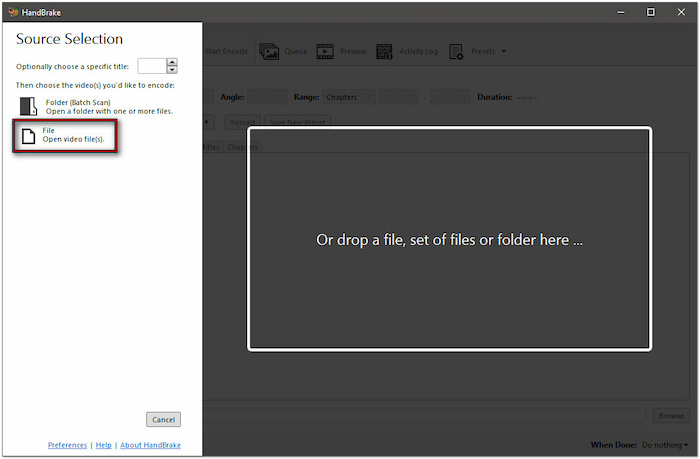
Step 3.Optionally, you can modify the video settings based on your preferred output quality. The preset is set to Fast 1080p 30 by default, but you can choose Super HQ 2160p60 4K AV1 Surround. This option will deliver the best quality but will result in a slower conversion.

Step 4.Move to the Summary tab, click the Format pulldown menu, and select WebM. Once all the settings are finalized, click Start Encode to start the conversion. Please note that depending on the selected preset settings, the duration of the process may take longer.
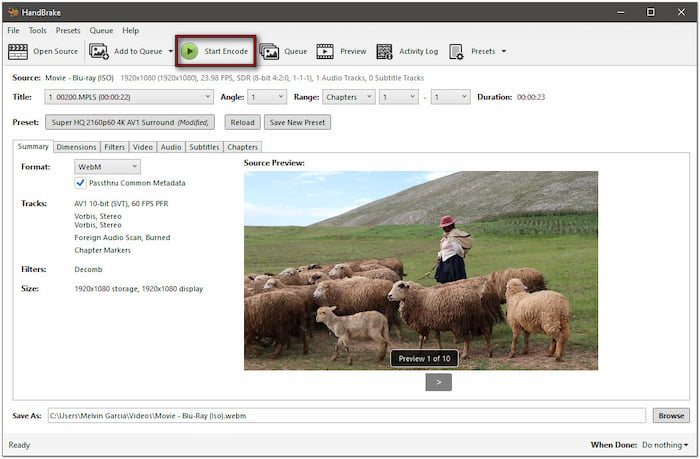
In my experience with HandBrake, it is inconvenient since it cannot decrypt Blu-ray discs independently. I had to install MakeMKV to bypass the encryption, adding extra steps to the process. The process is way different when ripping a homemade and standard Blu-ray. If you want to know the process, learn how to rip Blu-ray with HandBrake here.
Wrapping up
Blu-ray to WebM conversion is a wise solution to preserve your Blu-ray with enhanced compatibility across devices and online platforms. For a convenient conversion, Blu-ray Master Free Blu-ray Ripper is a reliable choice. It efficiently handles region-locked and copy-protected Blu-ray discs without relying on additional software. Plus, it delivers high-quality output in the same way as the source. If you need a fast, reliable, and cost-free solution to convert Blu-rays, Blu-ray Master Free Blu-ray Ripper is the perfect solution.
More from Blu-ray Master
Rip Blu-ray to Digital

Rip Blu-rays to any video and audio formats of different parameters for free in minutes.
100% Secure. No virus

