Playing a video from another region can lead to playback compatibility issues. NTSC and PAL are two video formats used in different parts of the world. Both formats have specific differences in frame rate, resolution, color encoding, and regional playback. Is it possible to convert NTSC to PAL? Yes, it is possible. Keep reading this to learn how to convert NTSC to PAL! This post will cover two dedicated programs that will help you match the PAL standard. It ensures your NTSC videos will play correctly on PAL-compatible devices.

- Part 1. Why Convert NTSC to PAL
- Part 2. Convert NTSC to PAL with Blu-ray Master Video Converter Ultimate
- Part 3. Convert NTSC to PAL with HandBrake
Part 1. Why Convert NTSC to PAL
Playback Incompatibility
Most DVD players and TVs are regional and only support the format native to their country. Playing an NTSC video on a PAL-compatible device may result in distorted playback. Although some modern hardware offers multi-system compatibility, older and non-global models strictly follow format constraints. Therefore, converting NTSC to PAL lets you play the format smoothly on a PAL-based playback system.
Scan Lines & Resolution
NTSC and PAL use different resolutions because of their distinct scan line structures. NTSC uses 525 scan lines with 720×480 resolution, whereas PAL operates with 625 scan lines and 720×576 resolution. The higher number of PAL’s scan lines provides slightly better vertical resolution and picture quality. Once you convert an NTSC DVD to PAL, it adjusts the frame rate and interpolates frames to fit the PAL timing.
Frame Rate
NTSC uses 29.97 frames per second, while PAL operates at 25 fps. This discrepancy can lead to motion inconsistencies, such as unnatural speed, when played across systems with different standards. Although converting NTSC to PAL lowers the frame rate, it’s necessary for smooth and synchronized playback. Proper frame rate conversion ensures audio syncs with video, avoiding common issues like lip-sync errors.
Color Encoding
NTSC and PAL also differ in how they encode and decode color information. NTSC tends to suffer from color stability issues over time. Meanwhile, PAL uses a phase-alternating method to achieve more accurate and stable color reproduction. The color reproduction might appear distorted when playing an NTSC video on a PAL device. If you convert NTSC to PAL, the color encoding adjusts, improving the video’s color quality and accuracy.
Part 2. Convert NTSC to PAL with Blu-ray Master Video Converter Ultimate
The Video Converter Ultimate , preferred by Blu-ray Master, is a multimedia conversion software. It is compatible with Windows 11/10/8/7 and macOS 10.12 or above. You can load NTSC DVDs and video files to convert to PAL formats. In addition, you can customize the profile settings to match the PAL standard accurately. Options include quality, encoder, resolution, frame rate, bitrate, channel, and sample rate. Best of all, the software can effortlessly bypass any DVDs with copy protections and regional restrictions. It also includes built-in editing tools for customizing the NTSC content before conversion.
Here’s how to convert NTSC video to PAL using Video Converter Ultimate:
Step 1.First, you must download the Video Converter Ultimate, recommended by Blu-ray Master, for free. Install the media conversion software and finish the installation process. Once the installation is completed, run the software on your system.
Free Download
For Windows
Secure Download
Free Download
for macOS
Secure Download
Step 2.Launching the software will lead you to the Converter tab by default. Click +Add Files in the upper-left navigation to load the NTSC video files. If you have a folder full of NTSC videos, use the pulldown menu and select Add Folder to add them once.
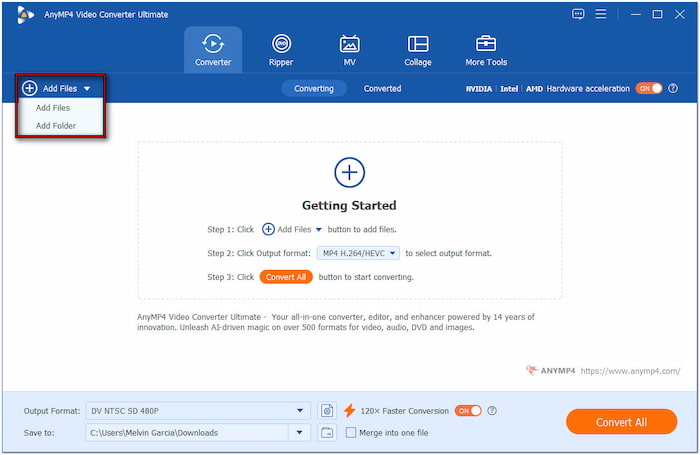
Step 3.Click the Output Format field and navigate to the Video category. Select DV as your output format and PAL SD 576P as your quality preset. Click the Custom Profile button to modify the profile settings for high-quality conversions. Select PAL_DV as your encoder, set the frame rate to 25fps, and change the resolution to 720×576.

Step 4.Switch to the Save To field and select Browse & Select Folder to set the output directory. Turn on the 120× Faster Conversion button to speed up the conversion process. Next, click the Convert All button to start the NTSC to PAL conversion.
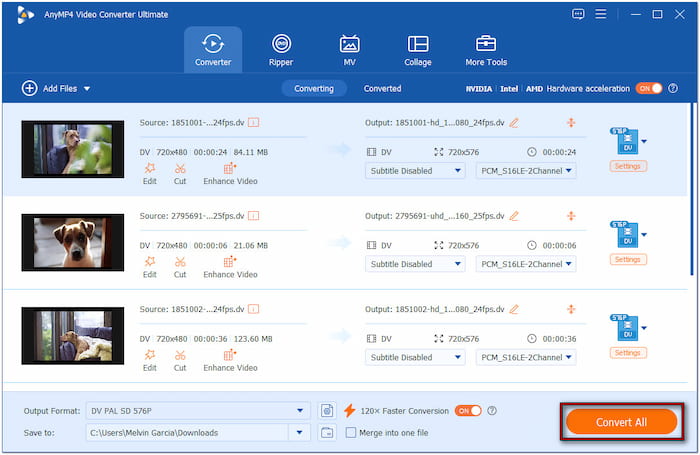
Video Converter Ultimate can convert the NTSC format efficiently without exerting too much effort. Before starting the final conversion, don’t forget to use the Merge into one file feature. This is particularly ideal if you’re working with multiple NTSC files. Check the box to combine your clips into a single PAL-formatted file.
Part 3. Convert NTSC to PAL with HandBrake
HandBrake is a highly popular video transcoding software that can convert NTSC DVDs to PAL format. But here’s the deal: HandBrake doesn’t directly convert videos to a PAL-specific format. You must adjust technical settings like frame rate and resolution to match the standard. This involves setting the frame rate to 25fps and resolution to 720×576.
Step 1.Launch HandBrake and select Folder (Batch Scan) to open a folder containing the NTSC files. The transcoding software will scan and load the imported NTSC video files and display them afterward. Once recognized, you will see the content in the Source Preview section.
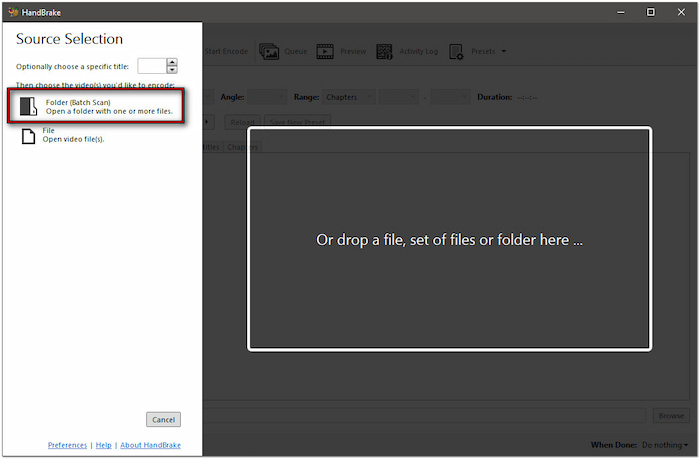
Important Note: If you added an encrypted NTSC DVD, you must decrypt it first. Unfortunately, HandBrake cannot decode encrypted DVDs alone. You need to use a separate tool to perform DVD decryption like MakeMKV
Step 2.Switch to the Video tab in the settings panel to configure the profile. Click the Framerate (FPS) pulldown menu and change the frame rate value to 25fps. Then, select the Peak Framerate option to maintain the variable frame rate.

Step 3.Once the profile settings are configured, move back to the Summary tab. Select MP4 as the modern digital format for PAL and check the profile information below. Click Browse to set the destination path, and click Start Encode to change the format.
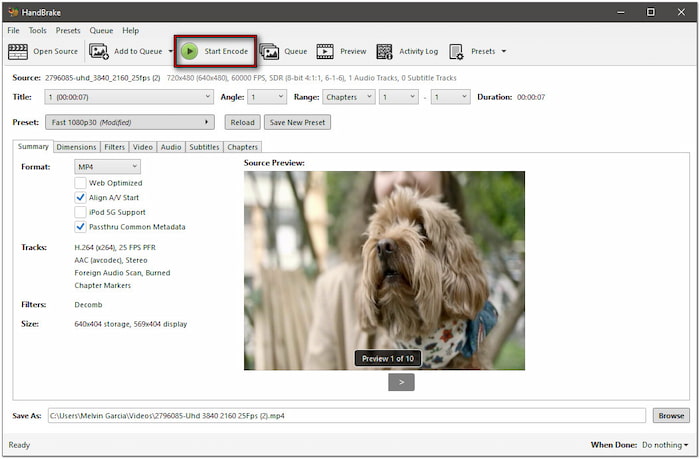
Although HandBrake does not offer a one-click option, it allows customization to adjust technical settings. By customizing the frame rate and changing the resolution, you can effectively simulate the PAL format. This makes videos more suitable for playback on PAL-based devices.
Wrapping up
NTSC to PAL conversion may initially seem technical, but it becomes a simple and effective process with the right tools. By configuring settings, you can ensure your NTSC videos are fully compatible with PAL-based systems. If you’re working with video files or DVDs, Video Converter Ultimate and HandBrake make achieving high-quality conversions possible. However, if you need an all-in-one solution, Video Converter Ultimate stands out. It supports NTSC to PAL conversion, allows custom profile settings, bypasses encryptions, and even includes built-in editing tools to enhance your videos further.
More from Blu-ray Master
Blu-ray Tips

