“Over the year I’ve amassed a really large DVD library. Any legal way to stream DVD to iPad at home?”
“Is there a way to use a portable DVD player on iPad?”
“How do I get DVDs onto my iPad? I have tried HandBrake but it won’t work.”
Compared with other players, iPad is a good tool to watch movies during long journeys or other scenarios. You may not have time to sit down and play discs with a DVD player. Thus, why not convert DVD to iPad compatible format? You can watch DVD on iPad with any video player freely.
There are many online and offline free DVD to iPad converter software. However, you cannot use HandBrake to convert DVD to iPad due to copy protection, as well as other open source DVD rippers. Fortunately, you can get detailed steps to copy protected DVDs to iPad for free here. Just read and follow.

Part 1. Can You Watch DVDs on an iPad
Generally speaking, the iPad doesn’t support any direct DVD disc playback natively. The only way to play your favorite DVD movies on iPad is to convert the DVD content to an iPad-supported digital file. Then, you can play it smoothly. The video formats information that are compatible with iPad are listed below.
- Formats: MPEG-4, M4V, MOV, Motion JPEG-compatible AVI
- Codecs: H.264, H.265, MPEG-4, HEVC (recent models), M-JPEG
- Extensions: .mp4, .m4v, .mov, .avi
- Bitrate: Up to 160 Kbps per channel for MPEG-4 and H.264; up to 35 Mbps for Motion JPEG (M-JPEG)
Part 2. How to Copy DVD Movie to iPad Supported Formats
How to Convert DVD to iPad with Blu-ray Master Free DVD Ripper
It is Blu-ray Master Free DVD Ripper that can help you rip and commercial DVD to iPad, iPhone, iPod and other portable devices with zero-loss quality. Moreover, you can extract audio from DVD and save as MP3, AAC, AC3 and other formats. The DVD to iPad freeware can rip DVD to any video or audio format for iPad playback in fast speed and high quality.
- Rip encrypted DVD to iPad optimized presets for free with all subtitles and audio tracks contained.
- Convert DVD to MP4, MOV, MKV, AVI, and over 200 formats in batch with high image quality and super-fast speed.
- Customize DVD video effects to crop video, add watermark, apply visual effects, and more.
- The free DVD to iPad converter works with Windows 11/10/8/7/XP/Vista.
Free Download
For Windows
Secure Download
Free Download
for macOS
Secure Download
Step 1.Free download, install and launch the best DVD to iPad converter. Insert a DVD disc into the DVD drive.

Step 2.Click “Load Disc” to get all DVD movies. Highlight the video, unfold the “Profile” list and select the compatible format from iPad list.

Step 3.Click “Edit” to edit the selected DVD video. You can adjust video brightness, contrast, saturation, hue and other details.

Step 4.Adjust iPad profile settings from the “Settings” list. At last, click “Convert” to rip DVD to iPad on Windows 10 for free.
Note: In the Settings interface, you can customize the output parameters, like H.265, MPEG-4, and others that are compatible with iPad.

How to Convert DVD to iPad with HandBrake
HandBrake is another free DVD to iPad tool to rip DVDs to iPad? supported formats on Windows, Mac and Linux. Here, you will get detailed steps to convert DVD to iPad with Handbrake.
Step 1.Run Handbrake on your computer, and insert your DVD to the optical drive. Then, the program will scan your DVD automatically.
Step 2.You can click “Toggle Presets” on the top of Handbrake. Then, you can select “Devices” section. Since you want an iPad format output, you can select “iPad” as the output format.
Step 3.Click “Start” button to begin the process. It may take a few for the converting process.
As we all know, Handbrake can’t rip protected DVDs. If you still want to convert it to iPad supported format, you can use Free DVD Ripper in Part 1.
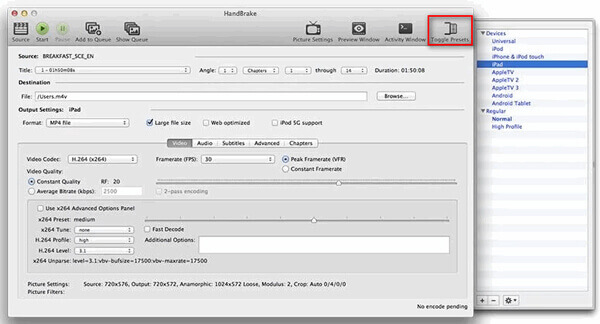
Part 3. How to Add a DVD to iPad with iTunes
To add a DVD to an iPad with iTunes, you need to first convert the DVD to digital as part 2. If you have done that, you can now transfer the converted files into your iTunes library. Read on to see the step-by-step guide.
Step 1. Launch iTunes on your computer, and click File > Add File to Library or Add Folder to Library to open your folder.

Step 2. Select the converted video files or folders and click Open to load them.
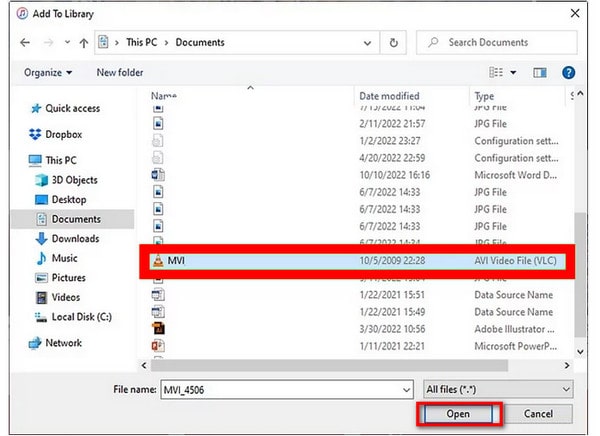
Step 3. Last, you can click the Home Videos in the left-side panel to find the converted DVD files.

With several steps, you can copy DVD to iPad via iTunes, and the operations are easy to learn. Have a try!
Part 4. How to Watch DVD on iPad Without Converting
Besides the above method, another feasible way to watch DVDs on iPad is to mirror the Mac DVD playback scene to the iPad. To mirror your Mac’s screen to your iPad, you will use Sidecar, a feature built into macOS and iPadOS. By mirroring or extending the Mac’s screen, Sidecar enables you to use your iPad as a second display for your computer. Follow us to see how to do it.
Tips
Both devices must have two-factor authentication activated and be logged in with the same Apple ID.
Bluetooth, Wi-Fi, and Handoff should be enabled on both devices, and they should be within 10 meters (30 feet) of one another.
The cellular connection on your iPad and the internet connection on your Mac should not be shared.
Step 1.On your Mac, click ‘Screen Mirroring‘ after opening Control Center. It should show your iPad among the devices that are available.
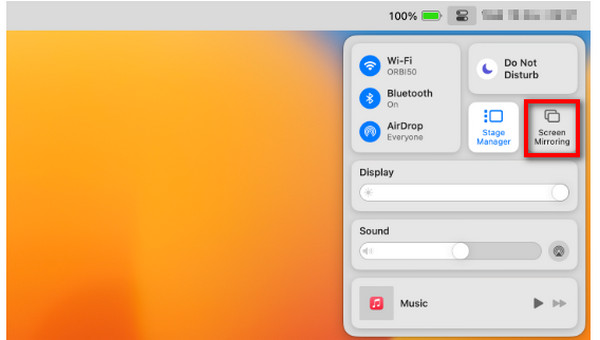
Step 2.Select your iPad device. When prompted, enter the passcode on your iPad if it shows up on the second screen.
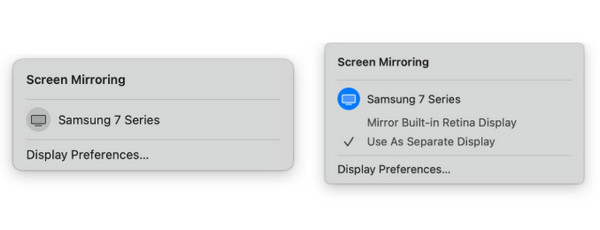
Part 5. FAQs of Converting DVD to iPad for Free
-
Is the iPad compatible with DVD drives?
No, iPads are not compatible with external DVD drives for direct DVD playback.
-
How to watch DVD on iPad without converting?
For watching DVD on iPad without converting, you should play the DVD files on Mac with the DVD drive or the DVD player, and then mirror Mac to iPad with AirPlay feature.
-
Can you transfer a DVD to iPad?
No, you cannot transfer the DVD disc, folder or ISO file to iPad directly. You have to convert DVD to iPad supported MP4 or MOV firstly, and then use the iPad transfer software to put DVD files into iPad. You can check the details from the above parts.
Wrapping up
Congratulations to you for making it to the end. Now, we believe that you have learned how to enjoy your DVD movie on iPad with free DVD to iPad converter software. Even iPad doesn’t directly support DVD playback, these DVD to iPad tools can still provide you with convenient and simple transferring operations to achieve it. The mentioned Blu-ray Master Free DVD Ripper is such a strong and comprehensive DVD to iPad tool. If you still don’t believe it, have a try by downloading it.
More Reading

