BDMV and MKV are two formats used in Blu-ray content management and digital media. To give you a highlight, BDMV is a directory structure found on Blu-ray discs and folders. It contains data like video streams, audio tracks, subtitles, and navigation menus. Although it keeps high-quality content, BDMV files aren’t easily playable on most players due to their complex structure. MKV, on the other hand, is a flexible multimedia container format that is compatible with most devices. It can store video, audio, and subtitles in a single file with retained quality. Converting BDMV to MKV allows you to back up or play Blu-ray content without hassle. This post will show you three practical solutions to convert your Blu-ray folders into MKV format effortlessly. These approaches allow you to playback your BDMV files in a more manageable and versatile format.

- What is the BDMV File
- Way 1. Convert BDMV to MKV with Blu-ray Free Blu-ray Ripper
- Way 2. Convert BDMV to MKV with HandBrake
- Way 3. Convert BDMV to MKV with MakeMKV
What is the BDMV File
A BDMV file is a part of the folder structure found on commercial Blu-ray discs. It contains metadata and index information that defines how video, audio, subtitles and other data should be played on a Blu-ray player. To make things clear, it doesn’t hold actual video content, rather it acts as a navigation system. It directs the player on how to read and organize the elements stored in .m2ts files. These files are essential for delivering a rich viewing experience.
Way 1. Convert BDMV to MKV with Blu-ray Free Blu-ray Ripper
Blu-ray Master Free Blu-ray Ripper is a highly efficient software that can rip a BDMV folder to MKV. It lets you extract video, audio, and subtitles from the BDMV file without quality loss. You can convert the extracted content to MKV and other 500+ digital formats by then. Best of all, it offers multiple profiles of different quality, including HD, 3D, and 4K.
Furthermore, Blu-ray Master free Blu-ray ripper provides profile settings to customize the output. Options are video/audio encoder, bitrate, frame rate, sample rate, resolution, channels, etc. It also comes with various editing tools for customizing the video before conversion. Plus, it allows you to view applied changes/edits in real-time without waiting for the entire process to finish.
Here’s how do you convert BDMV to MKV:
Step 1. Start by downloading Blu-ray Master Free Blu-ray ripper for free. Install the BDMV ripping software and wait for the installation process to complete. Once the installation is finished, launch the Blu-ray Master Free Blu-ray Ripper on your computer.
Free Download
For Windows
Secure Download
Free Download
for macOS
Secure Download
Step 2.Click the pulldown menu next to the Load Disc button in the upper-left navigation pane. Select the Load BD Folder to add the entire BDMV Folder saved on a local drive. The software will then scan and display all available titles from the BDMV folder.

Note: If the BDMV folder is still on the Blu-ray disc, select Load BD Disc instead. Ensure you have inserted the Blu-ray disc into your external Blu-ray drive beforehand. This way, the software can recognize and load the content.
Step 3.Optionally, you can use the tools to customize your video before converting:
Clip: Trim unessential scenes, like credits, trailers, recaps, etc.
3D: IKeep the original depth and effects when ripping a 3D Blu-ray.
Crop: Remove unnecessary outer edges like black bars.
Effect: Adjust the visual appearance of your Blu-ray video.
Watermark: Insert a custom text or image watermark.
Audio: Increase the volume to 200% to boost low audio levels.
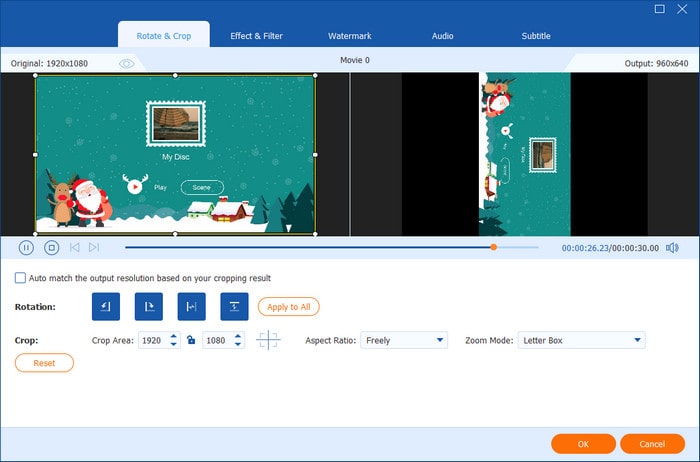
Step 4.Click the Profile field and move to the General Video category. Select the MKV Video Format (*.mkv), but the HD MKV Video Format (*.mkv) is best for high-quality rips. If needed, click the Settings button to configure profile settings like encoder, bitrate, resolution, etc.
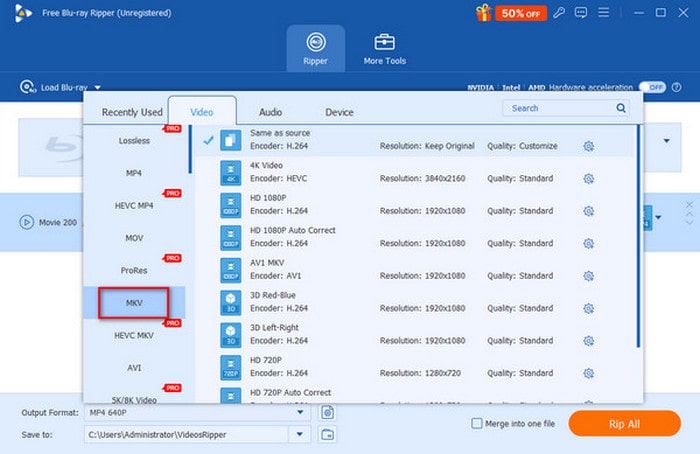
Step 5.Proceed to the Destination field and click Browse to select a path destination. Now, click the Convert button to rip the BDMV Folder and transform it into MKV format. In just a few seconds, it will convert the BDMV Folder into a playable MKV format.
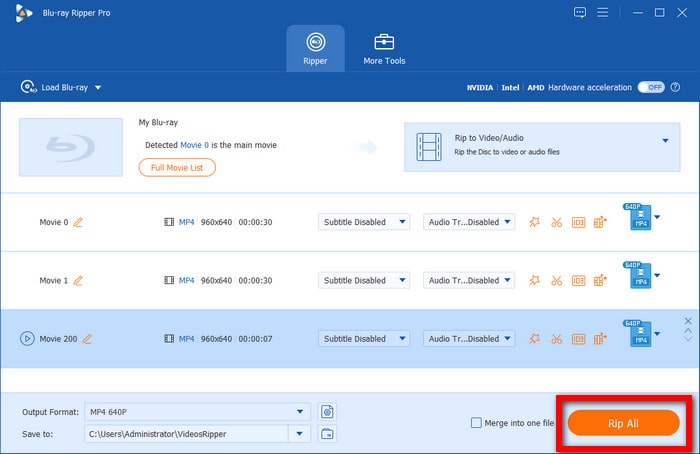
Blu-ray Master Free Blu-ray Ripper provides a convenient solution to convert BDMV to MKV for free. The whole process was smooth, and I appreciate the fast conversion speed. It took me less than 30 minutes to rip a full-length BDMV Folder. However, one limitation I found was that 3D and 4K output formats require an upgrade. Still, it delivered the HD MKV Video Format perfectly without any watermarks.
Way 2. Convert BDMV to MKV with HandBrake
HandBrake is a media transcoder that can rip BDMV to MKV on Mac and Windows. It provides extensive customization options to configure video quality, select audio tracks, and add subtitles. Additionally, it offers several preset profiles for quick conversion and advanced settings for high-quality rips. But here’s the deal: HandBrake cannot rip encrypted BDMV alone..
Step 1.Open HandBrake on your Mac, select the Folder (Batch) option and locate the BDMV Folder in your files. Upon loading it, HandBrake will scan the folder and list the available titles. Click the Title pulldown menu to select the title you want to convert to MKV.
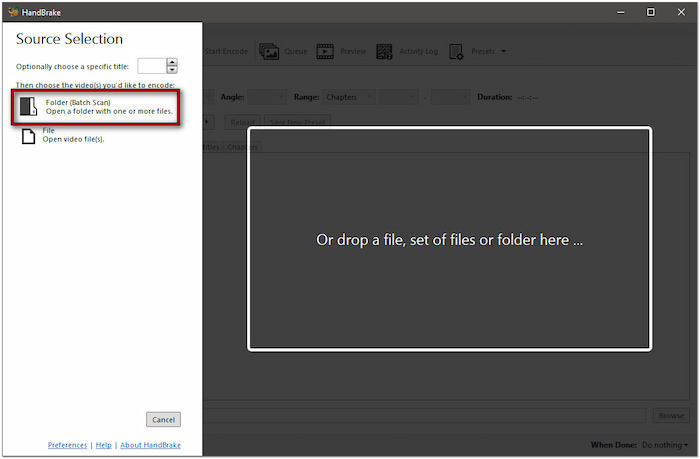
Step 2.In the Summary tab, select MKV from the Format pulldown menu. Then, configure the necessary output settings by clicking the designated tabs: Video, Audio, Subtitles, etc. Select the HQ 1080p30 surround preset on the top menu for high-quality output.

Step 3.Click Browse next to the Save As field to specify the destination of the converted BDMV File. Now, proceed to the upper section of the interface and click the Start Encode button. HandBrake will start to convert the Blu-ray folder to MKV format afterward. Remember, the duration process may take longer depending on the set video quality.
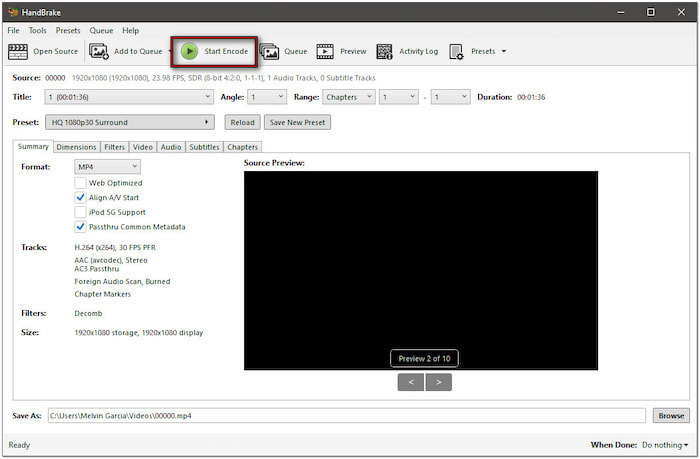
HandBrake is another free option to convert BDMV to MKV on Mac and Windows systems. This software impressed me with the customization options, allowing me to adjust various settings. However, it is inconvenient since it cannot decrypt protected BDMV Folders.
Way 3. Convert BDMV to MKV with MakeMKV
MakeMKV is a dedicated Blu-ray disc/folder to MKV conversion software for PC and Mac. It allows you to convert BDMV files to MKV format without re-encoding. In addition, the software offers a lossless conversion process, ensuring you get the same quality as the source.
Step 1.Run MakeMKV, click File and select Open Files to access your local files. Navigate to the BDMV Folder and select the index.bdmv inside the BDMV directory. The software will scan the imported folder and display all the available titles.

Step 2.If multiple titles are available, toggle all the titles you want to convert to MKV. Uncheck any unnecessary titles, such as opening credits, trailers, recaps, etc. Double-click each title to select your preferred audio tracks (only applicable for titles with multiple tracks).
Step 3.In the Output Folder section, click the Folder button to choose a folder where to save the MKV. Next, click the Make MKV button to extract the contents into an MKV container. Please note that this is a lossless process, meaning the quality is identical to the original.
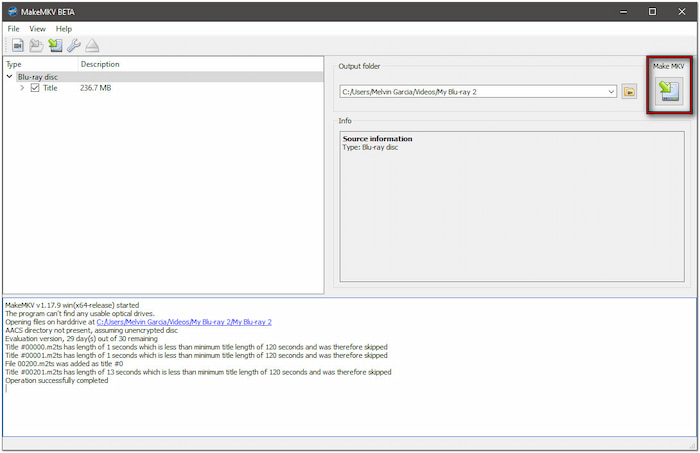
That’s how to convert BDMV to MKV with MakeMKV! This software delivered the most hassle-free experience for converting BDMV folders. However, there’s a catch: MakeMKV lacks the flexibility of other video types; only MKV file format.
Wrapping up
BDMV to MKV conversion is essential for making Blu-ray content more accessible and playable across devices. Although HandBrake and MakeMKV provide a viable solution, Blu-ray Master Free Blu-ray Ripper shines. It offers efficient and fast conversion with support to over 500+ formats, including MKV. Take the first step toward BDMV conversion by getting Blu-ray Master Free Blu-ray ripper for free.
More from Blu-ray Master
Rip Blu-ray to Digital

Rip Blu-rays to any video and audio formats of different parameters for free in minutes.
100% Secure. No virus

