Blu-rays are highly popular for their high-definition video and outstanding audio quality. However, Blu-rays have several limitations that make them less convenient for everyday use. It requires a dedicated Blu-ray player and lacks direct compatibility with most digital devices. To overcome these limitations, your only option is to convert Blu-ray to MOV format. MOV files are also high-quality video formats for iDevices and professional video editing software. In this post, you will learn how to rip Blu-ray and why MOV is an excellent choice. So, without further discussion, let’s explore more and learn to simplify the conversion process.

- Part 1. Why Convert Blu-ray to MOV
- Part 2. How to Convert Blu-ray to MOV with Blu-ray Master Free Blu-ray Ripper
- Part 3. How to Rip Blu-ray to MOV with EaseFab Blu-ray Ripper
Part 1. Why Convert Blu-ray to MOV
Blu-rays are known for delivering high-definition video and audio quality. However, they have several limitations, such as requiring a Blu-ray player, being prone to damage, and not being accessible on most devices. Turning your Blu-ray movies into a digital format like MOV lets you:
High-Quality Video and Audio:
MOV is a high-quality format developed by Apple, supporting lossless video compression and high-quality audio. It lets you keep the original quality of your Blu-ray movie.
Better Compatibility:
MOV is a video format native to Apple devices and applications, including QuickTime. MOV ensures compatibility without needing conversions if you want to play or edit Blu-ray content.
Digital Backup:
Blu-ray discs are prone to scratches, damage, or loss. Converting it into MOV format allows you to create a digital backup for long-term storage.
No Need for a Blu-ray Player:
You can play MOV files on multiple platforms without a Blu-ray drive or player. After conversion, you can watch your Blu-ray movies across devices without physical discs.
Part 2. Rip Blu-ray to AMV with Blu-ray Master Free Blu-ray Ripper
Blu-ray Master Free Blu-ray Ripper is competent Blu-ray ripping software for Windows and Mac. You can convert Blu-ray discs, BDMV Folders, and ISO files to MOV and 500+ other formats. Additionally, it allows customization of MOV output settings for best results. It includes video/audio encoder, video/audio bitrate, video/audio sample rate, resolution, channel, etc.
Beyond its primary function, it provides a built-in video editor with essential tools. You can use these tools to trim video portions, crop video frames, overlay watermarks, etc. On top of that, you have the free will to select only the titles you want to keep. Plus, you can choose and retain your preferred audio tracks and subtitles.
Here’s how to rip Blu-ray to MOV:
Step 1. First, download Blu-ray Master Free Blu-ray Ripper for free. Install the Blu-ray to QuickTime MOV conversion software and complete the installation process. Once finished, place the Blu-ray disc on your external drive and run the software afterward.
Free Download
For Windows
Secure Download
Free Download
for macOS
Secure Download
Step 2.Navigate to the upper-right section and click Load Disc to load the Blu-ray from the drive. If you have a BDMV Folder instead, click the pulldown menu and select Load BD Folder. The software will then analyze the Blu-ray disc and display the available titles.

Step 3.Before converting the Blu-ray to MOV, use the built-in tools to enhance the movie:

Clip: Remove unnecessary scenes of movies, such as opening credits, trailers, recaps, etc.
Crop: Remove unnecessary scenes of movies, such as opening credits, trailers, recaps, etc.
Clip: Adjust the framing of your Blu-ray movies by removing unwanted edges or black.
Effect:Adjust the video properties to improve brightness, contrast, hue, and saturation.
Watermark: Overlay a text or image watermark on your Blu-ray movies before conversion.
Audio: Enhance the sound quality to twice its original level (200%) to optimize the audio.
Step 4.Once done with editing, move to the Profile field and select the General Video category. Select the MOV - QuickTime Video (*.mov) as it is compatible with most players and devices. However, ProRes Standard Video (*.mov) is best for high-quality professional editing.

If you select MOV - QuickTime Video (*.mov), it would be best to configure the video and audio parameters. It is to optimize quality, file size, and playback compatibility. If you skip this step, Blu-ray Master Free Blu-ray Ripper will use the default settings.
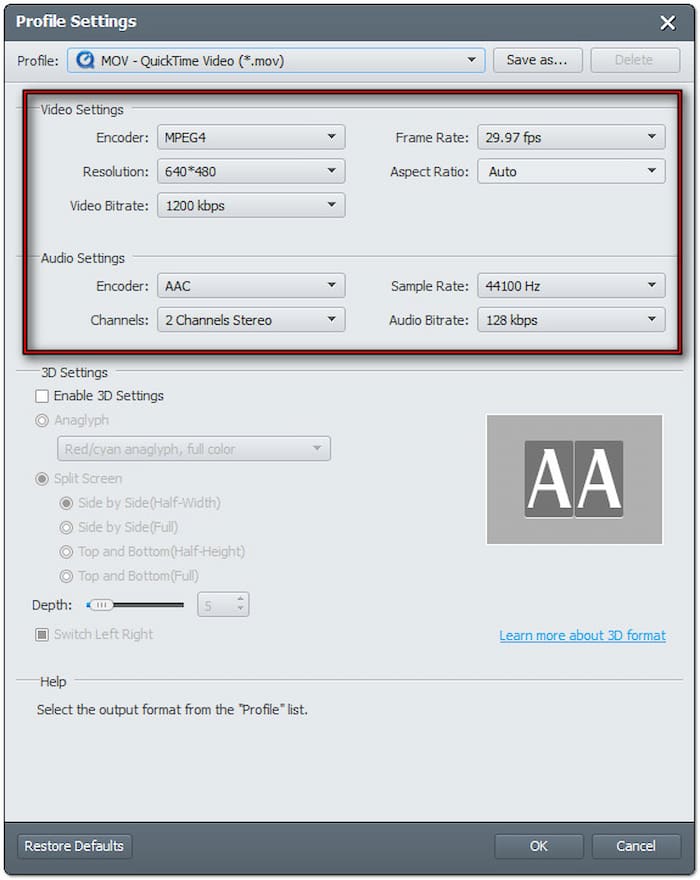
Step 5. At this stage, click Browse to select a destination folder for the converted MOV file. Next, click Convert to convert Blu-ray to MOV - QuickTime Video (*.mov). The software will decrypt and extract the Blu-ray content, saving it in MOV format.

Blu-ray Master Free Blu-ray Ripper provides a hassle-free solution to rip Blu-ray to MOV. Beyond the discussed tools, it also includes a 3D tool, which is designed for 3D Blu-rays. You can use it to convert 3D Blu-rays into a digital format while keeping the effect. But don’t be misled; you still need a compatible 3D video player for playback.
Part 3. How to Rip Blu-ray to MOV with EaseFab Blu-ray Ripper
EaseFab Blu-ray Ripper is designed to turn Blu-ray movies into a digital format that includes MOV. It can handle Blu-rays and convert them into 500+ digital media formats. It provides three modes to back up Blu-ray in a 1:1 ratio. It includes the Full Disc Mode, Title Mode, and ISO Mode. It allows you to create a digital backup of Blu-ray for playback on multiple devices.
Step 1.Grab your Blu-ray disc and insert it into the Blu-ray drive connected to your computer. Launch the EaseFab Blu-ray Ripper and click the Load Blu-ray/DVD button to import the Blu-ray movie. It will then scan and load the Blu-ray, displaying the available titles and chapters.

Step 2.Once the software recognizes the disc, it will display the main movie title. If you are ripping episodic content, you can select each episode manually for conversion. Put a checkmark on the title box of each episode to choose them.

Step3.Proceed to the Profile section and select the MOV format within the Common Video category. If you want to edit the settings, click the Settings button next to the profile section. You can change the video/audio codec, video/audio bitrate, resolution, etc.

Step4.Once all settings are configured, click the Output section to specify the file destination. Click the Convert button in the lower-right navigation pane to rip Blu-ray to MOV. The progress bar will display the estimated time for completion.

EaseFab Blu-ray Ripper is an excellent tool for ripping multiple Blu-ray content simultaneously. However, you can only convert the first 3 minutes of the Blu-ray in the free version. This means you need a paid subscription to rip a standard Blu-ray completely.
CONCLUSION
Blu-ray to MOV conversion lets you keep high-quality videos while ensuring better device compatibility. MOV files allow smooth playback without the need for a dedicated Blu-ray player. In addition, it enables you to create a backup to protect your movies from physical damage and loss. Among the available options, Blu-ray Master Free Blu-ray Ripper excels as the best free solution. It offers high-speed conversion, supports countless formats, and rips Blu-ray movies without restrictions.

