As Blu-ray continues dominating high-definition home entertainment, many users seek ways to convert Blu-ray movies into digital formats for easier playback and storage. One of the most popular formats for this conversion is MPG. It uses MPEG-1 or MPEG-2 compression to retain high-quality video while reducing file size. Not to mention, MPG files are supported by various devices and platforms, including smartphones, computers, media players, etc. This post will show you how to rip Blu-ray to MPG in just a few simple steps. This approach lets you make your Blu-rays more compact, ideal for digital storage, sharing, and streaming. Please continue reading to learn how to keep and transfer your movie collection across devices.

- Part 1. What is MPG
- Part 2. How to Free Rip Blu-ray to MPG
- Part 3. FAQs about Ripping Blu-ray to MPG
Part 1. What is MPG
MPG files, also known as MPEG, is a container format developed by Moving Picture Experts Group. Content creators commonly use it to stream high-resolution videos over the internet. It uses MPEG-1 or MPEG-2 video compression to downsize the file size while retaining the quality. It’s like a compressed file, similar to a ZIP file, but designed for videos.
Many people are confused with MP4 files and MPG, as both formats are derived from the MPEG standards. Both formats belong to the Moving Picture Experts Group. To make things clear, MPG is based on MPEG-1 and MPEG-2 compression. Meanwhile, MP4 is based on MPEG-4 compression, a more advanced standard.
Part 2. How to Free Rip Blu-ray to MPG
Compatibility: Windows 7, Windows 8, Windows 10, Windows 11, macOS 10.12 or later.
Blu-ray Master Free Blu-ray Ripper is free yet competent Blu-ray Ripper software. It is made to remove any copy protections and bypass region codes efficiently. This software decrypts, rips, and converts Blu-rays into 500+ formats, including different MPG compression options. It includes profiles optimized for smartphones, TVs, game consoles, etc.
It can handle BDMV folders, ISO files, 3D and 4K Blu-rays, and standard Blu-ray discs. Plus, it has a built-in video editor boasting 10 essential editing tools. You can use these tools to clip, crop, apply video effects, overlay custom watermarks, adjust volume, etc. It also supports external audio track and subtitle customizations.
What You Should Know About Blu-ray Master Free Blu-ray Ripper:
• Allows customization of each title in a different output format.
• Convert Blu-rays in multiple MPG profiles without quality loss.
• Handle any type of Blu-rays, including BDMV Folder, ISO file, BD-5, etc.
• Decrypt and rip Blu-ray to 500+ formats, including video, audio, and device.
• Delivers a super-fast content extraction and conversion with up to 50× speed.
Here’s how to convert Blu-ray to MPG:
Step 1.Start by downloading Blu-ray Master Free Blu-ray Ripper for free. Install the Blu-ray ripping software on your computer and finish the installation process. Once completed, insert the Blu-ray disc into your external drive and launch the software afterward.
Free Download
For Windows
Secure Download
Free Download
for macOS
Secure Download
Step 2.Move to the upper-right navigation pane and click Load Disc to load the Blu-ray disc. Alternatively, click the pulldown menu and use the Load BD Folder to import a BDMV Folder. The software will analyze the Blu-ray and display available titles.

Step 3.Before ripping, you can use the built-in tools to:
Clip: Trim unessential scenes like opening/end credits, director’s cut, recaps, trailers, etc. Use the left and right sliders to select the video portion you want to keep. Otherwise, set exact timestamps by manually entering the start and end times for accurate trimming.
Crop: Adjust the framing of your Blu-ray movie by removing unwanted edges or black bars. Crop the video to 16:9, 4:3, or freely crop unnecessary edges. It also offers Zoom modes, including Letterbox, Medium, Pan & Scan, and Full.
Effect: Adjust and enhance the video appearance of your Blu-ray movie before conversion. You can adjust brightness, enhance contrast, control saturation, and modify hue to achieve the desired outcome. Use it before ripping to MPG to ensure the final output looks appealing.
Watermark: Add custom text or image watermark to your Blu-ray movie before converting to MPG. You can freely move, resize, and control the transparency to make it subtle or prominent. It is ideal for your Blu-ray video’s branding, personalization, or security.
Audio: Configure the volume level of the Blu-ray movie to enhance the listening experience. You can increase the volume to 200% to boost quiet audio tracks. Fixing low-volume scenes can clarify sound effects, mainly those with naturally low audio levels.
Step 4.After completing video editing and enhancements, proceed to the Profile field. Select MPEG-1 Video (*.mpg) or MPEG-2 Video (*.mpg) as your output format in the General Video category. These profiles are optimized for TVs; for other devices, browse the category.

Step 5.Once that is done, click Browse to choose a destination path for the ripped Blu-ray. Next, click the Convert button to rip the Blu-ray movie to MPEG format. The software will decrypt, extract, and convert the content from the Blu-ray automatically.
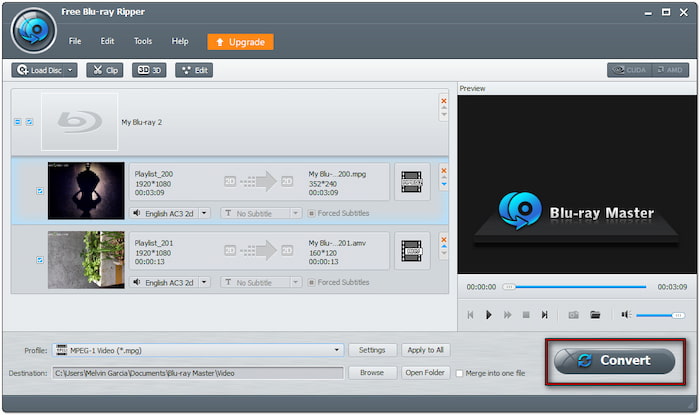
Blu-ray Master Free Blu-ray Ripper is the best Blu-ray ripper. for converting Blu-rays to any format, including MPG. This software made the process easy to navigate, even for someone new to Blu-ray ripping. Plus, I could rip my entire Blu-ray collection without worrying about copy protections and regional restrictions. The multiple MPG profiles were also a great addition, allowing me to choose the best file size and video quality.
Part 3. FAQs about Ripping Blu-ray to MPG
Will I lose quality in converting Blu-ray to MPG?
It depends on the compression settings you use. Generally, Blu-ray to MPG conversion results in minimal quality loss. Blu-rays are encoded in higher bitrates like H.264 and H.265. Meanwhile, MPG uses MPEG-1 or MPEG-2 compression, which is less efficient. Still, you can avoid quality loss by using Blu-ray Master Free Blu-ray Ripper. It offers higher bitrate MPG profiles and lossless conversion options to retain the original quality.
What’s the best software to convert Blu-ray to MPG?
The best software for converting Blu-ray to MPG is Blu-ray Master Free Blu-ray Ripper. It supports Blu-ray discs, BDMV Folders, and ISO files, provides multiple MPG profiles, and can handle region-locked and copy-protected Blu-rays.
How do I deal with Blu-ray copy protection when ripping Blu-ray to MPG?
Use software that has decryption support to bypass the Blu-ray copy protections. One trusted tool for this purpose is Blu-ray Master Free Blu-ray Ripper. This software can handle any copy protections, including old and new, and region codes A, B, and C.
Part 4. FAQs
-
Will I lose quality in converting Blu-ray to MPG?
It depends on the compression settings you use. Generally, Blu-ray to MPG conversion results in minimal quality loss. Blu-rays are encoded in higher bitrates like H.264 and H.265. Meanwhile, MPG uses MPEG-1 or MPEG-2 compression, which is less efficient. Still, you can avoid quality loss by using Blu-ray Master Free Blu-ray Ripper. It offers higher bitrate MPG profiles and lossless conversion options to retain the original quality.
-
What’s the best software to convert Blu-ray to MPG?
The best software for converting Blu-ray to MPG is Blu-ray Master Free Blu-ray Ripper. It supports Blu-ray discs, BDMV Folders, and ISO files, provides multiple MPG profiles, and can handle region-locked and copy-protected Blu-rays.
-
How do I deal with Blu-ray copy protection when ripping Blu-ray to MPG?
Use software that has decryption support to bypass the Blu-ray copy protections. One trusted tool for this purpose is Blu-ray Master Free Blu-ray Ripper. This software can handle any copy protections, including old and new, and region codes A, B, and C.
CONCLUSION
Turning Blu-ray to MPG is a smart way to digitize movie collections for flexible playback, easy storage, and sharing. MPG files have high-quality compression and broad compatibility, ensuring Blu-ray content remains accessible across devices. For a hassle-free conversion, Blu-ray Master Free Blu-ray Ripper is your ultimate solution. It can rip Blu-ray to multiple MPG profiles with excellent quality. In addition, it can remove copy protections and regional restrictions and provide built-in editing tools to enhance videos before conversion.
More from Blu-ray Master
Rip Blu-ray to Digital

Rip Blu-rays to any video and audio formats of different parameters for free in minutes.
100% Secure. No virus

