Blu-rays are known for their outstanding video quality, making them a favorite among movie lovers. Watching Blu-ray to Apple TV is a great way to enjoy high-definition entertainment. However, Apple TV doesn’t support Blu-ray playback since it lacks built-in support. You can’t directly insert a Blu-ray disc into Apple TV to watch movies. But don’t worry; there are still ways to enjoy Blu-ray collections on your Apple TV. This post will show two easy ways to bring your Blu-ray movies to your Apple TV. This way, you don’t miss out on your favorite content. Keep reading to learn more details!
Apple TV is a digital media player developed and sold by Apple Inc. It lets you stream content from popular online services, including Apple TV Plus. In addition to streaming services, it can handle digital media files for video playback. It also supports AirPlay, enabling you to mirror content from iPhone, iPad, and Mac to your TV.
In response to the question, if Apple TV can play Blu-ray movies, the answer is no. Apple TV doesn’t have built-in support for playing physical media like Blu-ray discs and DVDs. It has no HDMI input to receive video signals from external devices like a Blu-ray player. However, there are a few workarounds to playing Blu-ray to Apple TV:
● Convert Blu-ray for Apple TV: Use Blu-ray ripping software to convert Blu-ray content into Apple TV-supported formats. Once converted, you can transfer the files to your Apple TV for playback.
● Media Player App: Specific media players, like VLC, allow you to stream Blu-ray movies from a computer to Apple TV. Rip Blu-ray to your computer and stream the content wirelessly using the media player.
As mentioned previously, Apple TV doesn’t support Blu-ray playback since it lacks an HDMI input to connect a Blu-ray player. Still, you can stream Blu-ray to Apple TV by converting them into a compatible format. Blu-ray Master Free Blu-ray Ripper is your companion for converting Blu-ray movies to Apple TV-supported formats.
It is compatible and available for download on macOS 10.12 and later. It offers over 500+ output profiles, including video, audio, and device presets including Apple TV. It lets you select titles you want to convert and watch on Apple TV. In addition to Blu-ray ripping, it boasts editing tools for clipping, cropping, adjusting effects, etc. Best of all, it has a real-time preview for instant adjustment before initiating the conversion process.
Here’s how do you rip Blu-ray to Apple TV:
Step 1.Get started by downloading Blu-ray Master Free Blu-ray Ripper for free. Install the free Blu-ray ripping software on your Mac and finish the installation. After this, insert the Blu-ray disc on your external disc drive and launch the software.
Free Download
For Windows
Secure Download
Free Download
for macOS
Secure Download
Step 2.Move to the upper-right navigation pane and click Load Disc to import the Blu-ray disc. Meanwhile, click the pulldown menu next to it and select Load BD Folder to add a BDMV folder. The software will then automatically detect and display the available movie titles.

Step 3.Before you convert Blu-ray to Apple TV, you can make edits using the following tools:
Clip: Trim unnecessary scenes like opening/end credits, recaps, director’s cut, etc. Move the left and right handles to the scene you want to keep. On the other hand, manually enter a start and end time to clip the specific scene.

Crop: Crop unnecessary parts of the video, such as black bars from widescreen movies. It offers preset aspect ratios like 16:9, 4:3, or a free crop size. It helps you to focus on the main subject by eliminating unwanted borders/bars.

Effect: Adjust video appearance by configuring the video effects. It includes Brightness to make dark videos clearer and contrast to enhance dark/light areas. You can also modify the hue to adjust color correction and saturation to make colors more vivid.

Step 4.Select the Apple TV category on the left navigation pane in the Profile field. Select Apple TV 3 Dolby Digital Pass-through(*.mp4) as your output profile. Still, you can choose other format options based on your preferences.
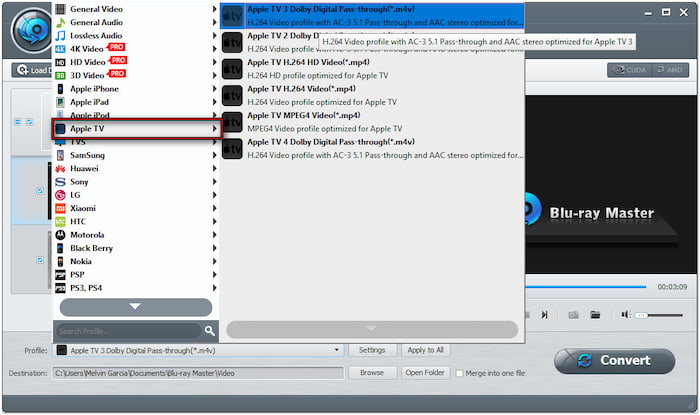
Step 5.Now, click Convert to start ripping your Blu-ray to the selected format. After converting the Blu-ray, go to the Apple TV app on your Mac and choose File. Select Import, locate a folder or file, and click Open. Remember, it will add all files to your library once you add a folder.

That’s how to rip Blu-ray for Apple TV using the best Blu-ray ripper software! I found this software efficient in converting Blu-ray movies to an Apple TV-supported format. The pre-configured Apple TV output profiles made it easy to choose the right format. I also liked the editing tools, which allowed me to enhance the video for a better viewing experience.
VLC Media Player is an excellent platform for watching 4K Blu-ray movies on Apple TV. As a free and flexible media player, it supports 4K Blu-ray playback. Also, it lets you mirror your Mac screen to Apple TV through AirPlay Mirroring. It allows you to enjoy high-quality Blu-ray movies on a larger screen without conversion.
Here’s how to add Blu-ray disc to Apple TV:
Step 1.Connect the external Blu-ray drive to your Mac and insert the 4K Blu-ray disc into it. Open the VLC Media Player, click File in the top menu, and select Open Disc. Choose the main title and click the Play button to watch the 4K Blu-ray.

Step 2.At this stage, you need to enable the AirPlay Mirroring. Proceed to the System Preferences and select Display to open AirPlay. Click AirPlay Mirroring and change the Off option to Office Apple TV 4K. Ensure Mac and Apple TV are connected to the same network. The VLC window will then be mirrored to your Apple TV 4K and ready for playback.

Using VLC Media Player to stream Blu-ray to Apple TV was a smooth experience. The AirPlay Mirroring feature worked well, with clear visuals and synced audio. However, I found out that VLC does not support Blu-ray with encryption. So, I had to decrypt the Blu-ray manually.
Enjoying your Blu-ray to Apple TV is now easier than ever. Although Apple TV lacks built-in support for Blu-ray playback, you can still watch your favorite movies by converting them into compatible formats. The most efficient way to do this is using Blu-ray Master Free Blu-ray Ripper. This software allows you to rip Blu-ray discs into high-quality digital files effortlessly. With its straightforward interface, extensive format support, and built-in tools, you can perfectly customize your viewing experience.
More from Blu-ray Master
Rip Blu-ray to Digital

Rip Blu-rays to any video and audio formats of different parameters for free in minutes.
100% Secure. No virus