Playing various media files is a hassle if you have no idea what media player to use, right? Well, after you read this informative post, your concern about playing media files will disappear. While you are reading, you will become knowledgeable about the MediaMonkey software. It is the program you can use to play media files effectively and instantly. Aside from that, you will discover more amazing media players that can be an excellent alternative to MediaMonkey.
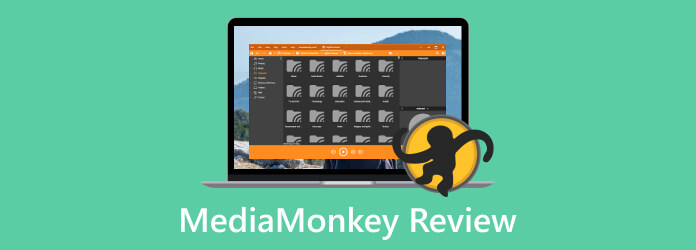
Part 1. Overview of MediaMonkey
What is MediaMonkey?
The MediaMonkey is an offline media player available on Windows and Android devices. One of its main capabilities is to play videos from different platforms. It includes cloud, local folders, hard drives, discs, and online. The software can also support thousands of video files, which is convenient for all users. It supports MP4, MKV, WMV, AVI, MOV, and more. To experience more features, you can try using the MediaMonkey by downloading it on your computer.
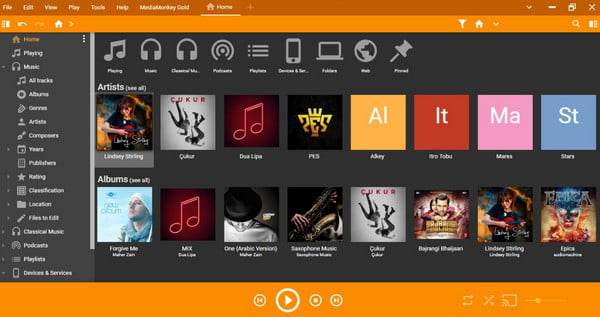
MediaMonkey Pricing
The offline software offers a free MediaMonkey download. With that, you can operate the media player and experience its features as you can. Also, it has an upgraded version, which is known as the Version 5 Gold, that costs $24.9. If you want lifetime access to the offline program, you can purchase a Lifetime Gold plan for only $49.95.
Platform: Windows, Android.
Overall Ratings:
Interface:
Ease of Use:
Editing Functions:
Smooth Playback:
Pros
- It can play videos from the cloud, local folders, discs, hard drives, and online.
- The program supports video files like MP4, MOV, MKV, WMV, FLV, and more.
- It has a free version that allows users to experience its various features.
- The software has an enhance and edit function for improving videos.
- The tool provides a tag editor feature.
Cons
- The interface of the program is confusing and complicated.
- It is only accessible to Windows and Android devices.
- Purchasing the upgraded version of the tool is costly.
- It may change the files without the user’s permission.
- The free version has limited features to use.
Best for: Skilled users
Bottom Line
With its complete overview, you discover that MediaMonkey is an excellent media player that can hold numerous media files easily. Also, it allows you to improve the video with the help of its enhancement and editing features. However, ensure that you are a skilled user to operate the program since MediaMonkey has a confusing interface, making it difficult to use. But, if you want to operate the program, you can get its free version and start to explore more about its capabilities.
Part 2. Detailed Review of MediaMonkey
In this part, we will give you an informative review of the MediaMonkey software. We will include its interface, performance, and other capabilities. So, check the information below to discover more.
User Interface
When launching the MediaMonkey, you can encounter its main interface. From its layout, various functions and options allow you to use and experience. The left interface has all the information about various files. You can click the music section, classical music, podcasts, classification, and more. However, the interface of the program is not that easy to use. Therefore, it is suggested for beginners to seek assistance from professionals when using the program.
Performance
The MediaMonkey software can make you satisfied when operating. It can play various media files and keep them in your library. This way, you can search again and play the files you want anytime. Also, when playing videos, you will enjoy it since the program can play the video file in a high video resolution.
Playback Settings
When playing videos from MediaMonkey, there are various playback settings you can use. While watching, you can play and pause videos whenever you like. Also, you can adjust the video volume based on your needs.
Ripping CDs
The MediaMonkey is capable of ripping CDs, making it more powerful offline media files. With this, you can rip and burn CDs without looking for another program.
Part 3. How to Use MediaMonkey
In this section, you will learn how to play videos when using the MediaMonkey software. So, check below and discover how MediaMonkey works.
Step 1.The first step is to download MediaMonkey on your Windows computer. After that, follow the process of installation. Then, launch it to begin the process of using the program.
Step 2.From the left interface, click the Video section to see all the videos from the program. Then, right-click the video you want to play and select the Play Now button.
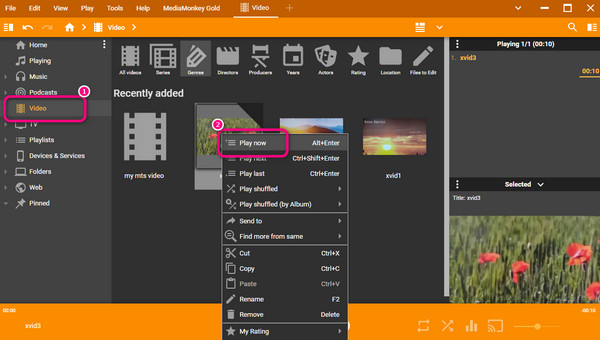
Step 3.After that, you can already enjoy watching the video using the MediaMonkey software. You can also use the playback settings to pause and play the video. Note that you can also use MediaMonkey on Android.
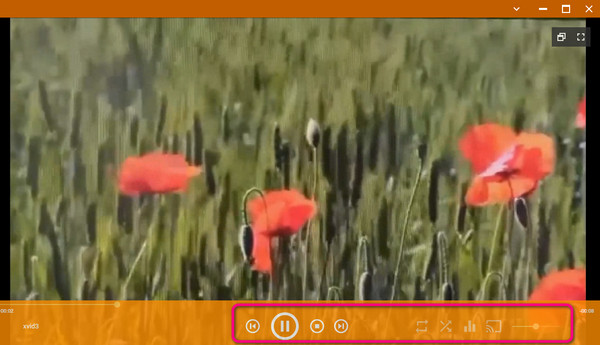
Part 4. Best Alternative to MediaMonkey
If you want to use another program that has the same features as MediaMonkey, then we are here to give you the software you want. So, see the details below and discover all the MediaMonkey alternatives.
1. Blu-ray Player
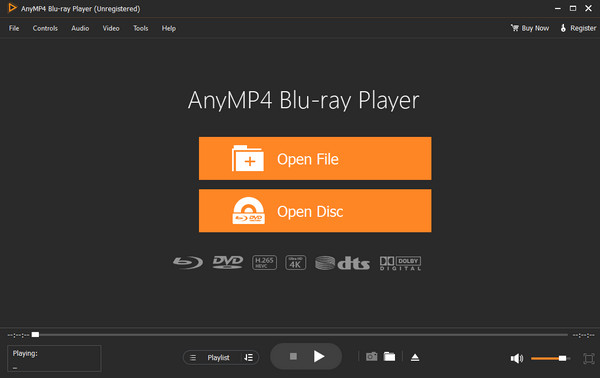
The best alternative to MediaMonkey is the Blu-ray Player. In terms of playing the video files using your computer, you can use the program successfully. Also, compared to MediaMonkey, the Blu-ray Player is available on both Windows and Mac. Aside from that, it offers a simpler user interface, making it perfect for all users. Plus, the program supports numerous video files, such as MP4, MOV, M4V, WMV, MKV, and more. You can even edit the video by adjusting the video color to make it engaging and satisfying to watch.
Free Download
For Windows
Secure Download
Free Download
for macOS
Secure Download
2. Foobar2000
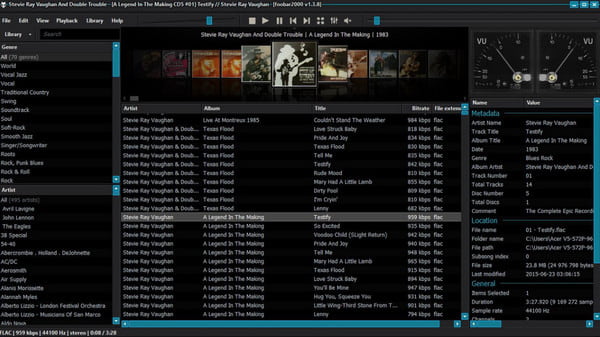
Another alternative to MediaMonkey is the Foobar2000. With its help, you can play video files in various formats. Also, the program is perfect for playing audio files like AAC, MP3, FLAC, WAV, and more. It also has enjoyable features like customizing interface, ripping audio CDs, and more, making it a useful offline software for all. However, the Foobar software has a disadvantage you must know. The program is not easy to utilize. The layouts have confusing functions, making them hard to use. Also, setting up the program is too complicated and takes too much time before you can operate it.
3. Jriver Media Center
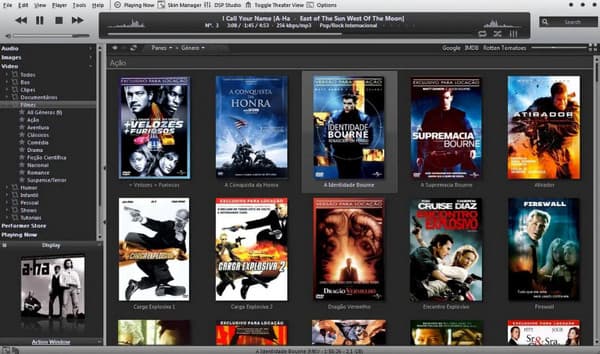
The Jriver Media Center is among the media players you can operate for playing videos, music, viewing images, and more. In addition, you can even watch the video in various formats, which can be helpful for users who have different videos. But, when using the free version of the tool, there are limited features you can use. With that, it is recommended to purchase the software to get more features and functions.
Part 5. FAQs about MediaMonkey Review
-
Is MediaMonkey any good?
Yes, of course. The MediaMonkey is good, especially when playing various files. You can even play the file you want from different platforms, like on local folder, cloud, hard drive, online, and disc.
-
Is MediaMonkey free?
You can use the free version of the MediaMonkey software. However, there are limited features you can use. So, if you want to get more features, the best way is to buy the paid version of the software.
-
Is MediaMonkey gold worth it?
Yes, it is. Compared with MediaMonkey’s free version, the MediaMonkey gold can offer more features to enjoy. You can rip CDs and convert various files to other file formats.
-
Is MediaMonkey safe?
Yes, it is. The MediaMonkey program ensures that your media files are safe and cannot be seen by other users. Also, the software
Wrapping up
The MediaMonkey software can help you play your files effectively. Also, if you want to learn more about the program, you can read this blog, which discusses all the information you need. In addition, the post provides the best alternatives to MediaMonkey. But if you prefer an offline program with a simple interface that can help you with everything, use the Blu-ray Player.
More from Blu-ray Master
- KMPlayer for Mac with 5 Best KMPlayer Alternatives to Use
- JW Player: Complete Information with Best Alternative
- An Unbiased Review and Complete Guide about KMPlayer
- 6 Best 3D Blu-ray Players Reviews | Hardware & Software
- VLC Media Player Review – Best Cross Platform Multimedia Player
- Tutorial to Watch 4K Ultra HD Blu-ray Movies with Free Blu-ray Player
Video Player
Plex Alternative BSPlayer Review MediaPortal Review Plex Media Player JW Player Review 5KPlayer Review KMPlayer for Mac MediaMonkey Review OMXPlayer Review Mplayer Review SMPlayer Review VLC Media Player Review PowerDVD Review Mpv Player Review JRiver Media Center Review IINA Review Kodi Review UMPlayer Review VLC Alternative SiriusXM Player Review RealPlayer Review

