The PlayStation 3, or PS3, is known for being a console, but its capabilities extend far beyond gaming. The PS3 can play high-quality movies, including Blu-rays, as a multimedia device. It stood out as one of the best and most affordable Blu-ray players. However, some users find it inconvenient due to slow loading times and playback restrictions. Many users switched to Blu-ray ripping to avoid these limitations. This post will show you how to rip Blu-ray to PS3. Plus, we’ll show you how to play them on the PS3 from an external drive. So, if you’re excited to enjoy your Blu-ray movies now, keep reading this!

Part 1. Can PS3 Play Blu-rays
The PlayStation 3, known by many as PS3, isn’t only made for gamers. Many also use it as a multimedia device capable of playing digital formats. Intended as a home entertainment system, the PlayStation 3 supports video playback from various sources. It can play Memory Stick Video Format, MP4 file format, AVI, AVCHD, DivX, WMV, etc.
The answer is yes to the question, can the PS3 play Blu-ray? The PlayStation 3 can play physical Blu-ray discs and even supports specific formats via USB. This made it one of the best Blu-ray players available when it was first launched. It still holds up as a reliable solution for enjoying Blu-ray collections.
Part 2. How to Rip Blu-ray to PS3
2.1 How to Rip Blu-ray
Does the PS3 play Blu-ray discs? Yes, the PS3 can play Blu-ray movies directly. It’s just that the loading process takes time. Instead of waiting for the PS3 to load and authenticate the Blu-ray, you can play the movie instantly from an external drive. You can use Blu-ray Master Free Blu-ray Ripper to extract and convert Blu-ray into a digital format for quick playback.
It is also designed to rip Blu-rays and convert the content into different formats. Options include video, audio, and device presets, including PS3-specific output profiles. It can handle all Blu-rays, including those with region codes and copy protection. Additionally, it lets you select specific titles for conversion to extract only the desired content for viewing.
Here’s how to rip Blu-ray for PS3:
Step 1. Start by downloading Blu-ray Master Free Blu-ray Ripper for free. Install the Blu-ray ripping software and finish the installation process. Once complete, place your Blu-ray disc on your external BD drive and run the software.
Free Download
For Windows
Secure Download
Free Download
for macOS
Secure Download
Step 2. Navigate to the upper-right navigation pane and click Load Disc to import the Blu-ray disc. If you have a BDMV folder, click the pulldown menu next to it and select Load BD Folder. Upon loading the disc, the software will analyze it and display all available titles.

Step 3. Before conversion, you have the option to make edits to the Blu-ray content. Blu-ray Master Free Blu-ray Ripper offers built-in tools you can use to:

● Clip: Trim unnecessary clips from the scene, such as opening credits and recaps.
● 3D: Apply 3D effects to the Blu-ray movie like Anaglyph, SBS, or Top-and-Bottom.
● Crop: Crop the video to adjust the framing by removing edges and black bars.
● Effect: Configure video brightness, contrast, hue, and saturation to enhance quality.
● Watermark: Add custom text or image watermark to adjust its position and visibility.
● Audio: Increase the volume to 200% to improve the clarity of low-volume scenes.
Step 4. Proceed to the Profile field at the bottom and select the PS3 PS4 category. Choose the PS3 H.264 Video (1080p)(*.mp4) option for high-quality rips. You can still choose other formats, such as PS3 DivX Video, PS3 WMV Video, PS3 MPEG2 Video, etc.
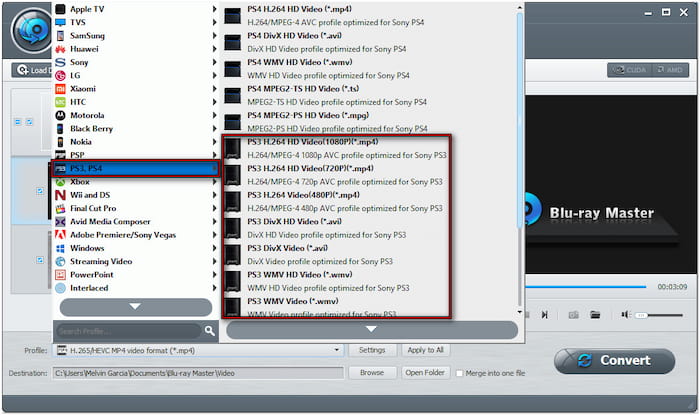
Step 5. After completing the previous step, click Browse to specify the destination of the converted Blu-ray. Click Convert in the lower-right navigation pane to start the ripping process. It will then decrypt and extract the content, saving it to PS3-compatible format.

Blu-ray Master Free Blu-ray Ripper is the best Blu-ray Ripper on Windows and Mac systems. It is an efficient tool for converting Blu-ray discs into PS3-compatible formats. If you’re looking for a free, easy-to-use Blu-ray ripper with solid performance, look no further! Blu-ray Master Free Blu-ray Ripper is an excellent tool for digitizing Blu-ray movies for PS3 playback.
2.2 How to Play Digitalized Blu-ray Videos on PS3
After digitalizing the Blu-ray movies, you can now play them on your PS3 without needing the physical disc. The PS3 supports USB flash drives and external hard drives to play digital videos. You can transfer the converted Blu-ray movie to a USB flash drive and play it directly on the PS3.
Here’s how to play Blu-ray rips on PS3:
Step 1. Get a USB flash drive or an external hard drive and insert it into your computer. Next, move to the destination folder where you saved the ripped Blu-ray content. Copy the converted PS3 H.264 video into a folder on the USB/hard drive.

Step 2. Plug the USB/hard drive into the PlayStation 3’s USB port and wait while it analyzes. Once done, navigate to the Video section in the main menu. Select USB Device and press Triangle on your controller. Choose Display All to video the copied PS3 H.264 video. Select the converted Blu-ray movie and press X to stream Blu-ray to PS3.

Important Note: The PS3 only reads USB drives formatted in FAT32. If your drive is formatted in NTFS, you must reformat it or use an alternative device. Please note that FAT32 has a 4GB file size limit. For files exceeding this limit, consider splitting them into smaller parts.
Part 3. Troubleshooting
Compatibility Issues
If the video does not play or shows an unsupported file format error, don’t stress. It is due to an incompatible codec or format. The PS3 supports MP4 (H.264/MPEG-4 AVC High Profile), AVI, DivX, and WMV. Make sure to convert Blu-rays to a fully PS3-compatible format. Set the codec for video to H.264 and AAC for audio.
USB Transfer Issues
There are instances where the PS3 does not detect the USB flash drive. It happens because the PS3 only recognizes drives formatted in FAT32, as mentioned previously. The console will not detect if your USB flash drive is in NTFS. Additionally, FAT32 has a 4GB file size limit, so larger Blu-ray rips may not transfer properly. So, consider reformatting the drive to FAT32.
Ripping Errors
Your physical media might have issues if you encounter failures during the ripping process. Ripping errors occur due to damaged discs, copy protection encryptions, and region codes. Check the Blu-ray drive to see if it is properly inserted and if the disc is clean and free from scratches. Also, ensure you have enough space for the output file to prevent insufficient storage issues.
Conclusion
The PlayStation 3 can be further enhanced by the convenience of digital Blu-ray rips. By converting your physical discs into PS3-compatible formats, you eliminate loading times and enjoy playback directly from an external drive. As we’ve shown, ripping Blu-ray to PS3 is straightforward, especially with the right tools. Blu-ray Master Free Blu-ray Ripper simplifies this process, allowing you to rip, convert, and edit your movies.


