The demand for Blu-ray conversion is rising as many users seek convenient ways to enjoy their movies on modern devices. Although Blu-rays deliver high-definition content, they require specialized hardware or external drives for playback. It can be inconvenient for those who want to enjoy their media on modern devices. In addition, physical media are susceptible to damage, making them less reliable over time. This guidepost will teach you how to convert Blu-ray to M4V format. This way, you can create a digital backup that keeps the original content without worrying about physical deterioration.
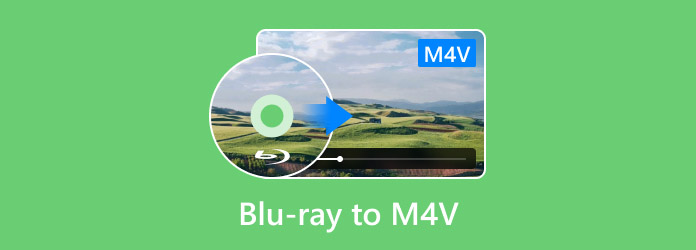
- Part 1. Why Convert Blu-ray to M4V
- Part 2. Convert Blu-ray to M4V with Blu-ray Master Free Blu-ray Ripper
- Part 3. Convert Blu-ray to M4V with EaseFab LosslessCopy
Part 1. Why Convert Blu-ray to M4V
Compatibility
Converting Blu-ray to digital formats like M4V enhances compatibility across devices and media players. The M4V is an Apple-supported format, which works smoothly with iDevices. Since accessing Blu-ray discs requires specific hardware or an external drive, converting them to M4V allows for convenient playback without additional software.
Digital Backup
Blu-ray to M4V conversion lets you create a digital backup of your collection, ensuring media longevity. Physical media are prone to scratches, wear and tear, dust, etc. These factors may render your Blu-ray discs unplayable. However, conversion lets you keep your content in a digital format that you can easily store, duplicate, and archive.
Size Reduction
Blu-rays are known for containing high-definition content, resulting in large file sizes. It makes the Blu-ray content impractical for digital use without compression. You can reduce the file size through conversion while maintaining the original quality. Not to mention, M4V files use advanced compression codecs to create smaller, more manageable files without quality loss.
Quality Preservation
With the right tools, you can convert Blu-ray to M4V while keeping the source. Modern Blu-ray ripping software uses advanced encoding algorithms to preserve high-definition resolutions. It ensures the original quality remains intact without video compression and audio degradation.
Part 2. Convert Blu-ray to M4V with Blu-ray Master Free Blu-ray Ripper
Blu-ray Master Free Blu-ray Ripper is a free Blu-ray ripping software to rip Blu-ray to M4V. It is available for download on Windows 8/10/11 and macOS 10.12 or above. It supports homemade, encrypted discs, including Blu-ray discs from regions A, B, and C. In addition, it can efficiently handle most copy-protections, be it old or new.
For good measure, it allows conversion of Blu-ray to over 500+ digital formats, including M4V. Plus, it provides multiple file format presets with different resolutions. Beyond standard Blu-rays, it can handle BDMV Folders, HD Blu-rays, 3D Blu-rays, 4K Blu-rays, etc. Best of all, it comes with a built-in video editor for customizing the content before conversion.
Here’s how to rip Blu-ray to M4V on Mac:
Step 1. Begin by downloading the Blu-ray Master free Blu-ray Ripper from the official website for free. Install the Blu-ray ripper software and wait for the installation process to complete. Once finished, grab your Blu-ray, place it into the external drive, and launch the software.
Free Download
For Windows
Secure Download
Free Download
for macOS
Secure Download
Step 2.Click Load Disc to import the Blu-ray from the external drive. But if your Blu-ray is stored as a BDMV Folder, select the Load BD Folder instead. Blu-ray Master Free Blu-ray Ripper will then scan and display all the titles for conversion.
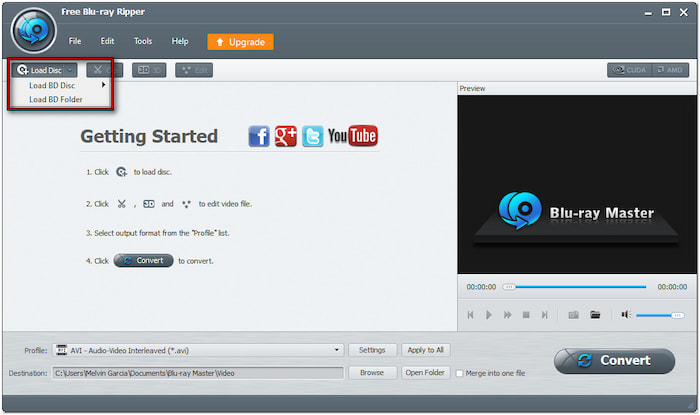
Step 3.After the software successfully loads the Blu-ray, you can customize the content before conversion. Click the Edit button to access the editing tool and use them to:
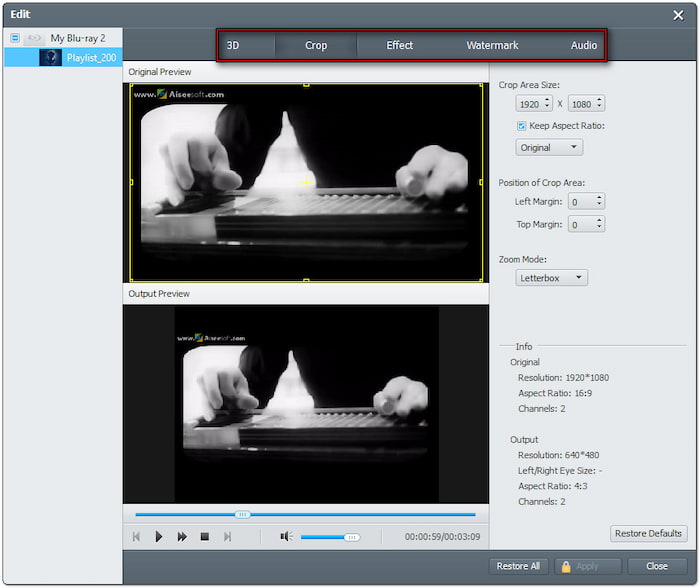
Clip: Remove unnecessary Blu-ray scenes, like credits, recaps, trailers, etc.
Crop: Get rid of black bars or outer edges by selecting an aspect ratio or free crop.
Effect: Configure basic video effects, such as brightness, contrast, hue, and saturation.
Watermark: Insert a text or image watermark and customize the size, style, and position.
Audio: Boost the overall sound to 200% to fix low-volume scenes for improved sound quality.
Step 4.Click the Profile pulldown menu and proceed to the General Video category. Select the M4V MPEG-4 Video (*.m4v) for the output format. For optimal quality, click Settings to configure profile settings like encoder, frame rate, resolution, ratio, bitrate, etc.
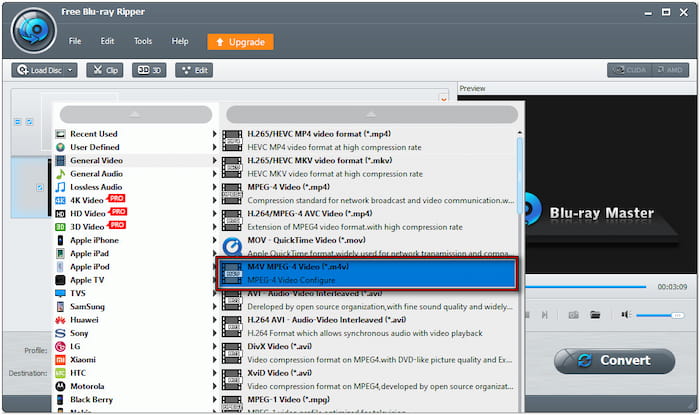
Step 5.Proceed to the Destination field and click Browse to specify the output directory. Once the output folder is set, click Convert to rip the Blu-ray to the chosen format. The software will begin the Blu-ray decryption, preparing the content for M4V conversion.
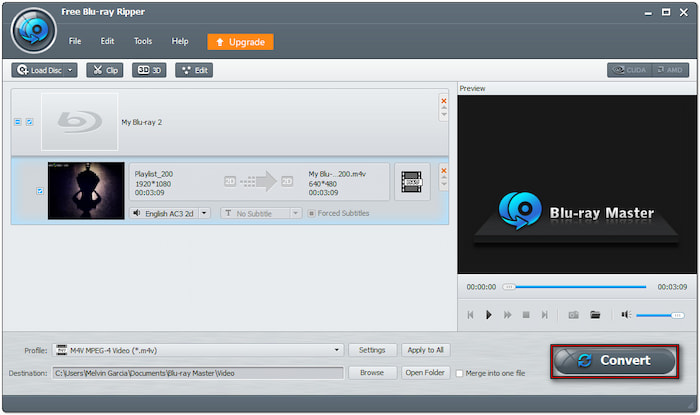
Blu-ray Master Free Blu-ray Ripper provides a cost-free solution for converting Blu-rays to digital formats. By then, you will be able to play the ripped content across devices and media players. If you don’t have an idea where to play it, check the best free M4V players here.
Part 3. Convert Blu-ray to M4V with EaseFab LosslessCopy
EaseFab LosslessCopy is a Blu-ray and DVD ripping software accessible on PC and Mac systems. As the name suggests, it converts Blu-ray to M4V format without losing quality. It allows you to remux discs to over 500+ lossless files, retaining all sources. It also offers 1:1 disc backup options, enabling you to clone the content with the original structure intact.
Step 1.Get your Blu-ray disc and insert it into the Blu-ray disc drive. Open the EaseFab LosslessCopy and click the Load File(s) button to add the disc. Here, you can also load the BDMV Folder, IFO files, and ISO files for conversion.
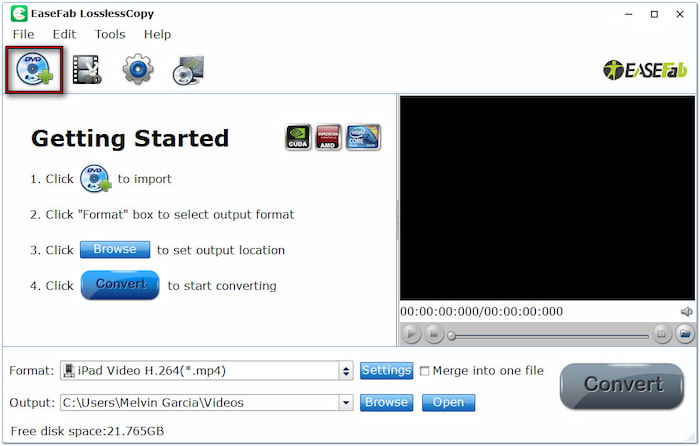
Step 2.Click the Format field and navigate to the Common Video category. Scroll down the available formats and select the M4V MPEG-4 Video (*.m4v). Optionally, you can adjust profile settings like video and audio parameters for a high-quality rip.
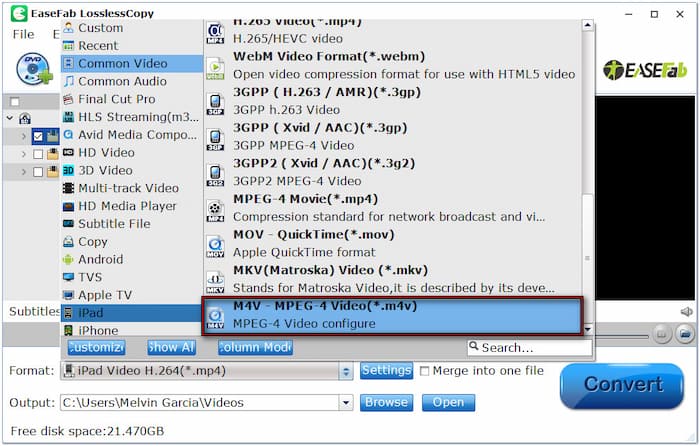
Step 3.Proceed to the Output field and click the Browse button to specify the destination path. Click Convert to allow the software to convert the Blu-ray content. EaseFab LosslessCopy will rip the disc, and the ripping timing depends on the movie’s quality and duration.
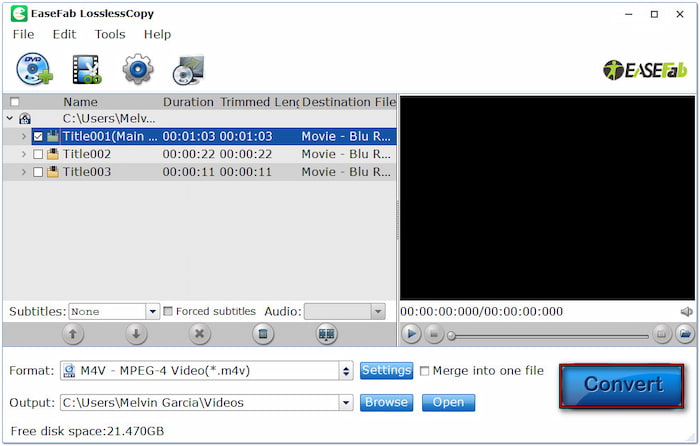
EaseFab LosslessCopy is similar to EaseFab Blu-ray Ripper , designed to convert Blu-ray into digital formats. It’s just that EaseFab LosslessCopy focuses on maintaining the original quality of the Blu-ray during conversion. But here’s the deal: EaseFab LosslessCopy’s free version can only rip the first 3 minutes of the Blu-ray content.
Wrapping up
Knowing how to convert Blu-ray to M4V can benefit you in several ways. It lets you enhance media compatibility, keep content through digital backups, reduce file size, and maintain high-quality playback. You can enjoy your favorite movies on modern devices free from any hassle through conversion. For a cost-free conversion, Blu-ray Master Free Blu-ray Ripper is the best choice. It supports over 500+ formats, handles copy-protected discs, and delivers high-quality results without quality loss.
More from Blu-ray Master
Rip Blu-ray to Digital


