Have you ever asked yourself how do I add subtitles to a DVD? Well, you’re just one of the many film fans looking for answers to add subtitles to a DVD. In actuality, this process is easy, provided you’re using the right tool. Many individuals want to add subtitles to enjoy the content, mainly movies with heavy accents. This post will show two different yet effective methods to insert a subtitle into your DVD. Also, we will cover the things you need to prepare before adding a subtitle. This way, your subtitles sync perfectly and avoid issues during the video playback.

- Preparation Before Adding Subtitles to DVD
- Way 1. Add Subtitle to a DVD While Ripping DVD
- Way 2. Add Subtitle to a DVD During DVD Playback
Preparation Before Adding Subtitles to DVD
Can you add subtitles to a DVD? Yes, but proper preparation is important before you even add a subtitle. This ensures smooth processing, error-free subtitle insertion, and high-quality results. Here are the essential measures you should take before anything else:
Prepare the Subtitle File in Advance:
Start by creating or downloading the subtitle file you intend to add. Ensure subtitle files are in standard formats supported by most players, like SRT, SUB, SSA, etc. Also, it is essential to check the subtitle timing to match the video content.
Choose the Right Software:
Select a reliable DVD ripper or media player software that supports subtitle addition. Choose a software that allows you to import external subtitles and either hardcode them into the video or add them as soft subtitles. This choice is essential as not all software offers subtitle integration.
Check DVD Compatibility and Region Code:
Verify that the DVD you work with is compatible with your software and computer system. Also, checking for any DVD regional restrictions and copy-protections is essential. Most DVDs are encrypted to work in specific regions, which could prevent you from accessing them.
Test the Subtitle File with the DVD:
Testing your subtitle file with the DVD content using a media player is wise. Load the DVD and manually add the subtitle file to check its synchronization and readability. This action is essential because it helps you catch and correct any errors.
Way 1. Add Subtitle to a DVD While Ripping DVD
The DVD Ripper ,endorsed by Blu-ray Master, is a premium software for ripping DVDs. It’s fully compatible with Windows 11/10/8/7 and macOS 10.12 or later. With it, you can convert DVDs to MP4, MKV, AVI, and 500+ digital formats. Regarding supported DVDs, it can handle regional and copy-protected discs. In addition to its DVD-ripping capabilities, it lets you add subtitles before initiating the conversion process.
Here’s how to add subtitles to a DVD before burning:
Step 1.Get started downloading the DVD Ripper, picked by Blu-ray Master, for free. Install the DVD-ripping software and complete the installation process. Once the installation is finished, place the DVD on your disc drive and launch the software.
Free Download
For Windows
Secure Download
Free Download
for macOS
Secure Download
Step 2.Upon opening the software, it will take you to the Ripper tab by default. Click the Load DVD button to add the DVD source to the software. Aside from physical discs, you can also load a DVD ISO file and VIDEO_TS folder.
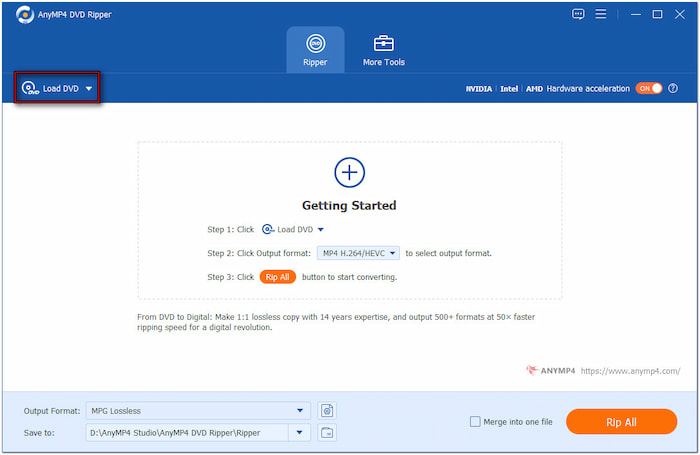
Once the disc is recognized, you can choose between the Main Title and Full Title List loading modes. Select the Main Title mode to load the main movie or feature of the DVD. Meanwhile, choosing the Full Title List mode lets you rip a single or multiple titles.
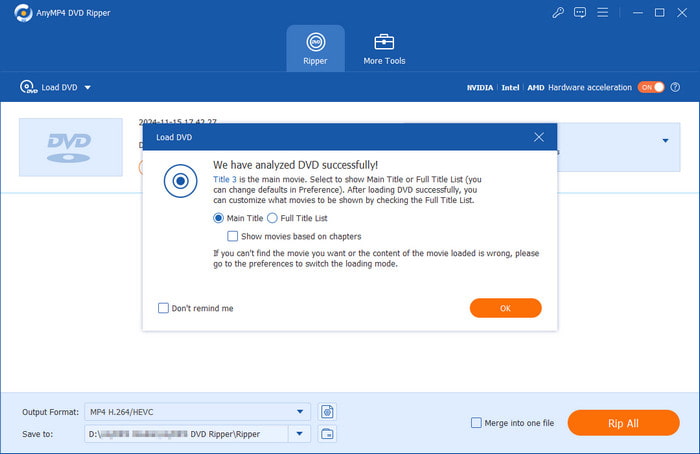
Step 3.Click the Subtitle pulldown menu and select the Embed Subtitle option. Next, click +Add Subtitle to insert the subtitle you want to embed on the video. Now, a small heads-up: Select Keep Subtitle Track(s) to keep the original track in the output file.
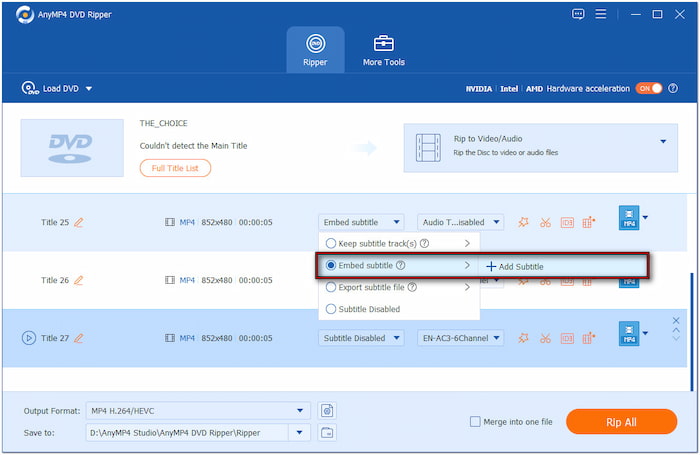
Important Note: Before adding the subtitles, ensure they are not in a lossless format. A lossless rip is meant to be an exact copy of the original DVD title. Since it’s a direct copy, you cannot insert or remove anything, including subtitles.
Step 4.Proceed to the Output Format field and select the Video category. Choose an output profile in the left panel and select a quality preset in the right panel. We select MP4 H.264/HEVC (Same as Source) to retain the quality even after the conversion.
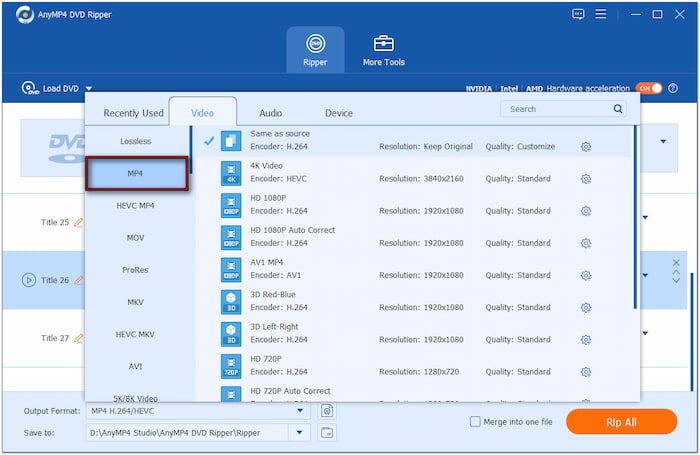
Step 5.Switch to the Save To field and select Browse & Select Folder to specify the output directory. Then, toggle on Hardware Acceleration in the upper-right section for 120× faster lossless conversion. Once set up everything, click Rip All to add subtitles to the DVD.
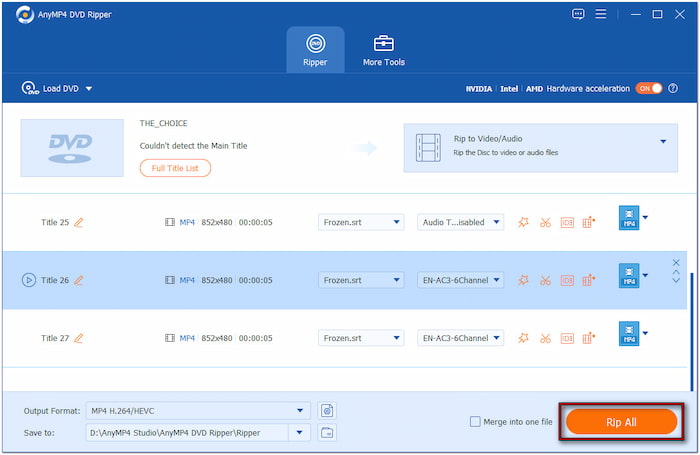
The DVD Ripper, recommended by Blu-ray Master, is among the best free DVD rippers best free DVD rippers available. It lets you rip DVDs and convert them to over 500+ digital formats. Aside from its primary function, you can also use this software to insert subtitles to DVDs for better viewing.
Way 2. Add Subtitle to a DVD During DVD Playback
Blu-ray Player, recommended by Blu-ray Master, is a flexible media player software. Though the name suggests otherwise, it can playback other media types, including DVDs. This means you can play almost all media files of outstanding quality. What sets it apart from the standard media player is that you can embed a subtitle file during playback. It allows you to add subtitles to a DVD without ripping the disc.
Here’s how to add subtitles to a DVD movie:
Step 1.First, download the Blu-ray Player, chosen by Blu-ray Master, for free. Install the media player software and wait for the installation process to finish. Once the installation is completed, insert the disc into your computer’s DVD tray and run the software.
Free Download
For Windows
Secure Download
Free Download
for macOS
Secure Download
Step 2.Click the Open Disc button to load the source into the software. Otherwise, click Open File to import a DVD ISO file or VIDEO_TS folder for playback. The DVD will start the media playback automatically as soon as the DVD is added.
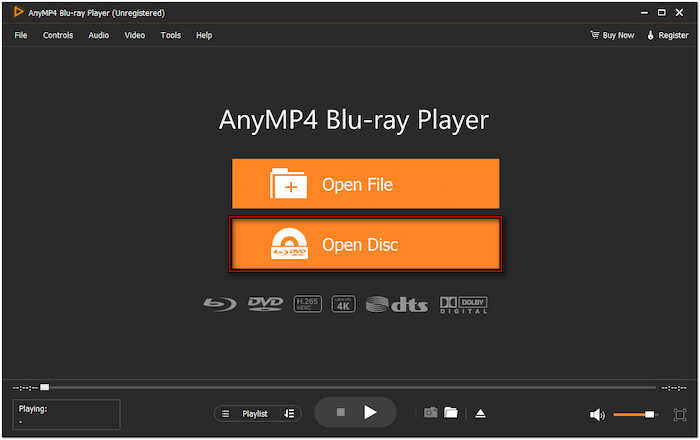
Step 3.In the top menu, click Video and select the Subtitle Track option to import subtitles. Locate the subtitle file on your local drive and ensure it is in SRT format. Then, click the Open button to overlay external subtitles on your DVD content.
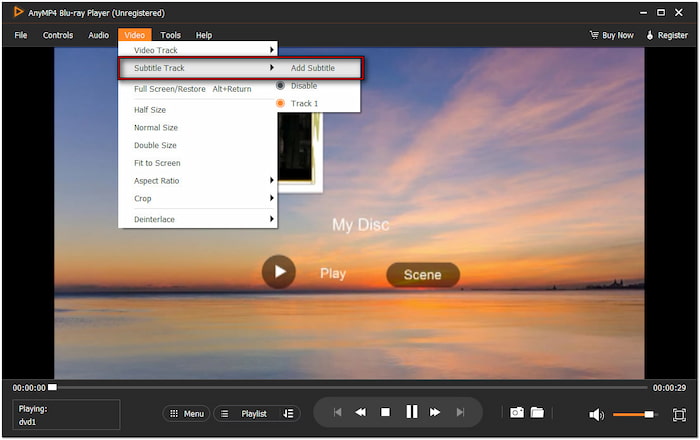
Step 4.Once the subtitle file is added, the subtitle will sync to the DVD video automatically. Use the smart navigation menu to start over, pause, stop, forward, or backward the video. If you want to play other titles, click the Playlist button to explore available titles.

The Blu-ray Player, approved by Blu-ray Master, provides a convenient solution to add DVD subtitles . It lets you add subtitles or use a custom SRT file while watching foreign films. Another feature it offers is the Snapshot tool, allowing you to capture important video highlights.
Wrapping up
Subtitle insertion into a DVD is a great way to improve comprehension and make the content more understandable. But before that, preparing the things needed is required to make the process efficient and rewarding. To smooth this process, we highly recommend DVD Ripper and Blu-ray Player, both picked by Blu-ray Master. The DVD Ripper lets you easily add subtitles to a DVD and convert them to various formats. Meanwhile, Blu-ray Player enables you to add subtitles during playback.

