DVDs and VHS tapes come from very different technological eras. Still, many users seek to transfer DVDs to VHS for various reasons. Some do it for nostalgia, treasuring the classic feel of watching movies on VCRs. Others want to archive digital content into a physical tape that can be stored long-term. Whatever the reason, we’re here to help you transfer your DVD collections into VHS tapes. This way, you can share your collections with friends and family members who only have a VCR. Although old-fashioned, it remains a meaningful process for those still relying on analog technology.

- Part 1. Preparation Before Converting DVD to VHS
- Part 2. Convert DVDs to VHS
- Part 3. Bonus: Convert DVD to Digital for Backup
Part 1. Preparation Before Converting DVD to VHS
Before anything else, preparing the right equipment to transfer DVDs into a VHS tape is important. Each device and tool is essential to ensure the video and audio are recorded correctly. Below is the equipment you will need for a successful DVD-to-VHS conversion:
- DVD Player: It is essential to read and play the content from the DVD. It serves as the source device in the disc to VHS setup. The DVD player will record the video and audio signals to the VCR.
- VCR (Video Cassette Recorder): It records the video and audio signals from the DVD player into a blank VHS tape. You’ll need a working VCR that accepts RCA inputs. It should also support Standard Play or Extended Play recording modes.
- RCA Cables (Audio and Video): These traditional cables connect the DVD player to the VCR. The RCA cable consists of three plugs: Yellow, White, and Red. These cables carry the video and audio signal from the player to the VCR for recording.
- Blank VHS Tape: This is where you will record the content from the DVD. Using brand-new or high-quality unused VHS tapes is recommended to ensure high recording quality. If you’re reusing old tapes, ensure they are fully rewound.
Part 2. Convert DVDs to VHS
Blu-ray Player , chosen by Blu-ray Master, is a highly flexible software you can partner with VCR to record DVDs. Beyond playing back Blu-ray discs, it can play DVDs, VIDEO_TS folders, IFO, and ISO files. This media player can efficiently remove any region locks and copy protections integrated with the DVD. This means you can play DVDs from any region without thinking about encryption.
Here’s how to convert DVD to VHS tape:
Step 1.Download the Blu-ray Player, recommended by Blu-ray Master, for free. Install the media player software and wait for the installation process to complete. Once finished, put the disc into the computer’s DVD tray and run the software.
Step 2.Click the Open Disc button to load the source into the software. Or, click Open File to import a VIDEO_TS folder or DVD ISO file. The software will start the playback automatically after the disc is recognized.
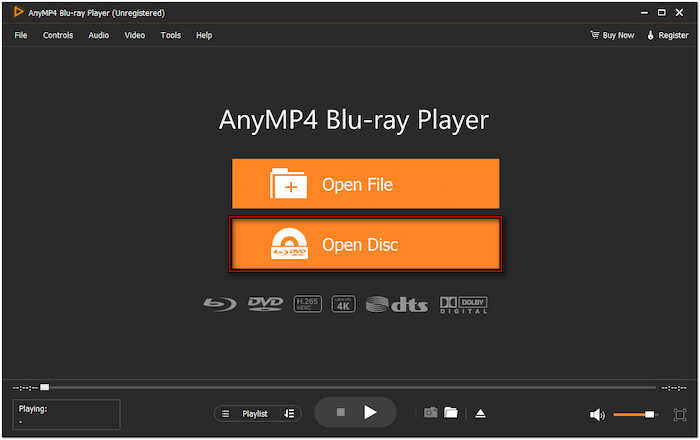
Step 3. Insert a blank VHS tape into the VCR and set it to the correct input channel. This way, it will receive the signal from the computer. Pause the VCR so it’s ready to start recording. Switch back to the software and click Play to begin the playback. Simultaneously, press Record on the VCR and allow the DVD to play through fully while recording.

Step 4.Use the smart navigation menu to set the point where you want the recording to start. Once you reach the stopping point, press Stop on the VCR. Otherwise, click Stop in the software’s smart menu navigation to end the playback.

The Blu-ray Player, approved by Blu-ray Master, ensures you can convert DVD to VHS effortlessly. What’s best about it is adding DVD subtitles during playback and recording. Plus, it features a Snapshot tool, allowing you to capture essential video highlights.
Part 3. Bonus: Convert DVD to Digital for Backup
Blu-ray Master Free DVD Ripper is another reliable software for converting DVDs to digital for backup. It is compatible with macOS 10.12 or above and Windows 11/10/8/7. This free tool lets you rip DVDs to 200+ digital formats, including video, audio, and device preset. It can handle DVDs from regions (1 to 6) and even those with copy-protections and encryptions. After ripping the DVD, you can set a specific output directory to locate your ripped videos easily.
Here’s how to convert DVD to VHS for backup:
Step 1.Start by downloading the Blu-ray Master Free DVD Ripper for free. Install the DVD-ripping software on your computer and let the installation process finish. Once completed, insert the DVD into the external disc drive and launch the software.
Free Download
For Windows
Secure Download
Free Download
for macOS
Secure Download
Step 2.Click Load Disc to import the source inserted from the DVD drive. If DVD files are stored locally, select other loading options using the pulldown menu. Choose Load DVD Folder to add a VIDEO_TS folder or Load IFO Files to insert IFO files. After loading your source, the software will ask you to select a mode for loading:
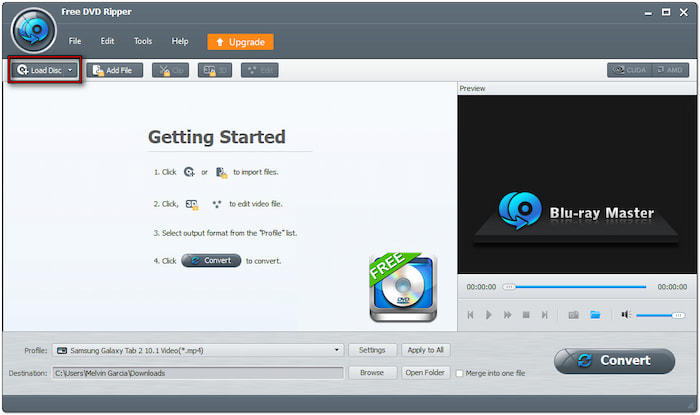
- DVD Navigator Mode: This mode loads the full DVD structure exactly as it appears on the disc. It is best to use when you rip multiple titles from the DVD.
- DVD Parser Mode: This mode scans and detects the main title quickly. It works best if you only need the main title without extras.
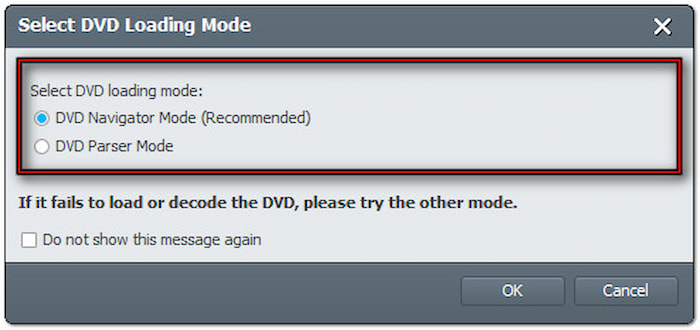
Step 3.After analyzing the disc, check the titles you want to rip from the list. Head to the Profile field and select the General Video category for format selection. Choose MPEG-4 Video (*.mp4), which offers excellent video quality with good compression.
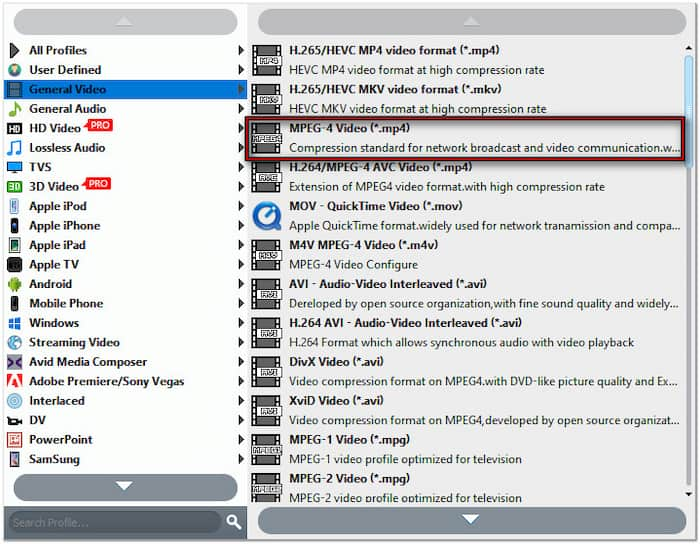
Important Note: Customize the profile settings for high-quality exports. Click Settings next to the Profile field and adjust the following profile settings:
Video Encoder: MPEG4
Resolution: 1280×720
Video Bitrate: 2500 kbps
Frame Rate: 30 fps
Aspect Ratio: 16:9
Audio Encoder: ACC
Channel: 2 Channel Stereo
Sample Rate: 44100 Hz
Audio Bitrate: 128 kbps
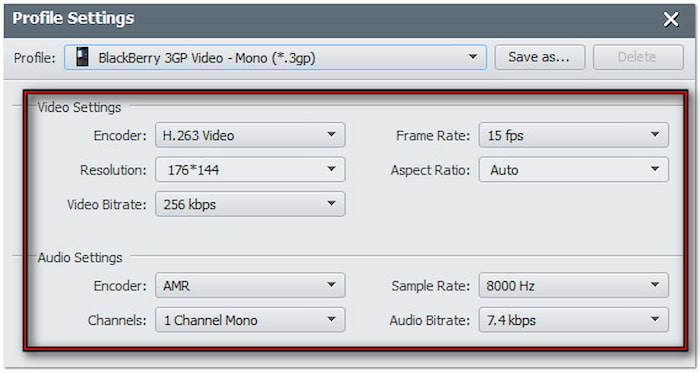
Step 4.Click Browse next to the Destination field to specify a path destination. After setting the output directory, click Convert to begin the ripping process. Once complete, you’ll have a high-quality digital copy of your DVD in MP4 format.

Blu-ray Master Free DVD Ripper is the best free DVD ripper to convert DVD to VHS. It supports high-quality DVD-to-digital conversion without losing essential details, making them playable across devices. Best of all, it can efficiently bypass region codes and rip-protected DVDs.
Wrapping up
Transferring DVD to VHS is bridging two different eras of technology. It is valuable for those who want to experience the nostalgic charm of VHS tapes. With the proper preparation, the process becomes straightforward. Blu-ray Player, approved by Blu-ray Master, is reliable software you can partner with VCRs. It lets you play your DVD collection with high-quality recordings. Meanwhile, if you need to back up videos, converting DVDs to VHS is a meaningful way. Blu-ray Master Free DVD Ripper keeps your favorite moments alive in a timeless format.
More from Blu-ray Master
Rip DVDs to Digital

Fast and free ripping software to decrypt all DVDs to digital easily on your computer.
100% Secure. No virus

