How to Rip a DVD to Digital Formats with Aimersoft DVD Ripper and 3 Best Alternatives
Aimersoft DVD Ripper is more than a simple DVD ripper to extract video and audio from a DVD/ISO/DVD Folder/IFO. When you need to liberate your favorite movies from the plastic prisons, which you can watch them anywhere and anytime, even if you do not have a DVD player, Aimersoft DVD Ripper is one of the best DVD ripping programs.
The article has a brief review about Aimersoft DVD Ripper, which you should read before downloading the program. Moreover, it also provides 3 excellent DVD ripping alternatives. Just read the unbiased review and alternatives to choose a desired DVD ripper accordingly.
Aimersoft DVD Ripper is a professional DVD ripping application, which is able to rip any DVD to common video and audio formats. Besides the basic ripping features, editing features and advanced settings as other DVD ripping programs, what are the special features of the program? When you need to manage the DVD movies in iTunes, it can retrieve the DVD information within one click.
Pros
Cons
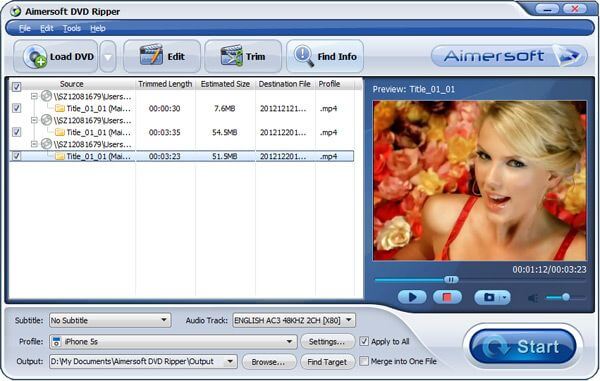
If you just need to rip some DVD discs, the subscription charge might be too much for you. Moreover, it only has the basic DVD ripping functions, which is available to other free version. Here are 3 best free Aimersoft DVD Ripper you should know.
Free DVD Ripper is a one of the best Aimersoft DVD Ripper alternatives to extract audio and videos from a DVD. It supports MP4, AVI, FLV and more than 200 video and audio formats. Of course, you can also get the hundreds of optimal presets for different devices.
Pros
Cons
How to rip a DVD for free with Free DVD Ripper
Download and install Free DVD Ripper
Insert the DVD into your optical disc drive to make sure the computer is able to read the DVD disc. Once you have installed the Free DVD Ripper on your computer, you can launch the program on your computer. Click the “Load Disc” menu on the top left corner to add DVD into the program.

Preview and edit the DVD movies
Choose the desired DVD movies, which you can find the main movies by the video size. Then click the “Play” icon to preview them on the right panel. Choose the “Edit” menu to crop the videos, cut the desired video part, add watermark to DVD videos, and more.

Choose the output video format
Click the “Profile” button to choose a desired video format from the drop down list. As a profession, you can also adjust the video codec, audio codec, frame rate and more other parameter. Moreover, you can also add the audio track or subtitles for the output file.

Rip videos from DVD to digital copy
Then click the “Browse” button to select a specific folder to save the digital copies. If you are satisfied with the result, you can click the “Convert” button at the bottom right corner to start ripping DVD to video formats. You can convert the DVD to video with a better quality than Aimersoft DVD Ripper.

Handbrake is more than a DVD ripping software as Aimersoft DVD Ripper alternative, you can also convert video and audio files to other formats. Moreover, the open source program is available to Windows, Mac and Linux.
Pros
Cons
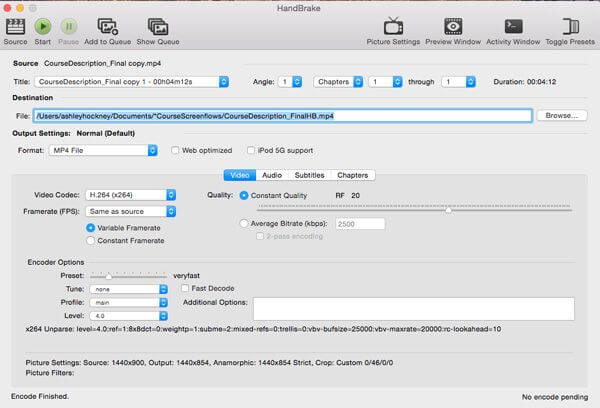
MakeMKV is another open-source DVD and Blu-ray ripper. Just as the name of the program, you can convert DVD and Blu-Ray discs into a high quality MKV file. It is a simple Aimersoft DVD ripper alternative you can find on Windows.
Pros
Cons
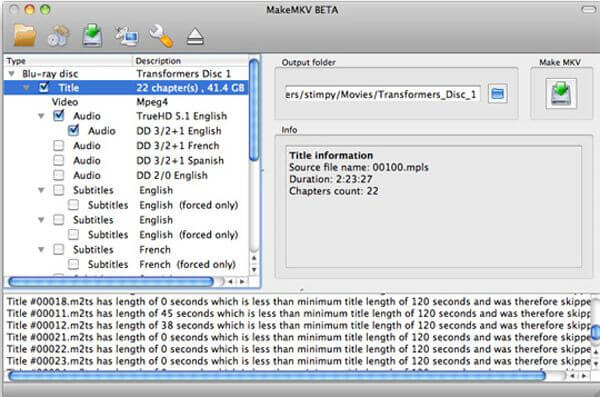
1. How to rip DVD with Aimersoft DVD ripper?
After free downloading Aimersoft DVD Ripper, install and launch it on your computer. Click “Load DVD” to import DVD files to the program. Then, click “Profile” and select the output format you want. After all settings done, click “Start” button to start ripping DVD with Aimersoft DVD Ripper.
2. How to rip DVD with VLC Media Player for free?
VLC Media Player is a free and open source media player. One free method is to rip DVD with VLC Media Player.
a. First, you need to insert the DVD disc to DVD drive. Open VLC Media Player, and click “Media” > “Convert/Save…”.
b. Under “Disc” tab in the popup window, you can select “DVD” as the source media and click “Convert / Save” button.
c. Then, click “Profile” and select the output format. At last, click “Start” to rip DVD using VLC Media Player for free.
3. How to rip DVD with HandBrake for free?
HandBrake is also a free and open source DVD Ripper. Here are easy steps to rip DVD with HandBrake for free.
a. Download and run HandBrake on your computer. Insert the DVD disc into DVD drive. Click “Open Source” to import the DVD files.
b. Click “Presets” in the top menu and set the presets or target portable device. You can click “Summary” tab to customize the file.
c. Click “Browse” button to select the location to save the output file. Then, click “Start Encode” button to begin ripping DVD with HandBrake.
Is Aimersoft DVD Ripper a worthwhile DVD ripper? Just read the article to find the detailed information. When you are looking for the alternatives to rip DVD movies without paying a penny, you can also find 3 best free Aimersoft DVD ripper alternatives. If you have any query about Aimersoft DVD ripper or review, you can share more detailed information in the comments.
More Reading
How to Use PlayStation 4 as a Blu-ray Player
If you have some Blu-ray discs, you can just use PlayStation 4 as the Blu-ray Player. Find more detail about how to play Blu-ray files with PS4 in the article.
It might not be a difficult choice to choose between Blu-ray and DVD. But How to have the free Blu-ray file for all devices? The article provides the detail about Blu-ray versus DVD.
Top 10 Best Free DVD Player Software for Windows and Mac
How to play DVD disc/movie on Windows 10/8.1/8/7 or Mac including macOS Sonoma? You can choose one from 10 best Free DVD Players to enjoy DVD movie and share with your family or friends.
How to Rip DVD to MP4 for Free with 6 Best Methods
Is there any method to rip DVD to MP4? This article will provide you with 6 ways to extract MP4 from DVD and the best method as well.