Usually, a commercial DVD includes built-in subtitle tracks, allowing you to choose what best fits their understanding. If you’ve purchased a foreign-language DVD, there are instances where you want to convert it. Ripping DVDs with subtitles is essential to retain the English subtitles for better comprehension. This post will show you three best practices to rip DVDs with subtitles. Regardless of whether it is an inner, forced, or external subtitle, we have a detailed solution for you. This way, the video will display your subtitles accurately and consistently.

- Way 1. Rip DVDs with Desired Inner Subtitles
- Way 2. Rip DVDs with Forced Subtitles
- Way 3. Rip DVDs with External Subtitles
Way 1. Rip DVDs with Desired Inner Subtitles
Price: Free
Blu-ray Master Free DVD Ripper is a free software that can handle DVDs with inner subtitles. It can rip DVDs with subtitles on Mac 10.12 or above and Windows 11/10/8/7. Beyond DVDs with inner subtitles, you can choose a specific subtitle or add external subtitles. The software can handle DVDs from regions 1, 2, 3, 4, 5, and 6. Best of all, it provides essential tools for editing the content before the conversion. Also, you can customize profile settings and select a destination folder to store your converted files.
Step 1.Start by downloading the Blu-ray Master Free DVD Ripper for free. Install the DVD inner subtitle ripper software and complete the installation process. Once the installation is finished, place the DVD on your disc drive and launch the software.
Free Download
For Windows
Secure Download
Free Download
for macOS
Secure Download
Step 2.Click the Load Disc button to load the inserted DVD in the upper-left navigation. Aside from physical discs, you can also import VIDEO_TS folders or IFO files. Afterward, select a DVD loading mode in the popup window:

- DVD Navigator Mode: Choose this mode to detect and read the DVD’s structure identically. It ensures subtitles and audio tracks sync accurately.
- DVD Parser Mode: Select this mode to parse the DVD without relying on the internal navigation. It works better for quick rips without needing subtitles or audio customization.

Step 3.Select the main title with the subtitle track in the loaded DVD list. Click the Subtitle pulldown menu and select your desired inner subtitle track. Switch to the Profile field and choose the MPEG-4 Video (*.mp4) output format. Choose the MKV Video Format (.*mkv) format option if you prefer high-quality rips.
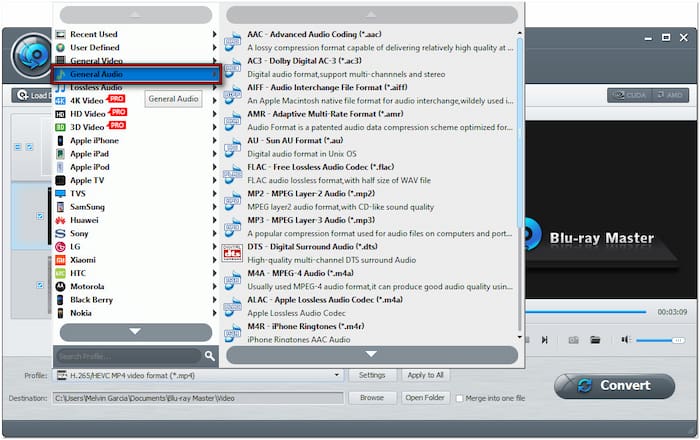
Step 4.Move to the Destination field and click Browse to set the output directory. Once the destination path is specified, click Convert to rip DVD with the desired inner subtitle. Wait for a few seconds as the software extracts the content from the inserted DVD.
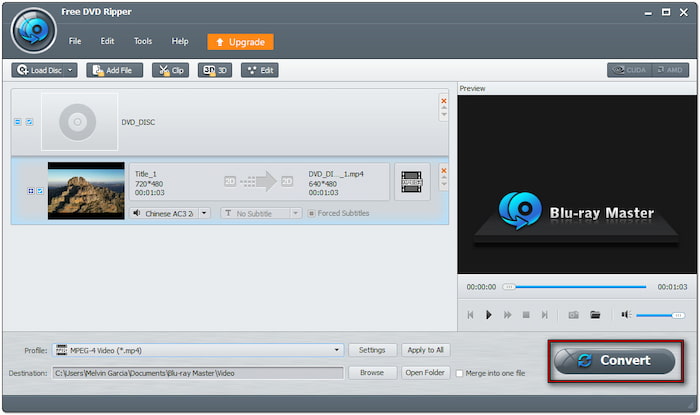
Blu-ray Master Free DVD Ripper provides a convenient and free solution to rip DVDs with inner subtitles. I could easily choose the inner subtitle I wanted, and the rip was fast. Also, I appreciated that it could handle DVDs from different regions and even copy-protected ones.
Way 2. Rip DVDs with Forced Subtitles
Price: Free
WinX DVD Ripper is a premium software that can rip a DVD with forced subtitles. It detects and selects the main title from encrypted discs, like commercial DVDs. A dedicated Forced Subtitle option ensures that only essential subtitles are included. In addition, you adjust audio tracks, output quality, and other parameters before ripping.
Here’s how to rip a DVD with subtitles:

Step 1.Insert the disc on your computer’s DVD drive and run the software afterward. Click the DVD Disc button to add the source you want to rip with forced subtitles. Allow WinX DVD Ripper to read and recognize the disc content and load available titles.
Step 2.Once the DVD is loaded successfully, select a video format from the Output Profile window. Apart from digital media formats, it also provides presets for specific devices. Also, you can back up only the main or full titles.
Step 3.Click the Subtitle pulldown menu next to the audio track field and select Forced Subtitle. It ensures that only essential subtitles are included in the ripped DVD content. With everything done, click the RUN button to rip the DVD with forced subtitles.
WinX DVD Ripper offers robust subtitle handling but requires a Platinum version for full access. The software made it effortless to retain forced subtitles and detect titles automatically. However, the free version restricted access to certain features.
Way 3. Rip DVDs with External Subtitles
Price: Free
HandBrake is a video transcoding software capable of ripping DVDs with external subtitles. It allows you to import downloaded or created custom subtitles, provided they are saved in a supported format. After scanning and selecting the DVD’s main title, you can go to the Subtitles section and import an external subtitle file.
Here’s how HandBrake rips DVDs with subtitles:
Step 1.Put the disc into the computer’s DVD tray and open HandBrake on your computer. Click Open Source in the upper-left navigation and select DVD drive to load the disc. The software will then scan the DVD and show the main title in the Preview window.

Step 2.Choose the DVD title you want to rip with external subtitles in the Title field. In the Summary section, click the Format pulldown menu and select an output format. Switch to the Subtitles section and click the Import Subtitle tab to add your external subtitle file.
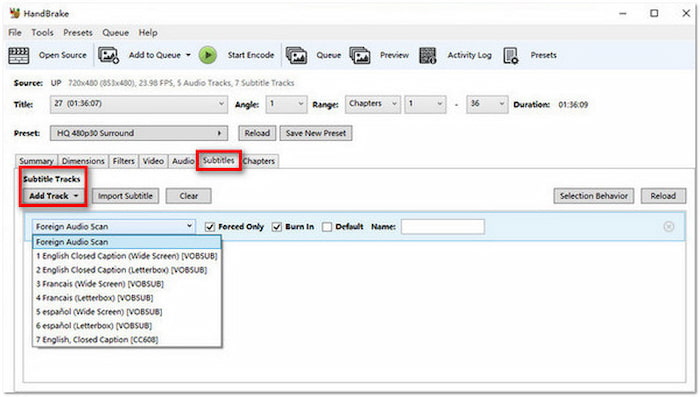
Step 3.Return to the Summary section and click Browse next to the Destination File field. HandBrake will allow you to set a folder destination for the ripped content. Once everything is set, click the Start Encode button to rip the DVD with external subtitles.
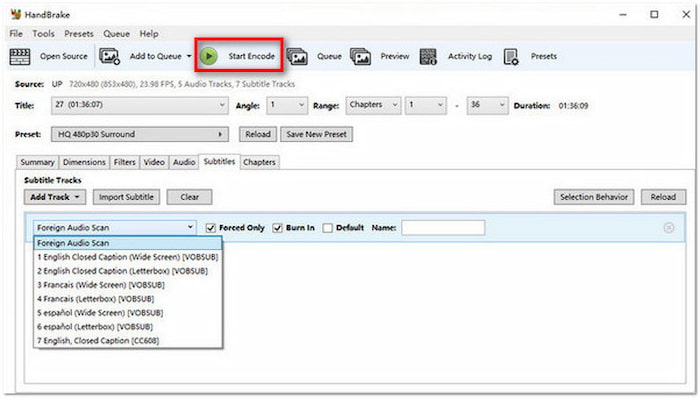
HandBrake is highly customizable and great for ripping DVDs with external subtitles. It lets me add subtitles and allows me to burn it in or embed it. But here’s the deal: HandBrake requires downloading libdvdcss to rip copy-protected DVDs.
Wrapping up
Knowing how to rip DVDs with subtitles lets you retain essential context. This is particularly beneficial when dealing with foreign-language and dialogue-heavy content. We have a solution for you if you need to keep inner subtitles, extract forced subtitles, or add external subtitle files. Among the tools discussed, Blu-ray Master Free DVD Ripper stands out. It offers a straightforward interface, free access, and support for various subtitle formats and DVD regions. Unlike some alternatives, it allows you to rip DVDs with subtitles effortlessly. Also, it even supports editing and profile customization before the conversion.

