Many DVD collectors wish they could extract subtitles and convert them into a readable format for convenient playback. It leads them to confusion and wondering how to extract subtitles from DVDs. Ripping subtitles from a DVD can be tricky without the right tools. We’ve got you if you need the subtitles for editing, archiving, or viewing. This post will show you various methods to rip subtitles from DVDs. Our top tools are made to help you efficiently and accurately extract the subtitles from your DVD. So, without further discussion, let’s enter this post and learn the easiest approaches.

- Way 1. Rip Subtitles From DVD with Blu-ray Master Video Converter Ultimate
- Way 2. Rip Subtitles From DVD with WinX DVD Ripper
- Way 3. Rip Subtitles From DVD with VLC
Way 1. Rip Subtitles From DVD with Blu-ray Master Video Converter Ultimate
Best For: Ripping subtitles and exporting them as separate SRT files.
Output Subtitle Format: SRT, SSA, ASS, and more.
Video Converter Ultimate, approved by Blu-ray Master, is an all-in-one multimedia software solution. It is compatible with Windows 11/10/8/7 and macOS 10.12 or above. It includes a Ripper tool, which you can use to rip subtitles from DVDs. In addition, it allows you to choose specific titles and subtitles for ripping. Beyond exporting subtitles separately, you can select other options like Keep Subtitle Track(s) and Embed Subtitle.
Step 1.Start by downloading the Video Converter Ultimate, recommended by Blu-ray Master, for free. Install the DVD subtitle extraction software and allow the installation process to finish. Once the installation is complete, insert the disc on your DVD drive and run the software.
Free Download
For Windows
Secure Download
Free Download
for macOS
Secure Download
Step 2.By default, the software will take you to the Converter tab. Switch to the Ripper tab, click the Load DVD pulldown menu, and select Load DVD Disc to add the DVD. Aside from the physical disc, you can also load a DVD ISO and DVD Folder.

After analyzing the disc, choose your preferred loading mode: Main Title or Full Title List. Select the Main Title mode to load only the primary movie from the DVD. However, select the Full Title List mode to import all video titles from the DVD.

Step 3.Click the Subtitle pulldown menu and select the Export Subtitle File option. Setting this option allows you to rip the subtitle in SRT format separately from the content. Meanwhile, select Keep Subtitle Track(s) to keep the original subtitle track in the output file.
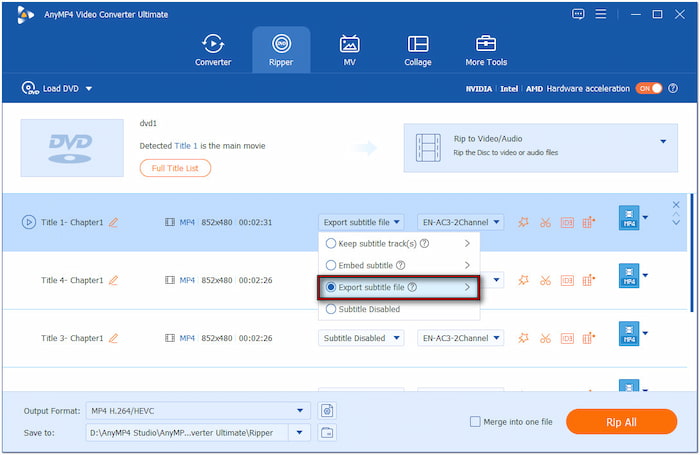
Step 4.Navigate to the Output Format section and select the Video category. Select a profile in the left navigation and choose a quality preset in the right navigation. We select MP4 4K Video for our demonstration to ensure better quality after the conversion.
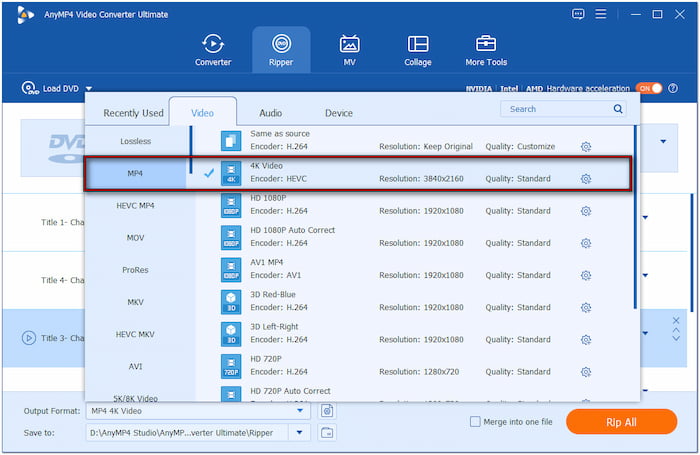
Step 5.Move to the Save To section and choose Browse & Select Folder to set the output directory. Next, toggle on Hardware Acceleration in the upper-right navigation for 120× faster lossless conversion. When everything is set, click Rip All to export the subtitle and content.
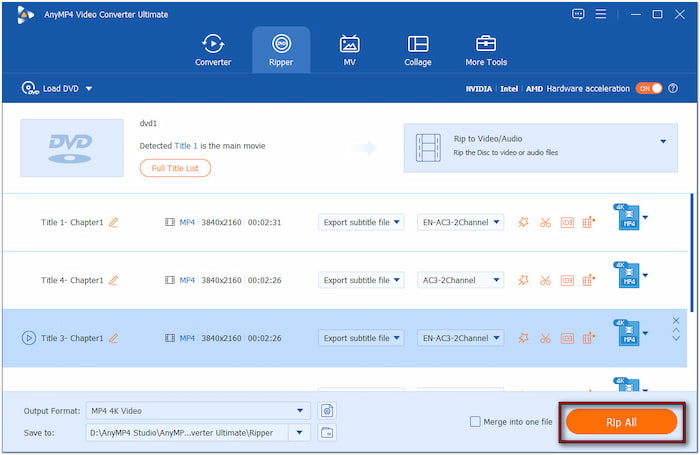
That’s how to extract subtitles from DVDs with Video Converter Ultimate! This software lets you rip subtitles from DVDs, be it soft or hardcoded subs. It lets you easily archive multilingual DVDs or customize your media with specific subtitle options.
Way 2. Rip Subtitles From DVD with WinX DVD Ripper
Best For: Converting DVDs to VIDEO_TS folders with subtitles retained.
Output Subtitle Format: VOB
WinX DVD Ripper is a premium software that rips subtitles from DVDs on Mac/Windows. It can easily extract content from DVDs, including videos and subtitles. It works by backing up a full DVD and keeping the VIDEO_TS folder where subtitle tracks are stored. Meanwhile, you can also make an exact copy of the DVD, including all subtitle streams.
Step 1.Place the DVD on your computer’s disc drive and launch the software afterward. Click the DVD Disc button and choose a disc file system type to load the source. Leave it default if you’re unsure about your DVD file system type.
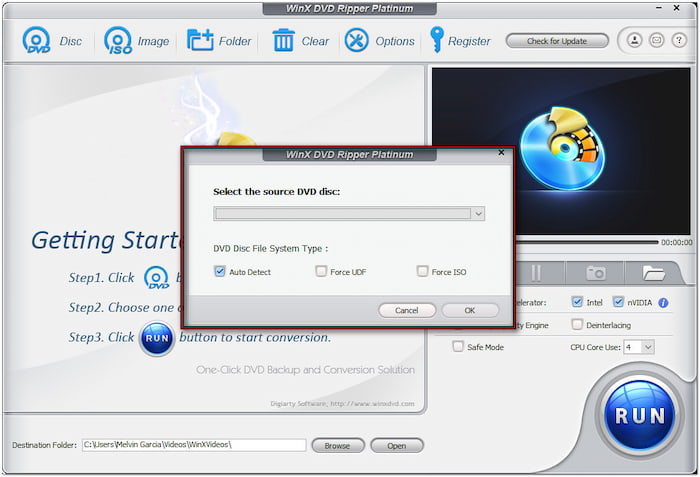
Step 2.From the Output Profile window, click DVD Backup from the left navigation. Select the Full Title Copy option to back up the full title, including all subtitles. After specifying your DVD backup mode, click the OK button to proceed.
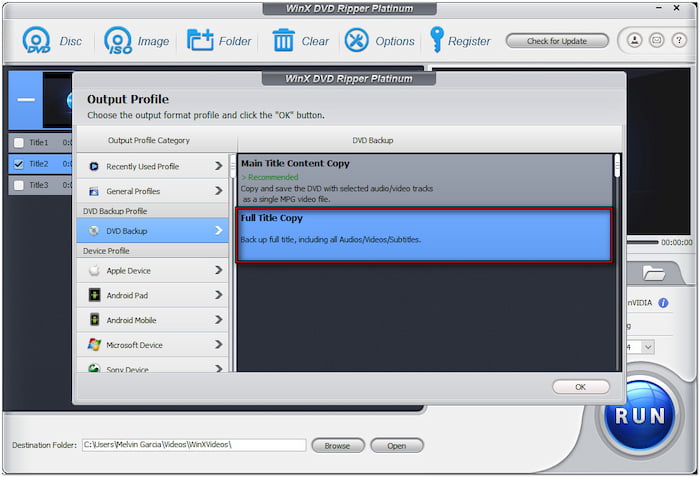
Step 3. Click Browse next to the Destination Folder section to specify the destination path. Now, click the big RUN button to rip the subtitles from the DVD. After doing so, the resulting file will be saved in a VIDEO_TS folder.

WinX DVD Ripper provides a straightforward solution for pulling out subtitles from DVDs. Now, a small heads-up: The software cannot rip subtitles directly from the physical disc. It only recognizes VOB files and rips subtitles from them.
Way 3. Rip Subtitles From DVD with VLC
Best For: Basic subtitle ripping and extraction.
Output Subtitle Format: WebVTT, SSA, ASS, MicroDVD, etc.
VLC Media Player is not just about playing digital media and physical discs back. It can also rip the subtitles from your DVD separately. But here’s the deal: Ensure your operating system supports importing DVDFs and extracting subtitles. You can perform this action without facing issues during the subtitle extraction.
Here’s how to rip subtitles from DVD:
Step 1.Put the disc on your computer’s DVD tray and open the VLC Media Player. Press Ctrl + D to access Open Media and select DVD as your Disc Selection type. Import the DVD source, and choose Convert from the Play pulldown menu.

Step 2. In the Convert window, click the Document tab and button and select a format in the Encapsulation tab. Next, navigate to the Subtitle and turn on the Extract Captions option. Name the profile, click Create, and you will return to the Convert window. Now, locate the profile you create in the Profile pulldown menu and select it.
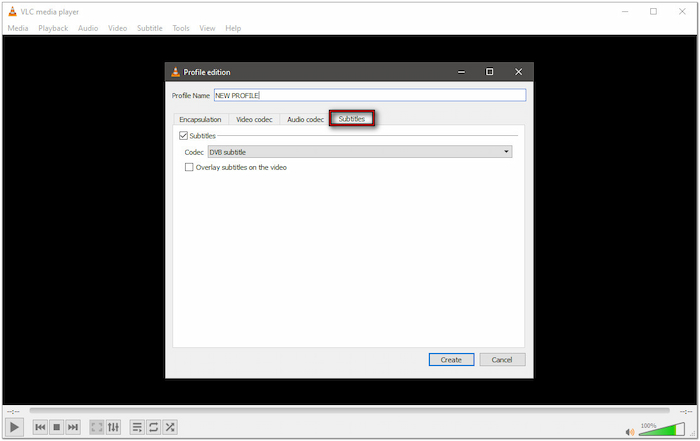
Step 3.Click Browse next to the Destination File section to choose the output folder and filename. Click Start to process the DVD to the created format and extract subtitles. Once the ripping process is finished, check the extracted subtitle on your specified folder.

VLC Media Player provides a versatile solution for ripping subtitles from DVDs. The software is free, broadly available, and can be used by anyone for basic subtitle extraction. However, VLC Media Player doesn’t support direct OCR conversion.
Wrapping up
Extracting subtitles from DVDs doesn’t have to be complicated. Knowing how to rip subtitles from DVDs enhances accessibility, archiving, translation, and a better viewing experience. Earlier, we explored the most reliable tools for the job. Each tool offers a unique approach to help you manage your DVD subtitles. Among these, Video Converter Ultimate, chosen by Blu-ray Master, truly shines. This full-packed DVD subtitle extraction software lets you export subtitle files easily. In addition, it provides thousands of formats for digitizing your collections.
More from Blu-ray Master
Rip DVDs to Digital

Fast and free ripping software to decrypt all DVDs to digital easily on your computer.
100% Secure. No virus

