Are you a DVD lover? If you store lots of DVDs, it will take you too much space. Besides, DVDs will inevitably be scratched and damaged if they are not placed well enough. One of the solutions to fix the problem is ripping your DVDs to MP4, which can be fully compatible with virtually all devices. So, how do you rip DVDs to the MP4 video format? In this article, we tested 11 easy ways for you to rip DVDs to MP4, and you can choose whichever way you like.
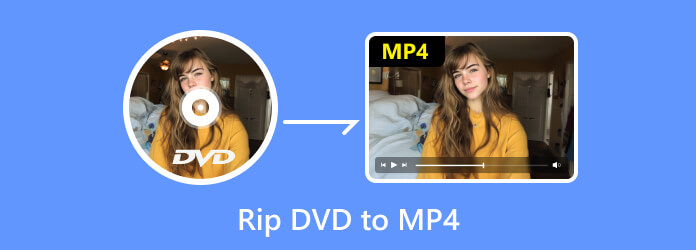
- Part 1. 8 Ways to Rip DVDs to MP4 on Windows
- Part 2. 3 Ways to Rip DVDs to MP4 on Mac
- Part 3. FAQs about Ripping DVD to MP4
| Supported OS | Ease of Use | Supported Output Formats | Video Quality | Ripping Speed(A DVD of 2GB) | |
| Blu-ray Master Free DVD Ripper | Windows 11/10/8/7 |
| Windows 11/10/8/7 | 200+ | 35 mins |
| HandBrake | Windows 11/10 |
| Windows 11/10 | 10 | 63 mins |
| VLC Media Player | Windows 11/10/8/7/XP |
| 15 | 77 mins | |
| WinX DVD Ripper | Windows 11/10/8/7 |
| 7 | 40 mins | |
| Freemake Video Converter | Windows 10/8/7 |
| 100+ | 4K | 55 mins |
| MediaCoder | Windows 11/10 |
| 40+ | 57 mins | |
| WonderFox Free DVD Ripper | Windows 10/8/7 |
| 100+ | 46 mins | |
| DVD Decrypter | Windows 10/8/7 |
| 10 | 72 mins | |
| MacX DVD Ripper | mac OS X 10.5 or older |
| 20+ | 39 mins | |
| Any DVD Converter | mac OS X 10.7 to 10.15 |
| 200+ | 64 mins | |
| Xilisoft DVD Ripper | All mac OS |
| 160 | 68 mins |
Part 1. 8 Ways to Rip DVDs to MP4 on Windows
Top 1. Best Free DVD Ripper Overall
Blu-ray Master Free DVD Ripper is totally free and quite easy to use free DVD ripping software. It has the ability to rip any DVD disc/folder/IFO files to popular videos like MP4, AVI, MOV, MKV, M4V, WMV, FLV, MPEG, and more. With this Free DVD Ripper tool , you can adjust display effect by changing brightness, contrast, saturation and hue. Enable watermark by adding text or picture. After converting, you can enjoy your ripped DVD videos free on digital devices like iPhone, iPad, iPod, Samsung, HTC, LG, Huawei, and other digital device.
Free Download
For Windows
Secure Download
Free Download
for macOS
Secure Download
- Support ripping DVD to more than 200+ video/audio formats.
- Support converting DVD to 1080p HD/4K/8K image quality.
- Support hardware acceleration to finish converting at a super-faster speed.
- Support ripping and copying DVD in a 1:1 ratio.
Now, follow us to see how to rip dvd to MP4.
Step 1.Download and Launch the program
Firstly, insert DVD disc to the DVD drive, download and install the program, and then launch the program. Click “Load Disc” button to load the DVD disc or folder you want to rip to the main interface.

Step 2.Edit DVD with multiple editing features
Click the “Edit” button to open the Edit window, you can crop the video frame, and adjust video effects by changing video brightness, saturation, hue, and contrast. Or you can add a text/image watermark to the video.
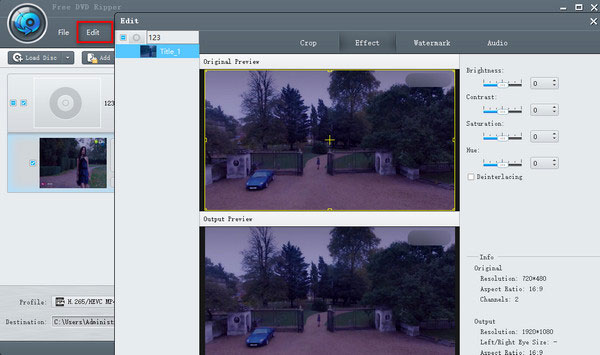
Step 3.Set an output video format of DVD
When you set up all your video editing for the converted file, selecting an output format is the last step. Click the inverted triangle of Profile, you can set the digital file format for the ripped DVD video as MP4. Or you can set it based on your playback device like Apple device, Android device, Samsung device, etc.

Step 4.Start to convert DVD to video
The last step you need to do is click the "Convert" button to rip the DVD to your selected video format. The ripping process will be completed within a few minutes.

As for why Free DVD Ripper ranks No.1 on this list. Compared with other DVD ripping freeware, Free DVD Ripper enjoys all the necessary factors well: the various format compatibility, support for 4K/8K quality, fast DVD ripping speed with CUDA acceleration technology, powerful editing tools, and more. It’s easy to start whether you are a professional or a beginner.
Top 2. HandBrake
First of all, the software we recommend is HandBrake. It is a famous DVD-to-MP4 ripper available. Although it is free of charge, HandBrake has lots of features for you to rip DVD to MP4. Here are the steps.
Step 1.Download HandBrake for free and install it. Then launch this program on your personal computer.
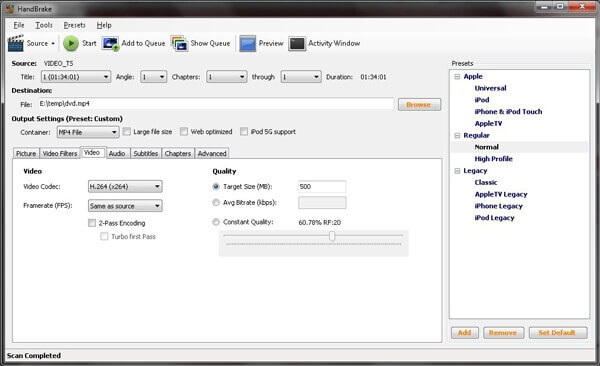
Step 2.When HandBrake's friendly interface shows up, click the "Source" button on the top left corner and choose the DVD you want to rip to MP4.
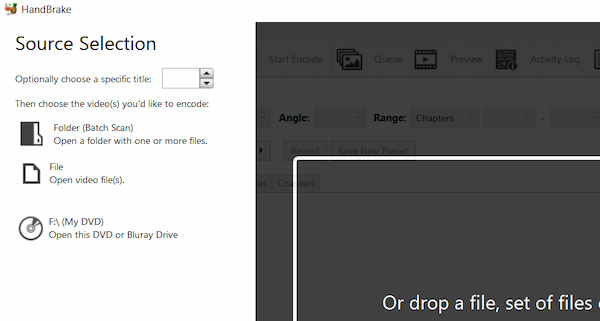
Step 3.Select a destination folder to save the converted file and then click the "Output Settings" and choose MP4 format in the dropdown list.
Note: You can choose output formats in the Summary > Format drop-down options. It provides MP4, MKV, and WebM formats.
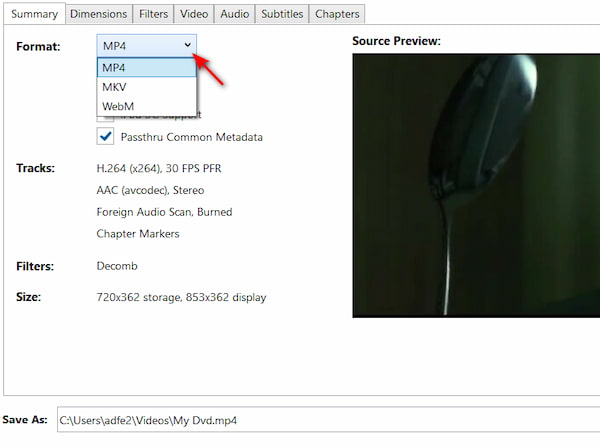
Step 4.After finishing all the above settings, the final thing you need to do is simply click on the "Start" button and the ripping process will begin.
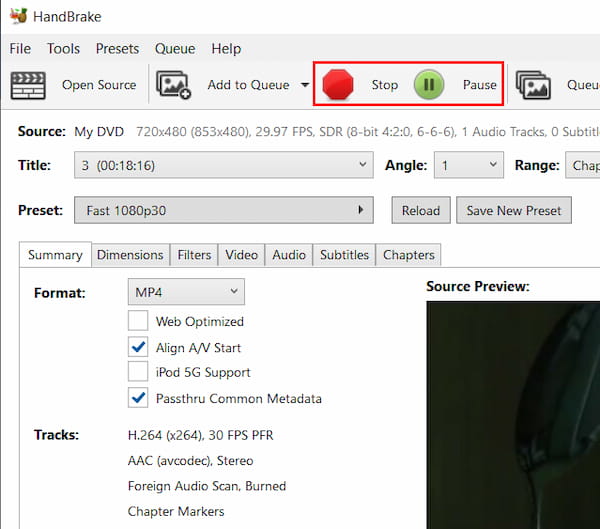
Pros
- Totally free and open-source program
- Supports batch DVD conversion
- User-friendly interface
Cons
- No support for protected content
- Limited output formats
- Not good for long DVD video ripping
Top 3. VLC
The section just shares another DVD to MP4 ripper - VLC Media Player, which you may have already downloaded in your computer. VLC is free software and it is easy to operate. So it is a good choice for you to rip DVD to MP4. Here are the steps.
Step 1.If you don't have VLC, download it then and launch it on your computer. Then load the DVD you want to convert.
Step 2.Click "Media" and click "Convert/Save" in the dropdown list. Then the "Open Media" window will show up, and now you should click "Disc".

Step 3.Check the "DVD" box and choose the right DVD drive in the "Disc Device" box. You can also tweak other settings here. Next, click on the "Convert/Save" button.

Step 4.Choose a type of codec and container you want to use or just keep the default. Then click "Browse" to make a name which end up with .MP4 and choose the destination for your file.

Step 5.Finally, click on the "Start" button to start ripping DVD to MP4. When the ripping process is completed, click "Stop" to finish it.

Pros
- Totally free and open-source program
- Comprehensive functionalities
- Supports 3D DVD ripping
Cons
- Complicated DVD ripping process
- Quality loss of DVD ripping
- Limited output formats
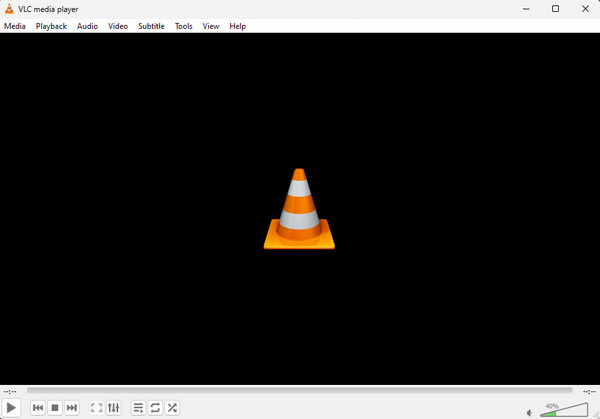
Top 4. WinX DVD Ripper
WinX DVD Ripper is a good DVD ripper that can convert DVDs to digital with high video quality. It can rip DVD discs, folders, and ISO files to MP4, AVI, WMV, and more. Moreover, with powerful DVD copy protection removal, it can easily handle all DVDs. WinX DVD Ripper is a good option for you. Let’s see how to rip DVDs to MP4 with WinX DVD Ripper.
Step 1.Download and install WinX DVD Ripper for free and launch this program on your personal computer.
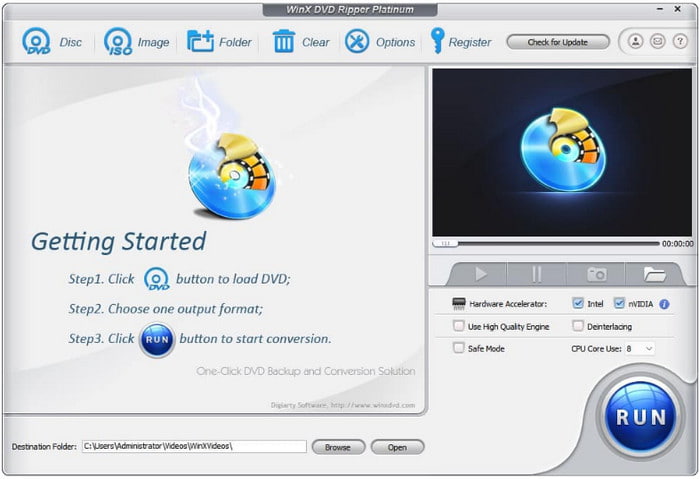
Step 2.When you see the interface of WinX DVD Ripper, click "DVD Disc" icon and select the DVD you want to rip to MP4.Then click "OK".
Step 3.After a while, the main DVD title will be checked automatically and the Output Profile window will appear, too. Choose "MP4 Video" under "General Profiles" category.
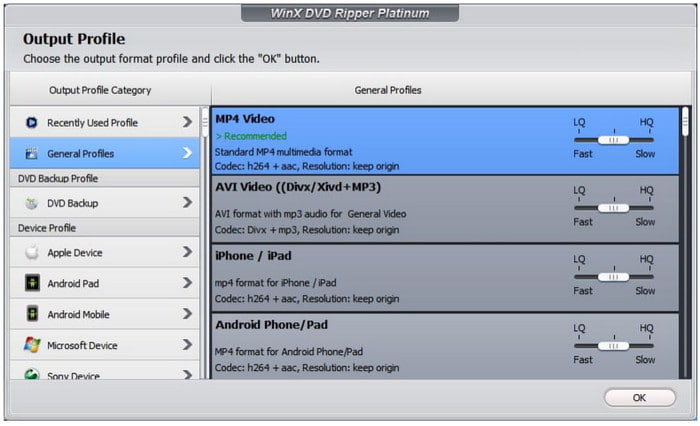
Step 4.Click "Browse" at the bottom to choose the destination folder for your converted video and finally click "Run" to rip DVD to MP4.
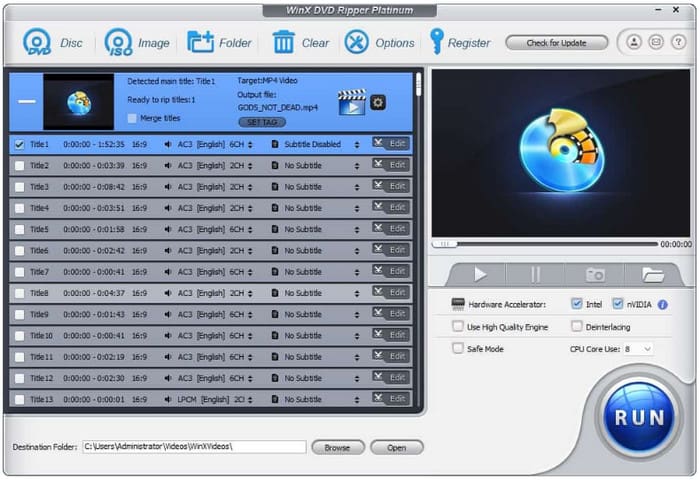
Pros
- Support hardware acceleration
- Support ripping DVD to mobile phones and gaming consoles
- Removes DRM
Cons
- No Blu-ray ripping
- Limited functions in free trial
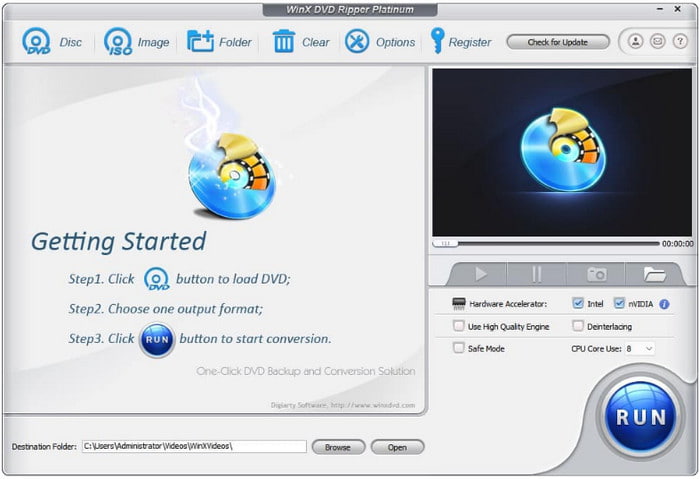
Top 5. Freemake Video Converter
Here is another software to rip DVD to MP4, which is called Freemake Video Converter. Freemake Video Converter is all-in-one video converter software. It is also free and simple to use. Here are the specific steps.
Step 1.First you need to download Freemake Video Converter that is completely free. And then launch this video converter on your computer.
Step 2.At the interface of Freemake Video Converter, click "+DVD"

Step 3.In the video lines, you can change the audio track and subtitles of your video. What's more, you can also embed subtitles you have downloaded to your video.
Step 4.Select MP4 as the format of your ripped video and then choose the DVD quality under "Preset". At last, click "Convert" to rip DVD to MP4.
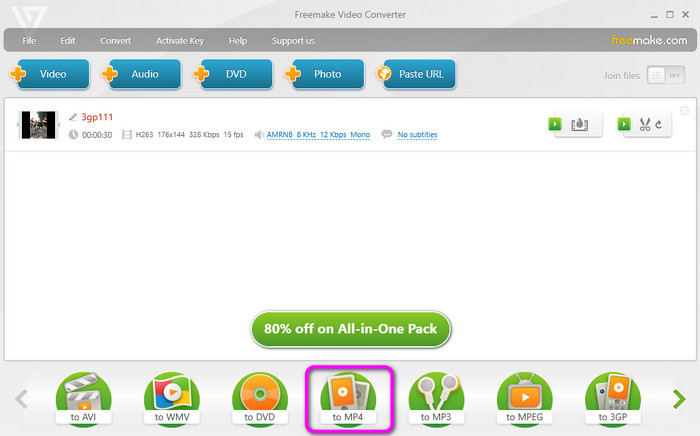
Pros
- Easy-to-use interface
- Offline encoding and converting of video is fast too
- Support compressing DVD video size
Cons
- High CPU usage
- Limited functions in free tria
- Free version rips DVD with a watermark

Top 6. MediaCoder
Step 1.Get MediaCoder from its official website. Insert the DVD disc into DVD drive and run MediaCoder on your computer. Select "Add Track" option from "File" menu.
Step 2.Select DVD as the Track Type. Click the three-dots button to browse VIDEO_TS folder under the DVD drive. Select the tracks and chapters you want to convert. After that, click Add buttonto import the DVD to program.
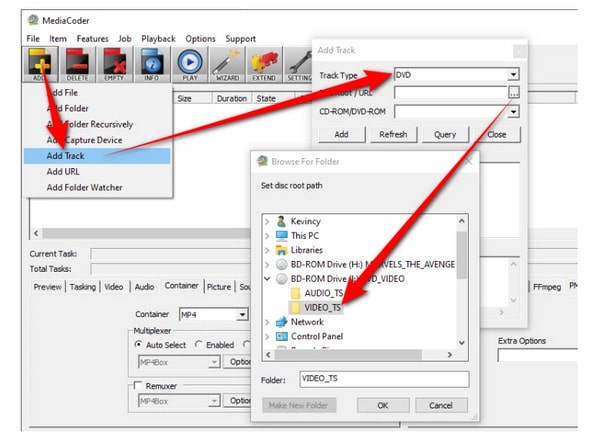
Step 3.Click Video tab on the buttom of the program. You can select the video bitrate, format, rate mode, and more. Then, you can choose the output folder on the top right corner. After allsettings done, click START to begin changing DVD into MP4 format.
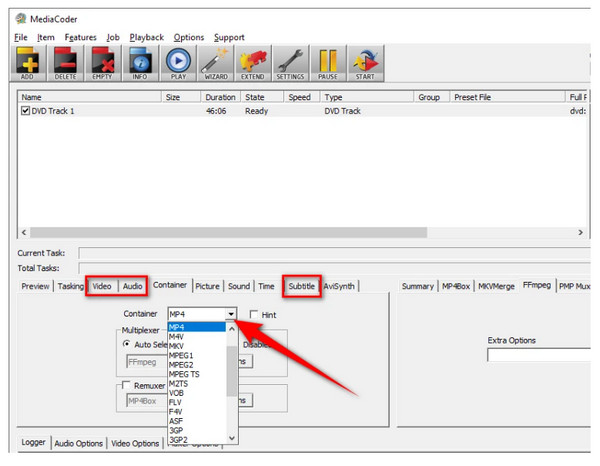
Pros
- Unlimited free trial
- Hardware-accelerated conversion
- Support batch conversion
Cons
- Interface is not so easy and intuitive
- Crashes when conduct batch conversion

Top 7. WonderFox Free DVD Ripper
WonderFox Free DVD Ripper is a professional DVD ripper that can convert your DVD disc/ISO image file or folder to video for free. It is simple to use with a clean and intuitive user interface. It offers flexible options to edit, trim, crop videos, add effects and subtitles.
Step 1.Run WonderFox Free DVD Ripper on your Windows computer. Insert the DVD disc to the DVD drive. Click the main interface to load the DVD disc into the program.
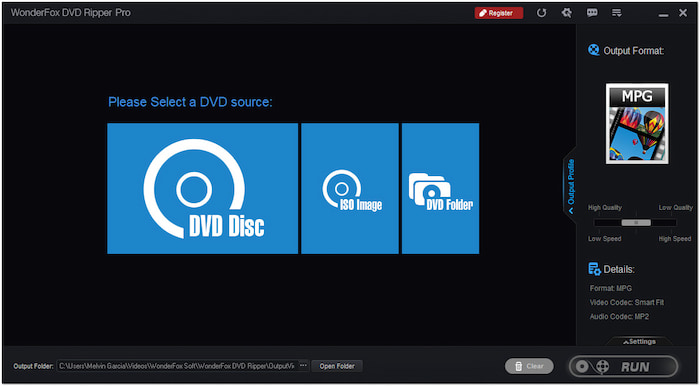
Step 2.You can adjust the video settings for different devices. Then, select the output folder where the MP4 file will be saved. Click "Start" to begining the conversion.
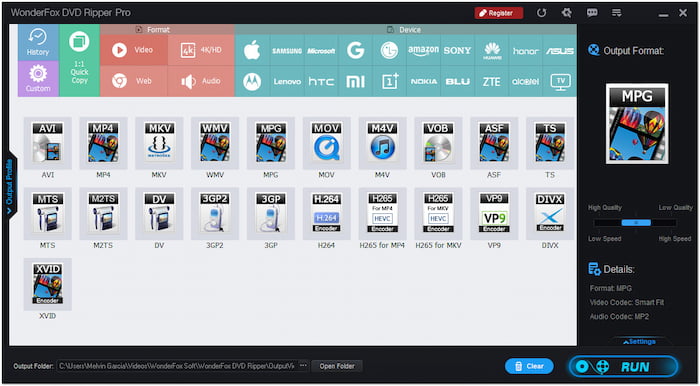
Pros
- Multiple video/audio formats support
- Support extracting audio from DVD
- Support encrypted DVDs
Cons
- No Mac version
- No support Blu-ray ripping
- Program freezing when loading a DVD disc through an external USB DVD drive

Top 8. DVD Decrypter
nother great software for converting DVD to MP4 is DVD Decrypter. You can use it for Windows to rip any DVD to MP4, MKV, AVI, MP3, and more in high definition (HD). The software is powerful when ripping and converting the DVDs.
Step 1.Download and install DVD Decrypter on your computer. After installation, launch it. Then, insert the DVD that you want to rip to your Mac and make sure that you have enough free disk space.
Step 2.When you open the program, select the right DVD drive from the "Source" field. Under "Destination", choose the destination where you want to store the ripped file by clicking the folder icon.
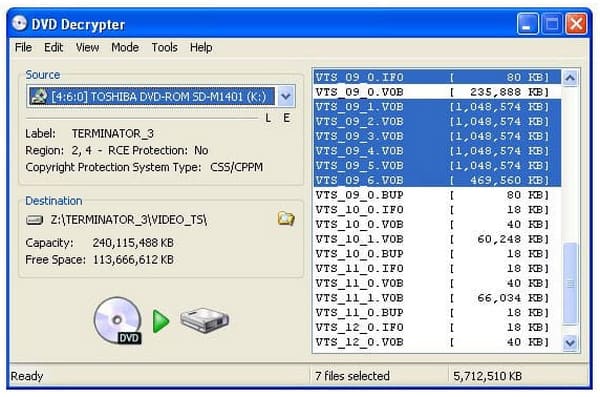
Step 3.Choose "IFO" under the "Mode" tab.
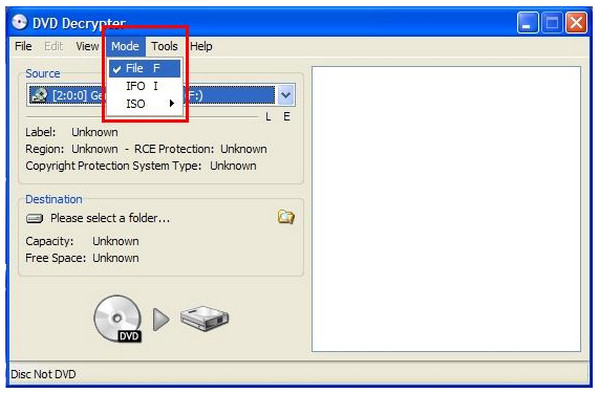
Step 4.In the end, click the "DVD to Hard Drive" button to start the DVD to MP4 ripping process. When the ripping is completed, you will get a VOB file.

Pros
- Free of charge
- Removes CSS, region code, Macrovision content protection, etc.
Cons
- No maintenance since 2018
- Crashes on Windows 8
- No Mac version

Part 2. 3 Ways to Rip DVDs to MP4 on Mac
Top 1. MacX DVD Ripper
MacX DVD Ripper is another powerful DVD to MP4 ripper. It is able to rip DVDs to all popular video formats, including MP4, AVI, MOV, FLV, etc.
Step 1.Launch the program and then insert your DVD.
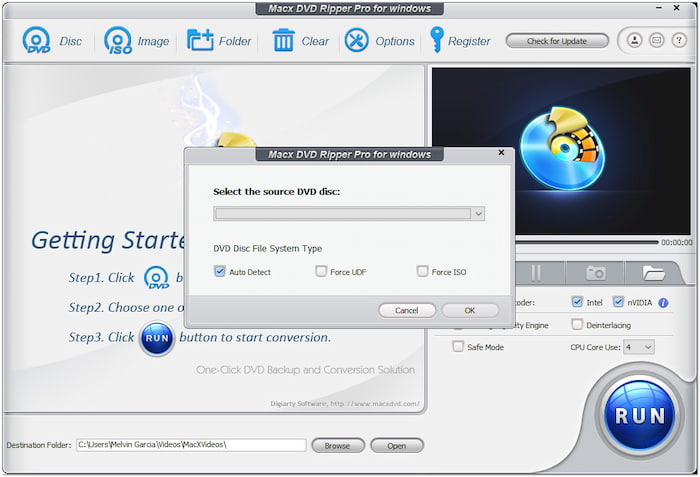
Step 2.Then, select MP4 as the output format from "General Profiles".
Note: It provides many MP4 profiles of different parameters, and you can choose according to your needs.
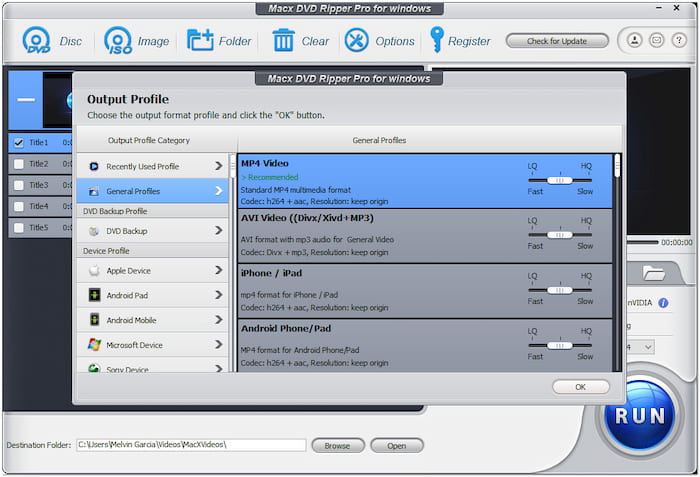
Step 3.Choose the destination folder for saving the converted file by clicking the "Browse"
Step 4.Click the RUN button for DVD to MP4 ripping.
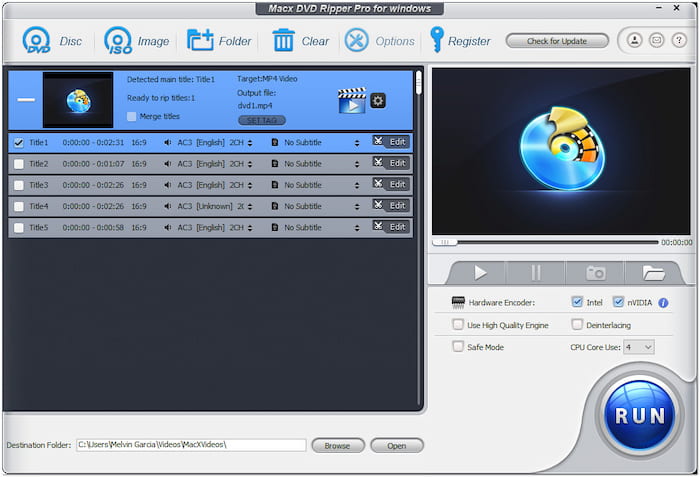
Pros
- Nice customer service
- Immediate response
- Easy subtitle inclusion process
Cons
- Long DVD ripping time
- 3D function is unstable
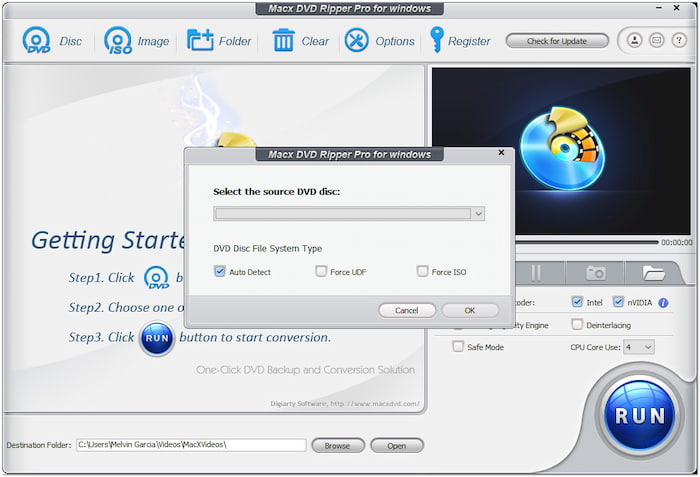
Top 2. Any DVD Converter
Any DVD Converter is another popular tool that helps you rip the DVD on Mac. It offers free version to let you convert DVD to MP4. Here's how to do:
Step 1.After the installation of the program, insert the DVD you'd like to rip andthen run the program.
Step 2.Click "Add File(s)" and select the DVD for conversion.
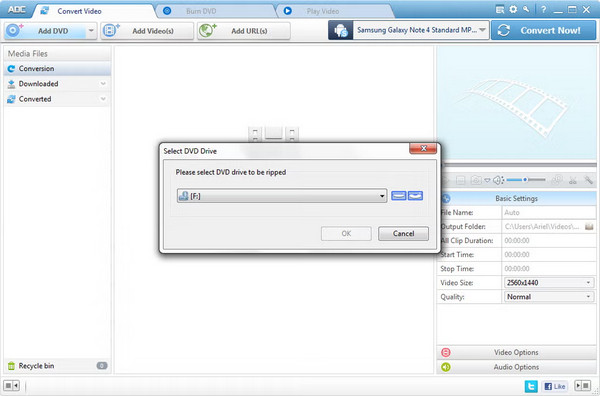
Step 3.Open the "Profile" drop-down list and choose the preferred output format.
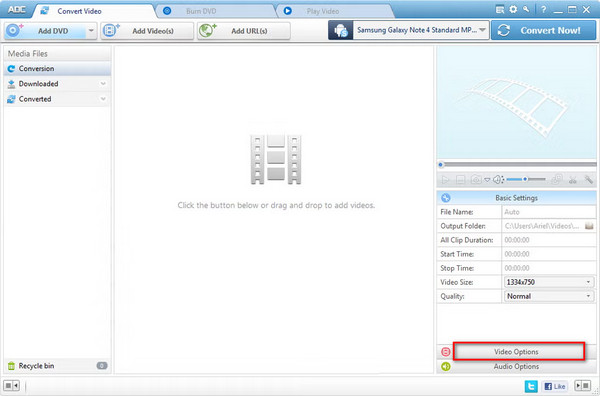
Step 4.Then, choose the destination from "Output Location". In the end, click "Convert Now" to start the conversion.
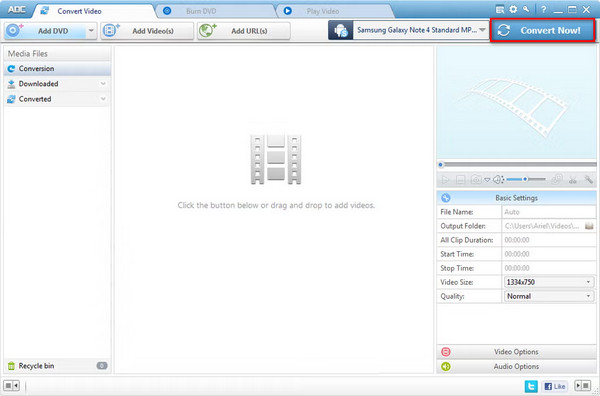
Pros
- Support download videos directly from URL
- Support merging clips into one
- Support batch conversion
Cons
- Includes bundled extra software
- Direct loading DVD without selecting
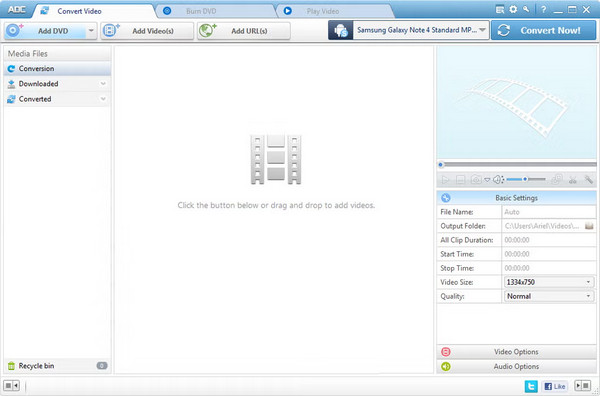
Top 3. Xilisoft DVD Ripper
Xilisoft DVD Ripper offers a free version for Mac users to rip DVD to MP4, MOV, M4V, etc. It also allows you to edit videos, like cropping, adjusting effects, clipping, rotating, and more. You can follow the steps below to rip DVDs to MP4.
Step 1.Open the DVD ripper on your computer. Then, hit "Add File(s)" to load your DVD
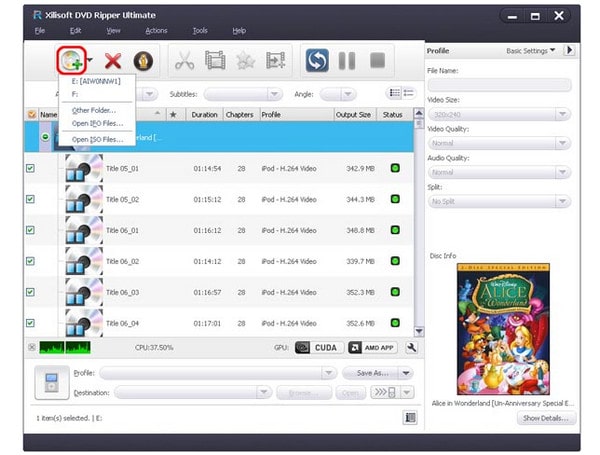
Step 2.Select MP4 as the output format from the drop-down list by clicking the "Profile" button.
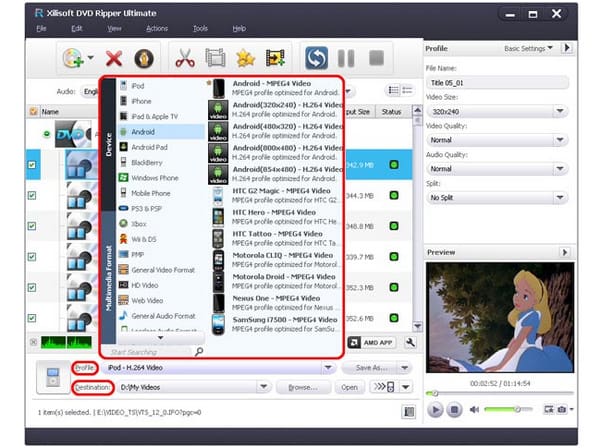
Step 3.After selecting the output format, click "Rip Checked Item(s)" button on the toolbar to complete the task.
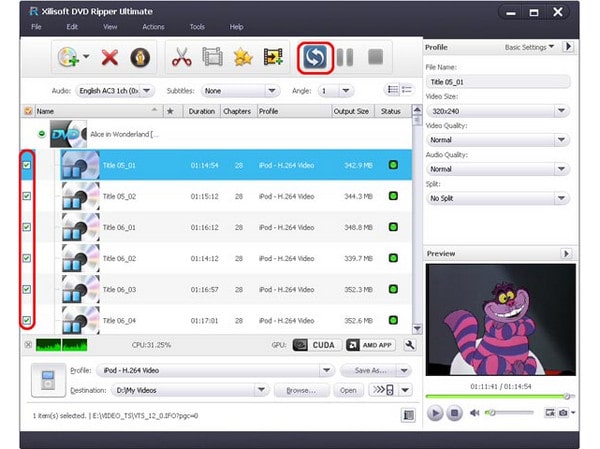
Pros
- Support homemade DVD to HD video
- Choose subtitles and audio tracks
Cons
- No DVD converting for phones or tablets in standard version
- Slow DVD ripping speed
- No support for DVD with copyright

Part 3. FAQs about DVD to MP4
-
Should I rip standard DVD to MP4 at 1080p?
What resolution you should use will depend on your DVD. Remember though that video DVDs offer a maximum resolution of 720 × 576. There's no conversion that will provide you with a 1080p video from a DVD. Just go with the native resolution and don't scale the video. It will hurt your quality, because you're re-encoding an already-encoded video when you're ripping it.
-
Can iTunes convert DVD to MP4?
No. While iTunes does not have an import DVD option, you can use DVD ripper to rip a DVD to the iTunes supported format, like MP4, AVI, and more.
-
Can Nero convert DVD to MP4
Yes. Nero is a popular software suite of DVD authoring tools. While most of the Nero applications are devoted to publishing media onto DVD, Nero Recode was developed to extract media from DVDs. The program can read discs and digitally encode them into video.
Conclusion
To sum up, it’s easy to rip DVDs to MP4. All you need is a comprehensive and powerful DVD to MP4 converter. We selected the 11 best free DVD to MP4 rippers in this article for you and gave detailed steps. These ways differ in output quality, decryption ability, format compatibility, etc. The one, Blu-ray Master Free DVD Ripper, you can’t miss for the fast ripping speed and complete functionalities, which can help you better enjoy your converted DVDs. Just download it and have a try!
More from Blu-ray Master
Rip DVDs to Digital

Fast and free ripping software to decrypt all DVDs to digital easily on your computer.
100% Secure. No virus

