If you only need a single episode from a DVD, ripping an individual chapter is possible. Instead of converting the entire disc, you can extract specific titles to keep only the part you actually need. This approach is helpful when working with large DVDs containing multiple titles or episodes. This post will teach you three best practices to rip DVD chapters individually without cost. This way, you can backup particular scenes without dealing with an entire file. You don’t have to waste much time ripping a whole DVD.

- Way 1. Rip DVD Chapters Individually with Blu-ray Master Free DVD Ripper
- Way 2. Rip DVD Chapters Individually with MakeMKV
- Way 3. Rip DVD Chapters Individually with HandBrake
Way 1. Rip DVD Chapters Individually with Blu-ray Master Free DVD Ripper
Blu-ray Master Free DVD Ripper is a reliable DVD-ripping software that can rip DVD chapters individually. It is compatible with Windows 11/10/8/7 and macOS 10.12 or above. It lets you manually select specific titles or chapters you want to rip. Best of all, it can efficiently handle homemade, copy-protected, and DVDs from different regions. It offers over 500+ output formats with support for customizing profile settings, like resolution, bitrate, encoder, etc. Additionally, it includes built-in tools for editing and enhancing video before the conversion. Once chapters are selected, you can easily set an output directory to save ripped files.
Here’s how to rip individual episodes from DVD:
Step 1. First, you must download the Blu-ray Master Free DVD Ripper for free. Install the DVD-ripping software and ensure that the installation process is finished. Once completed, insert the disc on your computer’s DVD drive and run the software.
Free Download
For Windows
Secure Download
Free Download
for macOS
Secure Download
Step 2.Click the Load Disc button in the upper-left section to import the DVD. You can also load a VIDEO_TS folder or IFO file by clicking the pulldown menu. In the popup window, choose the appropriate DVD loading mode:

- DVD Navigator Mode: This mode detects and reads the DVD structure accurately. It ensures correct chapter recognition, similar to how a DVD player reads a disc.
- DVD Parser Mode: This mode bypasses structural issues or corruption in DVDs that prevents navigation. It can save data from damaged or poorly structured DVDs.
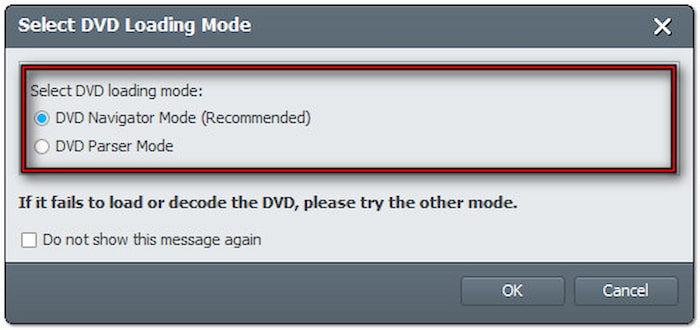
Step 3.Once the DVD contents are added, all titles and chapters will be selected by default. Uncheck all titles first, then select only the individual chapter you want to rip. Click the Profile pulldown menu and navigate to the General Video category. Select the MPEG-4 Video (*.mp4) for broad device compatibility, but the MKV Video Format (.*mkv) is best for high-quality rips.
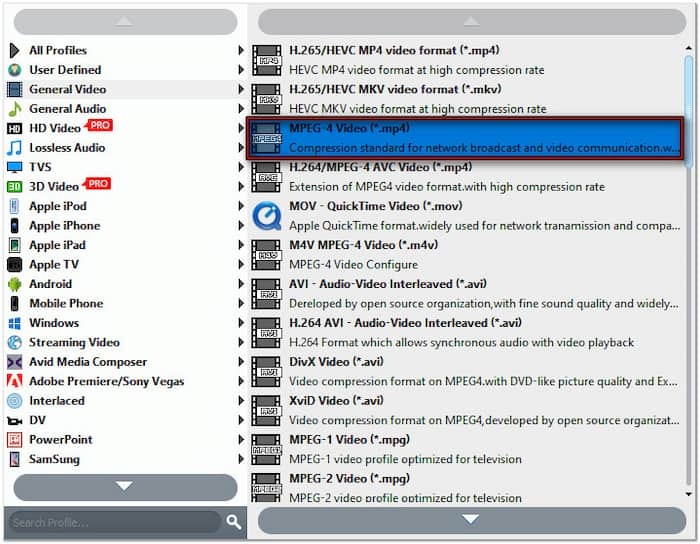
Step 4.Proceed to the Destination field and click browse to select the output folder. Once the output directory is set, click Convert to rip the selected DVD chapter. If you need to rip other chapters individually, repeat the same process.

Blu-ray Master Free DVD Ripper provides the most straightforward solution for ripping chapters individually. It lets me manually select individual chapters and choose an appropriate output format. I appreciated the built-in editing tools for touch-ups before conversion.
Way 2. Rip DVD Chapters Individually with MakeMKV
MakeMKV is a free tool (Beta version) for extracting DVD content and ripping chapters individually. It can bypass any copy-protection encrypted to the DVD and turn it into MKV files. You must activate the software if you need access to all features without limitations. You can convert the chapter with 1:1 quality retention in the upgraded version.
Here’s how to rip individual episodes from DVD:
Step 1.Grab your DVD and place it on the computer’s disc drive. Open MakeMKV and allow it to detect your disc and scan the content. Once the scanning is finished, all chapters will be displayed on the disc. Select the specific title you want to rip individually by putting a checkmark.

Step 2.If your selected title contains multiple audio tracks and subtitles, double-click it to expand more items. You will see a list of the numerous audio and subtitle tracks. Choose which track to rip; it can be a specific or all of them.

Step 3.Click the Folder button under the Output Folder section to designate the exported file’s destination. Now, click the Make MKV button to start the individual DVD ripping. It may take 30 minutes or more to complete the DVD-ripping process.

MakeMKV excels in handling encrypted and region-locked DVDs. It maintains chapter markers automatically during ripping and delivers high-quality MKVs without compression. This was perfect for retaining the video’s original quality. But here’s the deal: it only outputs MKV formats.
Way 3. Rip DVD Chapters Individually with HandBrake
HandBrake is a video transcoding software that goes beyond basic video conversion. This free and open-source software can also rip single DVD chapters and titles. It allows you to convert a specific chapter into MP4, MKV, or WebM format. It also includes extensive presets for different devices and resolutions with advanced encoding options.
Here’s how to rip DVD chapters individually:

Step 1.Insert the non-copy-protected DVD into the disc drive and ensure it is readable. Launch HandBrake on your operating system and choose the File option as your source selection. Select the DVD source and wait while it scans all available titles.
Step 2.Navigate to the Title field and select the chapter you want to rip. Switch to the Range field, select the Chapters option, and specify the exact chapter. For instance, choose Title 27, then set Chapters 1 to 1 to rip individual episodes.
Step 3.Next to the Save As field, click Browse to set the destination path for the exported file. Once all settings are ready, click the Start Encode button to initiate ripping the selected chapter. Meanwhile, if you add multiple items to the queue, it will process them in sequence.
HandBrake impressed me with precise chapter selection, comprehensive settings, and device presets. I could quickly extract single chapters from homemade DVDs and customize the profile settings. However, HandBrake cannot rip copy-protected DVDs.
Wrapping up
You now have three solutions to rip DVD chapters individually! Ripping DVD chapters each offers a more efficient way to manage your content. This practice helps you save time, storage, and effort by giving you exactly what you need. Among the three DVD-ripping tools we explored, Blu-ray Master Free DVD Ripper truly shines. It is free, easy to use, and packed with features, making it the best option.

